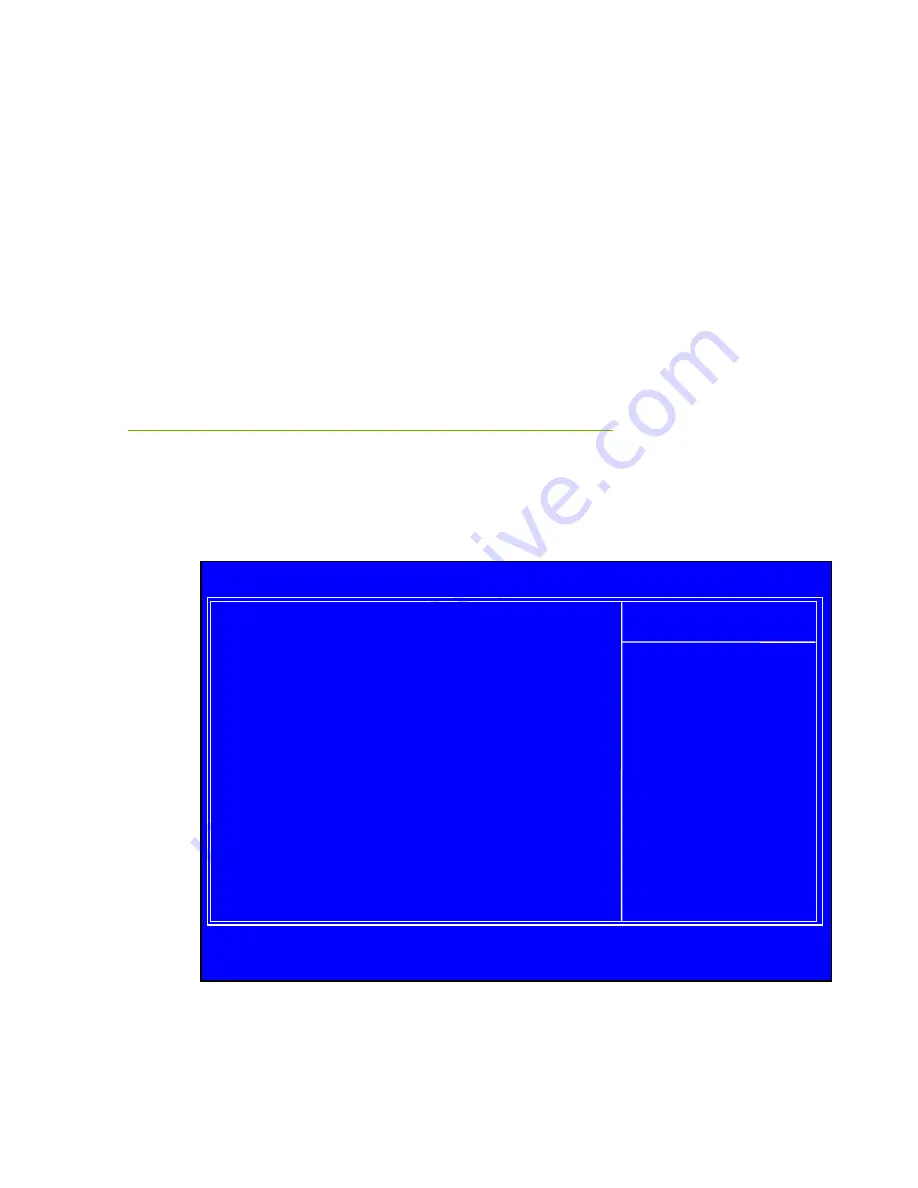
Configuring the BIOS
47
Figure 9.
Hardware Health Configure
H/W Health Function
This will enable or disable Hardware Health Monitoring.
CPU Fan Mode Setting
This function allows change of the fan mode configuration.
Frequency/Voltage Control Menu
Select Frequency/Voltage Control from the CMOS Setup Utility menu and
press
Enter
to display the settings.
:Move Enter:Select +/-/:Value F10:Save ESC:Exit F1:General Help
F7:Previous Values F9:Optimized Defaults
Memory Configure
[Press Enter]
CPU Configuration
[Press Enter]
Dummy O.C
[Disabled]
Target CPU Frequency : 2933 MHz
Target Memory Frequency : 1333 MHz
CPU Multiplier Setting [21]
CPU Frequency Setting
[Auto]
PCIE Frequency Setting [100]
QPI Frequency Selection [Auto]
MCH Strap
[Auto]
Extreme Cooling
[Disabled]
EVGA VDroop Control
[With VDroop]
Current CPU VCore : 1.20000V
Bootup CPU VCore
[Auto]
Eventual CPU VCore
[Auto]
Current Dimm Voltage : 1.50V
Item Help
Main Level
CMOS Setup Utility – Copyright (C) 1985-2005, American Megatrends
Frequency/Voltage Control Menu
Summary of Contents for 141-LF-E658
Page 1: ...1 User s Guide EVGA P55 FTW 200 Motherboard...
Page 2: ...2...







































