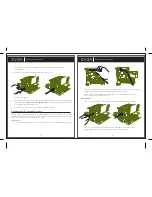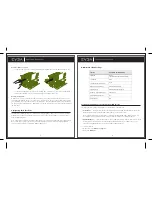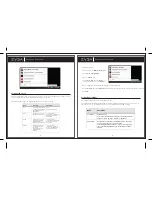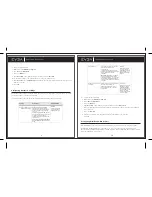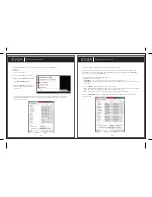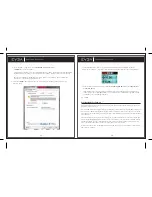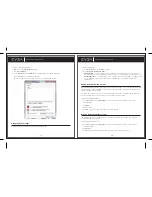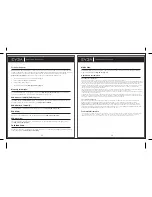2
Installation Guide
1. Remove the current network driver installed on your computer. In Windows Vista, go to Start >
Control Panel > Programs > Uninstall a Program. NOTE: if using an onboard network controller, it is
recommended to first disable the onboard network controller from within your system BIOS.
2. Turn off your computer and disconnect the power cord.
3. Remove any existing network cards (if applicable).
4. Install the EVGA Killer Xeno Pro Gaming network card into a 1x PCI-E slot. NOTE: If you do not have
an empty 1x PCI-E slot, you can install the card into any open PCI-E slot, the below images show
both methods of installation.
Table of contents
Installation Guide
Using Hardware Accelerated Voice Chat
Configuring the Killer Xeno
Setting the Lag and Latency Reduction (LLR) mode
Setting Link Speed
Setting Duplex Mode
Configuring Advanced Setting
Configuring Killer Bandwidth Control
Configuring Killer Firewall
Changing Alert Settings
Adding Killer Firewall Exceptions
Deleting Killer Firewall Exceptions
Technical Support
Warranty Information
EVGA Advanced RMA (EAR) Program
EVGA Online Community
EVGA FAQ
EVGA Gaming
FOLDING@EVGA
MODS RIGS
Compliance Information
Trademark Information
1
.................................................................................. 2
............................................. 3
................................................................... 5
.......................... 6
................................................................................ 7
............................................................................. 8
.............................................................. 9
................................................. 10
................................................................... 14
...................................................................... 15
....................................................... 16
..................................................... 16
............................................................................... 17
........................................................................... 17
................................................ 17
..................................................................... 17
............................................................................................ 17
...................................................................................... 17
................................................................................. 17
......................................................................................... 18
...................................................................... 18
........................................................................ 18