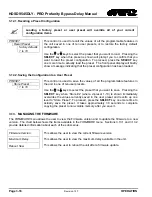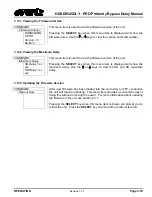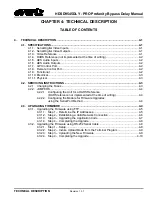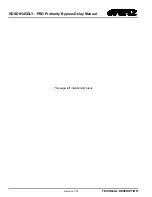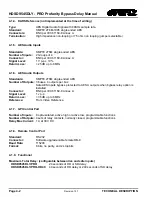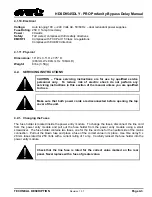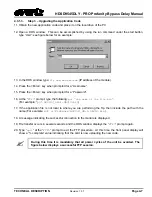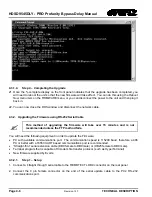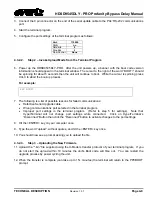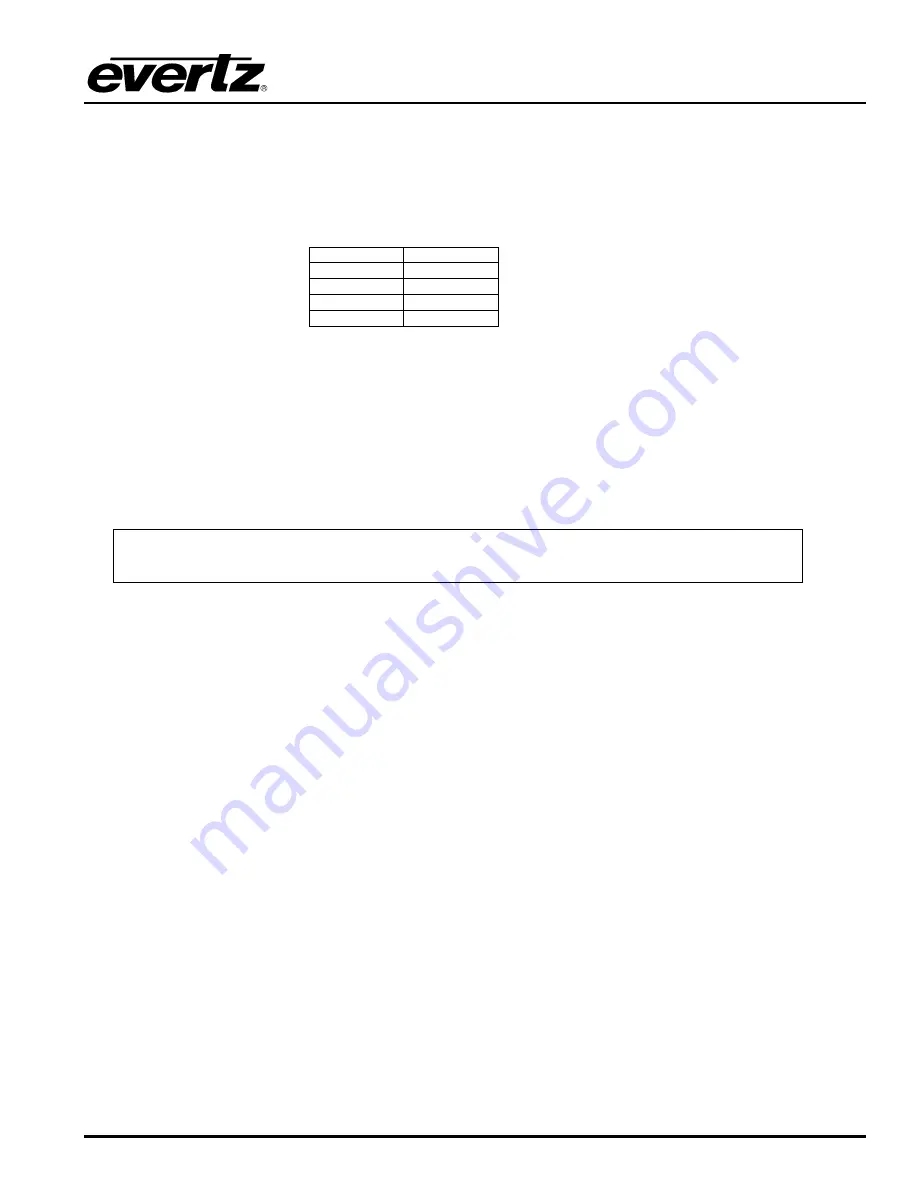
HDSD9545DLY - PRO Profanity Bypass Delay Manual
TECHNICAL DESCRIPTION
Revision
1.3.7
Page 4-9
3. Connect the 9 pin connector on the end of the serial update cable to the PCs’ RS-232 communications
port.
4. Start the terminal program.
5. Configure the port settings of the terminal program as follows:
Baud
115200
Parity
no
Data bits
8
Stop bits
2
Flow Control
None
4.3.2.2.
Step 2 – Invoke Upload Mode from the Terminal Program
6. Power up the HDSD9545DLY-PRO. After the unit powers up, a banner with the boot code version
information should appear in the terminal window. The cursor to the right of the word “BOOT>” should
be spinning for about 5 seconds then the unit will continue to boot. While the cursor is spinning press
Ctrl-X to abort the boot-up process.
For
example:
PPC BOOT>
7. The following is a list of possible reasons for failed communications:
•
Defective Serial Upgrade cable.
•
Wrong communications port selected in the terminal program.
•
Improper port settings in the terminal program. (Refer to step 5 for settings). Note that
HyperTerminal will not change port settings while connected. Click on HyperTerminal’s
“Disconnect” Button then click the “Reconnect” button to activate changes to the port settings.
8. Hit the <ENTER> key on your computer once.
9. Type the word “upload”, without quotes, and hit the <ENTER> key once.
10. You should now see a prompt asking you to upload the file.
4.3.2.3.
Step 3 – Uploading the New Firmware
11. Upload the “*.bin” file supplied using the X-Modem transfer protocol of your terminal program. If you
do not start the upload within 10 minutes the unit’s Boot code will time out. You can restart the
upgrade process by power cycling the unit.
12. When the transfer is complete (can take up to 15+ minutes) the terminal will return to the PPCBOOT
prompt.
Summary of Contents for HDSD9545DLY-PRO
Page 2: ......