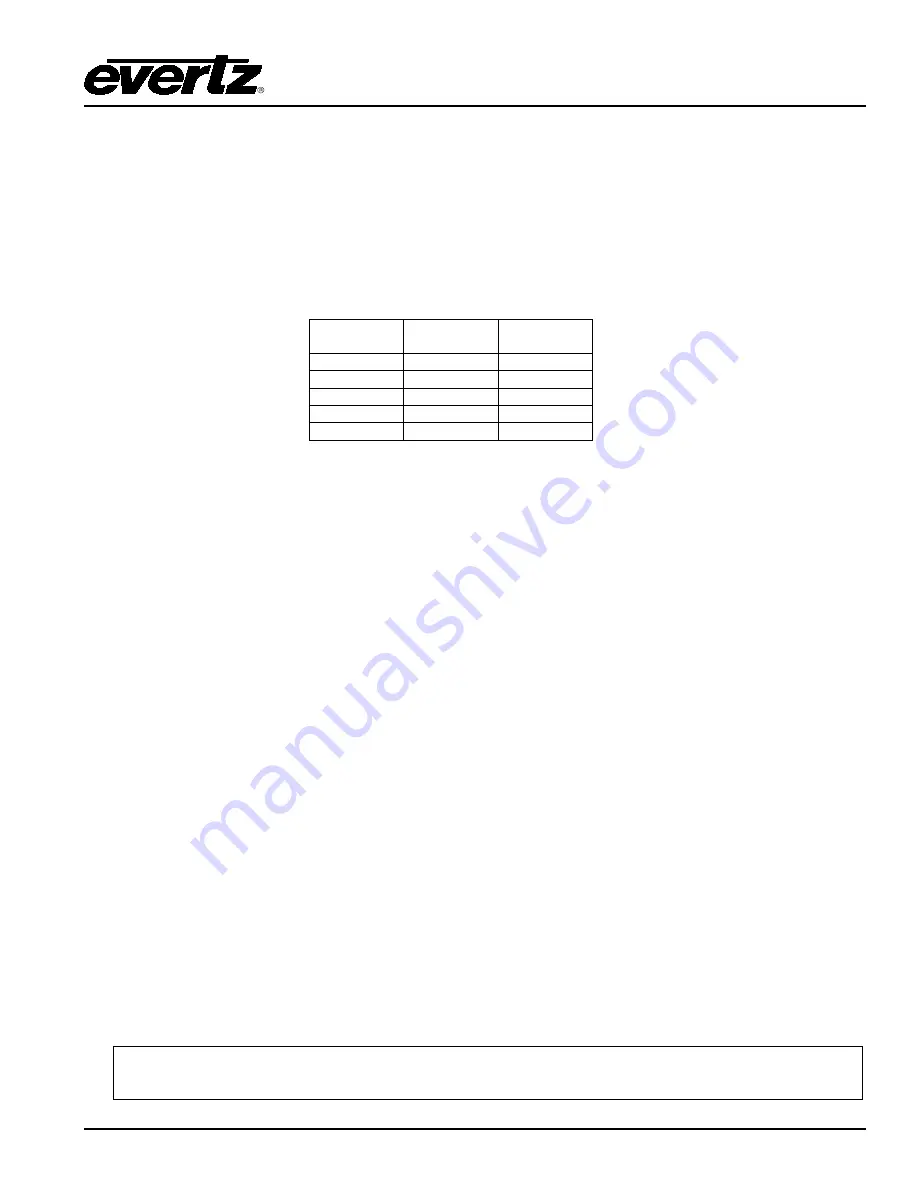
HD9010TM High Definition Time Code Master Manual
TECHNICAL DESCRIPTION
Revision 2.4.1
Page 4-3
4.2.2. Terminal Program Setup
1. Connect the serial cable to the COM1 DB9 connector on the rear panel.
2. Connect the 9 pin connector on the end of the serial update cable to the PCs’ RS-232 communications
port.
3. Start the terminal program.
4. Configure the port settings of the terminal program as follows:
Rev 1
Hardware
Rev 2
Hardware
Baud
57600
115200
Parity
no
no
Data bits
8
8
Stop bits
2
2
Flow Control
None
None
5. Power up the HD9010TM unit.
4.2.3. Initiating Firmware Upgrade Mode Via The Front Panel
This is the recommended method of updating the software in the HD9010TM Time Code Master. It is
activated through the
UTILITIES
Setup menu. If you cannot invoke the upload mode via the front panel as
outlined in step 6 then follow the steps in section 4.2.4.
6. You can invoke the Firmware upgrade mode using the front panel Setup Menu. (See section 3.2 for
information on how to operate the front panel menus.) Press the
UTIL
key to enter the
UTILITIES
Setup
menu. Scroll to the
FIRMWARE
UPGRADE
menu item by turning the
SHAFT ENCODER
knob and then press
SELECT
. If you want to upgrade the main operating firmware in the HD9010TM
then turn the
SHAFT ENCODER
knob until the display shows
yes
and then press
SELECT
or press
the
ESC
key if you want to abort the programming operation.
When you press the
SELECT
key the unit will be placed in programming mode and its serial port is
opened to communicate with the terminal software program. The front panel display shows
UPGRADING...
. Proceed to section 4.2.5 for instructions on uploading the firmware using the
terminal program.
4.2.4. Initiating Firmware Upgrade Mode From The Terminal Program
You may send commands to the HD9010TM Boot monitor in order to upgrade the HD9010TM application
firmware.
7. Power up the HD9010TM. After the unit powers up, a banner with the boot code version information
should appear in the terminal window. The cursor to the right of the word “BOOT>” should be spinning.
For example:
EVERTZ MFC5407 MONITOR 2.1.3
COPYRIGHT 1997, 1998, 1999, 2000, 2001 EVERTZ MICROSYSTEMS LTD.
COLD BOOT |




















