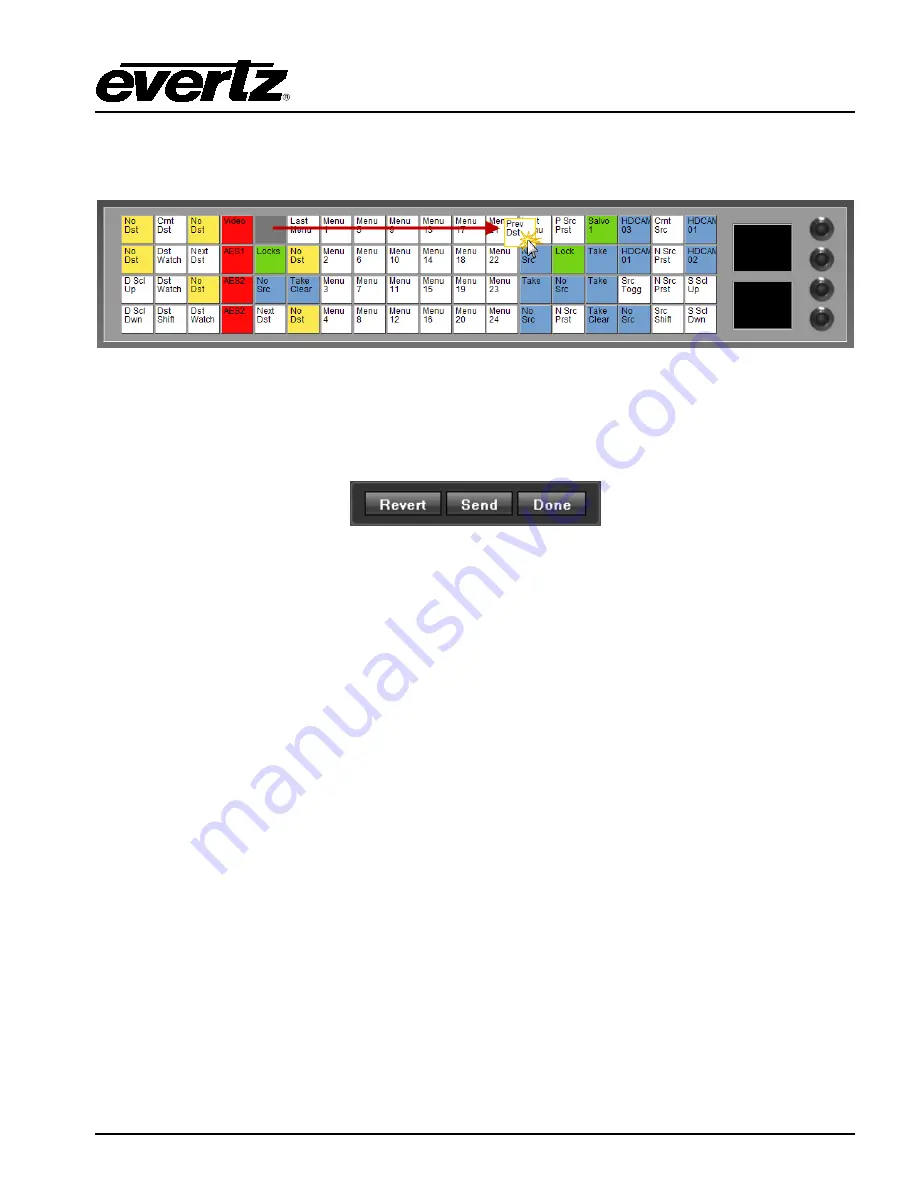
CP-2272E
Revision 1.0
Page 19
9. The user can move the location of the buttons by selecting a button and holding the mouse
down, then dragging the button to the desired location and releasing the mouse button to drop
the button into place. Please refer to Figure 5-9.
Figure 5-9: Moving Buttons using Drag and Drop
10. In order to save and send the changes made on the interface to the actual CP-2272E panel, the
user must select the
Send
button. When the
Send
button is selected, the button assignments
will be transferred to the physical CP-2272E control panel.
Figure 5-10: Control Buttons
11. If the user has made changes and wishes to revert to the original panel layout, select the
Revert
button to clear the panel and switch back to its original configuration.
12. Once all the changes are complete and have been sent to the physical CP-2272E control panel,
the user can select the
Done
button to save the configuration and return to the main interface
page.
13. The CP2272E will display “Loading Configuration” on the buttons when the configuration has
been sent to the panel.
Summary of Contents for CP-2272E
Page 2: ...This page left intentionally blank ...
Page 6: ...CP 2272E Page ii Revision 1 0 This page left intentionally blank ...
Page 24: ...CP 2272E Page 16 Revision 1 0 Figure 5 6 CP 2272E Configuration Interface in EQX Server ...
Page 28: ...CP 2272E Page 20 Revision 1 0 This page left intentionally blank ...
















