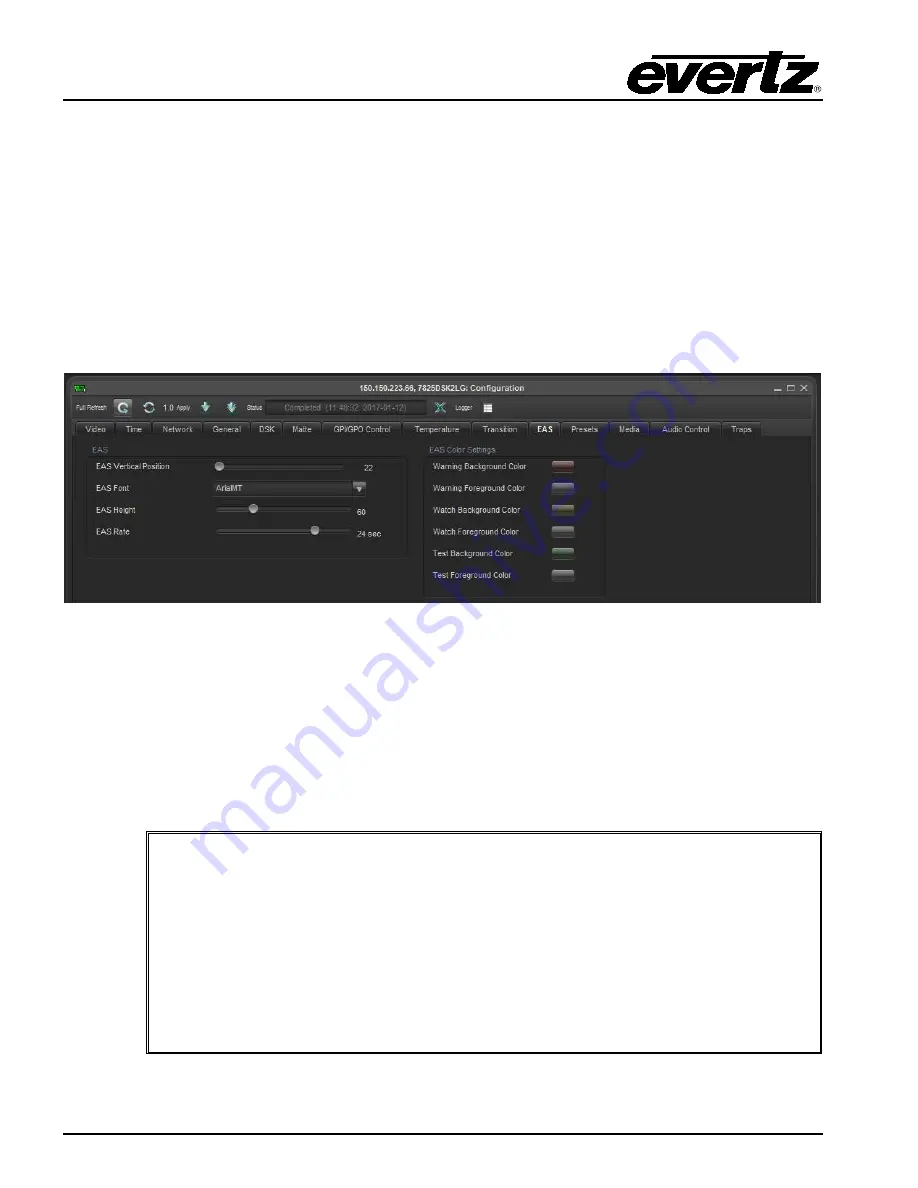
7800 Multiframe Manual
7825DSK2-LG(-HD)(-3G) 3G/HD/SD Dual Downstream Keyer
Page 4-22
Revision 2.0
VLPRO OPERATION
4.10.5.
Setting Program Bus Change
This menu describes the action when the user makes a “Hot cut” on the program bus. For instance,
rather than selecting the next source on the Preset bus and then executing a transition, the next
source will cut out directly onto the Program bus. The following items are available in the drop down
menu:
Clean:
When set to
Clean
, the audio and video transition will be a clean, smooth action.
Hard:
When set to
Hard
, the audio and video transition will be a hard, abrupt action.
4.11. EAS TAB
The
EAS
tab enables the user to configure the EAS parameters.
Figure 4-12: EAS Window
4.11.1.
EAS over TCP/IP
The 7825DSK2-LG(-HD)(-3G) firmware implements the DVS/168 protocol, referred to informally as
EAS over TCP/IP. FTP is used to send text files to insert as crawls and WAV files to play as audio
clips. Refer to the HTML section 7 to configure the playback of the EAS audio.
EAS over TCP/IP (EAS over Ethernet) is supported with Trilithic's EASy Plus box. For further details,
refer to
the step-by-step instructions in the Trilithic “EASyPlus” Setup Tech Note. EAS over TCP/IP is
also supported by the Dasdec device. For further details refer to Dasdec’s documentation or support.
NOTE: National Emergency Action Notification (EAN) Alerts, EAN/EAT:
For both DASDEC and Trilithic EAS devices supporting DVS168: In order to enable
“Send alert text for National Alerts EAN/EAT” so that the EAN/EAT text messages
can be sent to the downstream device (Evertz keyer via IP), you must check this
option in the EAS device setup page. Without this checkmark the EAN/EAT crawl
will not be activated.
For DASDEC, the “Send alert text for National Alerts EAN/EAT” setting can be
found under DASDEC's Web Browser page in SETUP-->NET ALERTS-->EAS NET
-->Send National Alerts (EAN/EAT). Enabled. For Trilithic devices, please check the
vendor's documentation.















































