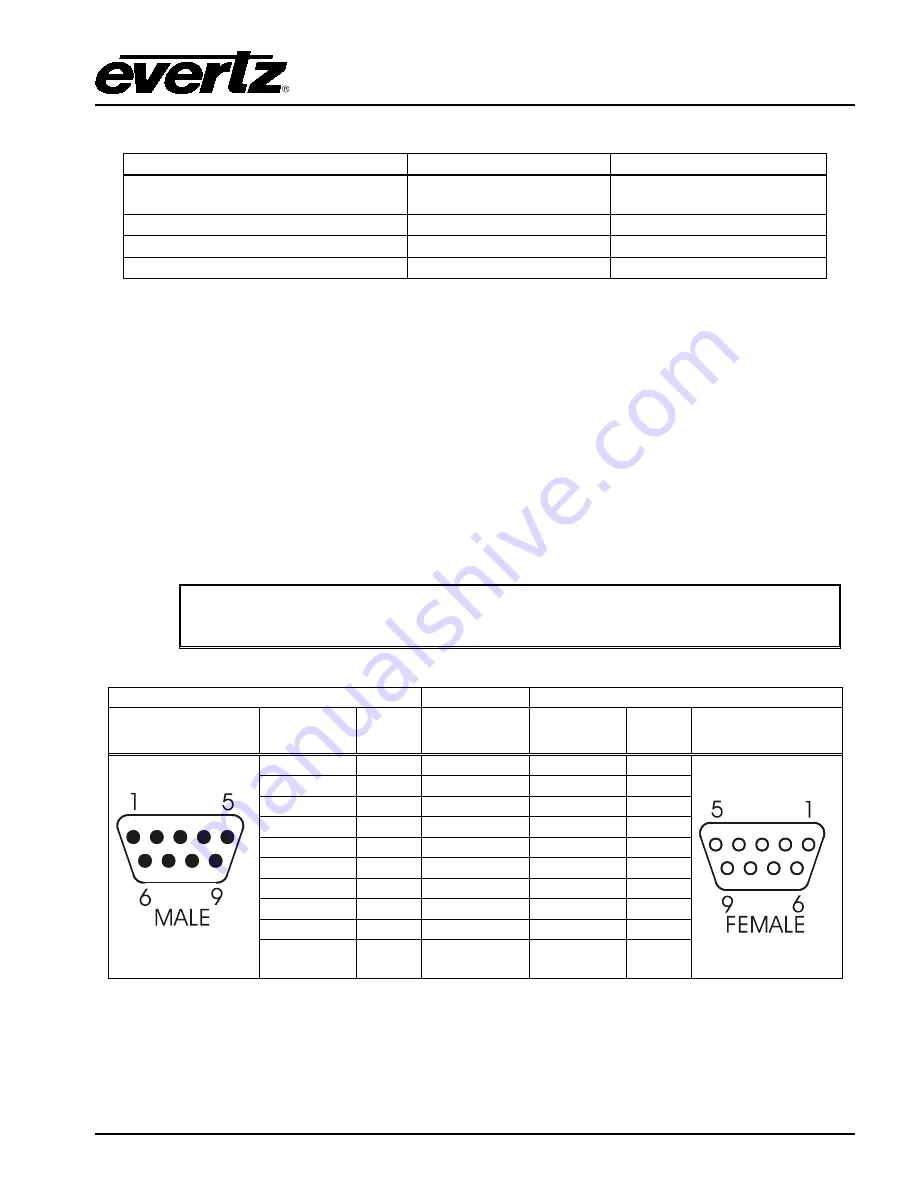
7800 Multiframe Manual
7825DSK2-LG(-HD)(-3G) 3G/HD/SD Dual Downstream Keyer
INSTALLATION
Revision 2.0
Page 2-13
Table 2-9 shows the maximum limits that the user must adhere to so that no circuitry is damaged.
Description
Name
Value
Maximum GP+3.3V current load
I
GP+3.3V
max
100 mA
Minimum input voltage for a high
V
gpi
high min
3 V
Maximum input voltage for a low
V
gpi
low max
0.8 V
Maximum GPO sink current
I
gpo
max
25 mA
Table 2-9: GPIO Maximum Ratings
2.9. CONNECTING THE OPTIONAL TEMPERATURE PROBE
The 7825DSK2-LG(-HD)(-3G) is available with an optional temperature probe that is used to input data
for display in a temperature logo. Consult the temperature probe manual for information on installing
the temperature probe. Connect the temperature probe power adapter to the probe unit. Connect the
temperature probe to the
COM D
or
COM C
connector on the 7825DSK2-LG(-HD)(-3G). The
temperature probe ships with an adapter cable to convert its RJ-45 conn
e
ctor to a standard 9 pin D
connector. The RJ-45 plugs into the temperature probe. You will need to create a straight-through 9
pin male to female cable of the desired length according to the diagram in Table 2-6 to connect the
probe to the 7825DSK2-LG(-HD)(-3G). The serial port on the 7825DSK2-LG(-HD)(-3G) must be set
for RS-232 operation as described in section 2.1.3.
The temperature probe cable should not exceed 1000 feet.
7825DSK2-LG(-HD)(-3G) End
Temperature Probe End
9 pin D
Male
Pin
Belden
9729
9 pin D
Female
Pin
1
1
TxD
2
-------1a------
RxD
2
RxD
3
-------1b------
TxD
3
4
Rx Gnd
4
Gnd
5
---drain 1----
Gnd
6
6
7
7
8
8
9
9
Frame
Gnd
Shield
---drain 2----
Frame
Gnd
Shield
Table 2-10: Temperature Probe Extender Cable






























