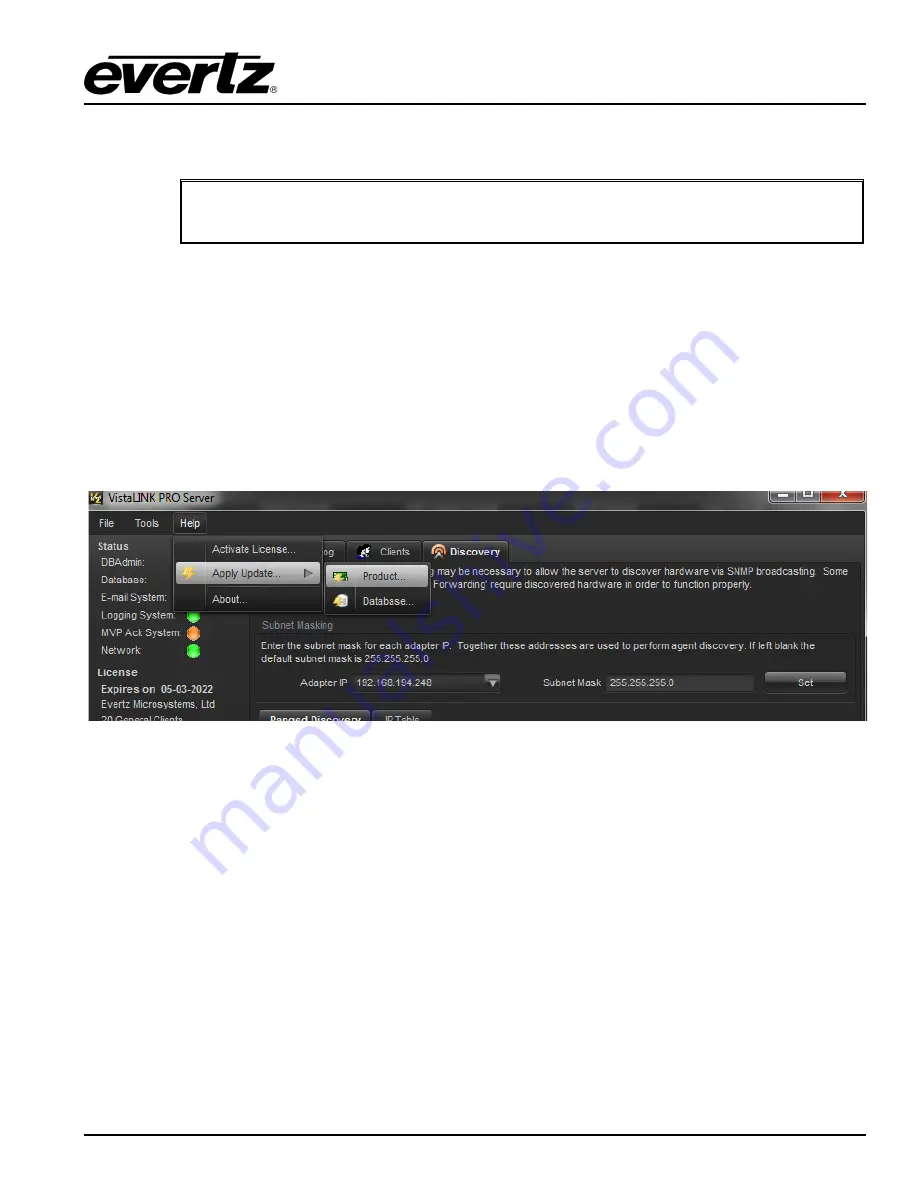
2432TX-2
Dual Path Dual Link DVI to Serial Converter
VISTALINK
®
PRO
Revision 1.0
Page 31
7.
2432TX-2 CONFIGURATION USING VISTALINK
®
PRO
Note:
Some SNMP setting on 2432TX-2 needs to be done using serial cable. Please
refer SNMP section in the manual.
7.1.
SNMP V1
Configuring VistaLINK
®
Pro:
1. Obtain jar file for 2432TX-2
2. Launch VistaLINK
®
Pro server. Wait for it to launch.
3. Login to VistaLINK
®
Pro server. Default login is administrator with no password.
4. Go to Help > apply update > product > and browse to the jar file location of 2432TX-2.
Figure 7-1: Configuring VistaLINK
®
PRO
5. VistaLINK
®
Pro will ask you to reboot, select OK.
6. When VistaLINK
®
Pro Server reboots login and launch VistaLINK
®
Pro client.
7. Inside VistaLINK
®
Pro client select the tree menu bar > add/update agent > enter IP address of the
2432TX-2
8. 2432TX-2 should appear in the hardware tab with an RX icon.
9. To access configuration settings right click on TX icon > View configuration. You will now see the
configuration pane for the 2432TX-2




























