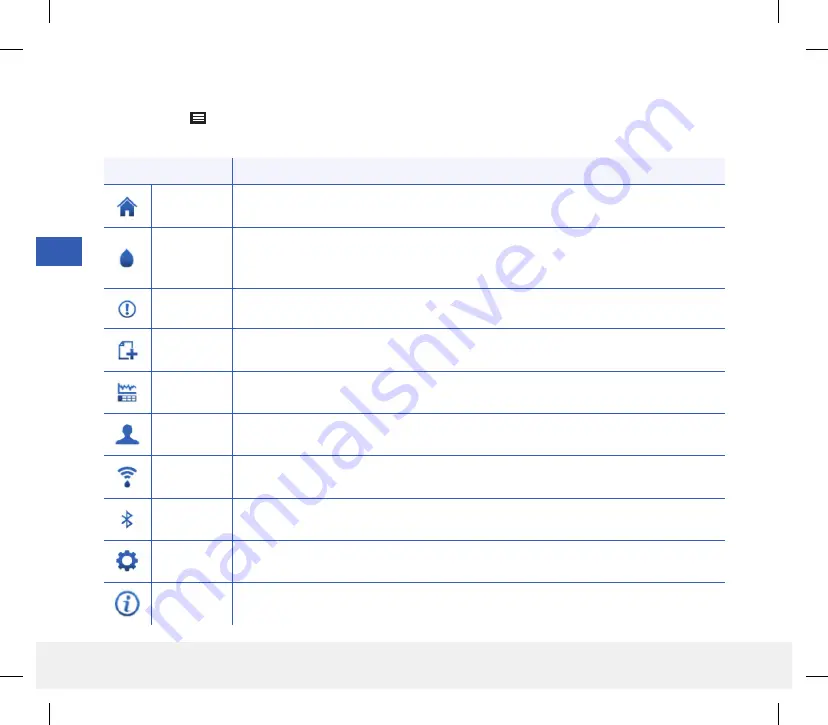
7
70
Eversense CGM User Guide
Menu Options Description
My Glucose
Main app screen that displays current CGM reading, direction and rate of change, trend
graph, events and alerts.
Calibrate
Enter calibration test values. The
CALIBRATION
screen automatically appears when
it is time to calibrate but you can also enter additional calibration values using this menu
option.
Alert History
Review past alerts and notifications. See
Alert Descriptions
for more information.
Event Log
Enter information about activities such as blood glucose tests, meals, insulin, health and
exercise. See
Event Log
for more information.
Reports
Review a variety of reports about your CGM data. See
Glucose Reports and Sharing
for
more information.
Share My
Data
Allow others to view your glucose data through the Eversense NOW Mobile App.
Placement
Guide
Check the communication between the smart transmitter and sensor. Use this screen
whenever you are attaching the smart transmitter to be sure communication is established.
Connect
Check the connection between the smart transmitter and mobile device. A Bluetooth
connection is required to send data to the app.
Settings
Customize settings such as glucose target levels, alert levels, sounds, and temporary
profile. See
Customizing your Settings
for more information.
About
View information about your CGM System, including sensor and smart transmitter ID
numbers.
Menu Options
The Menu icon ( ) appears at the top left corner of all app screens and provides easy navigation to other app
features. The following menu items are available:
LBL-1602-01-001 Rev N_Eversense User Guide_mgdL_R1.indd 70
LBL-1602-01-001 Rev N_Eversense User Guide_mgdL_R1.indd 70
2/26/20 12:59 PM
2/26/20 12:59 PM









































