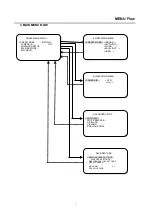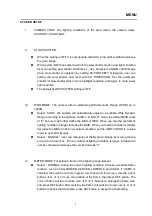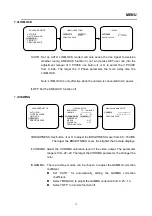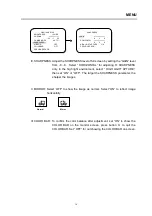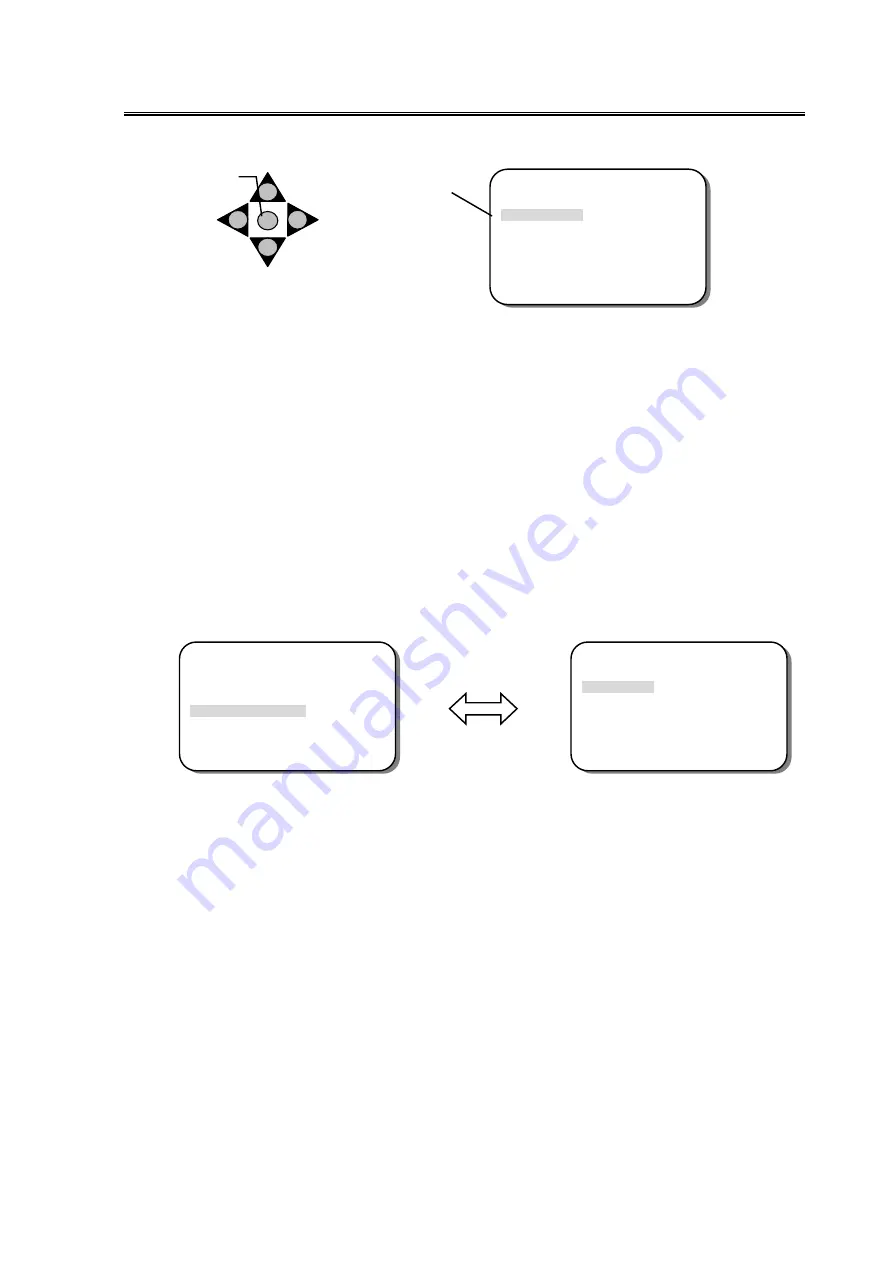
6
Operation
3.2 Display/Close the user setup menu screen
I.
Press the SET button for 2 second
The menu screen will appear on the monitor as the block shown above.
II.
Using the cursor button
Use the cursor button
or
to move the cursor up or down. Use the cursor button
or
to adjust the mode or parameter of settings. The select item will be highlighted with a
gray color bar.
III.
Switch to sub-menu screens
When the item with sub-menu is selected (highlighted),
press the
SET
button to switch to
the sub-menu for further settings. Please refer to the figure below.
Note: For those select items with “…” sign in the end, they have the sub-menu for further
settings.
IV.
Return to previous page
After setting, use the cursor buttons to select
PREVIOUS PAGE
, then press the
SET
button.
V.
Close the menu screen
To close the menu screen, use the cursor button to select
EXIT
MENU
and press the
SET
button. Or press the
SET
button
for 1 sec.
SET
Butto
n
The Cursor Buttons & the SET Button
Sub-Menu
Main Menu
EWD600 MAIN MENU
PRESET MODE INDOOR…
CAMERA ID OFF
> ADVANCED SETUP…
SAVE/RESTORE…
EXIT MENU
EWD600 MAIN MENU
> PRESETMODE INDOOR…
CAMERA ID OFF
ADVANCED SETUP …
SAVE/RESTORE…
EXIT MENU
ADVANCED SETUP
> AUTO IRIS…
WHITE BALANCE…
LINELOCK…
VIEWING…
PREVIOUS PAGE
Highlighted