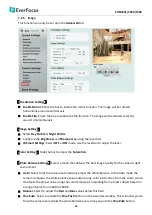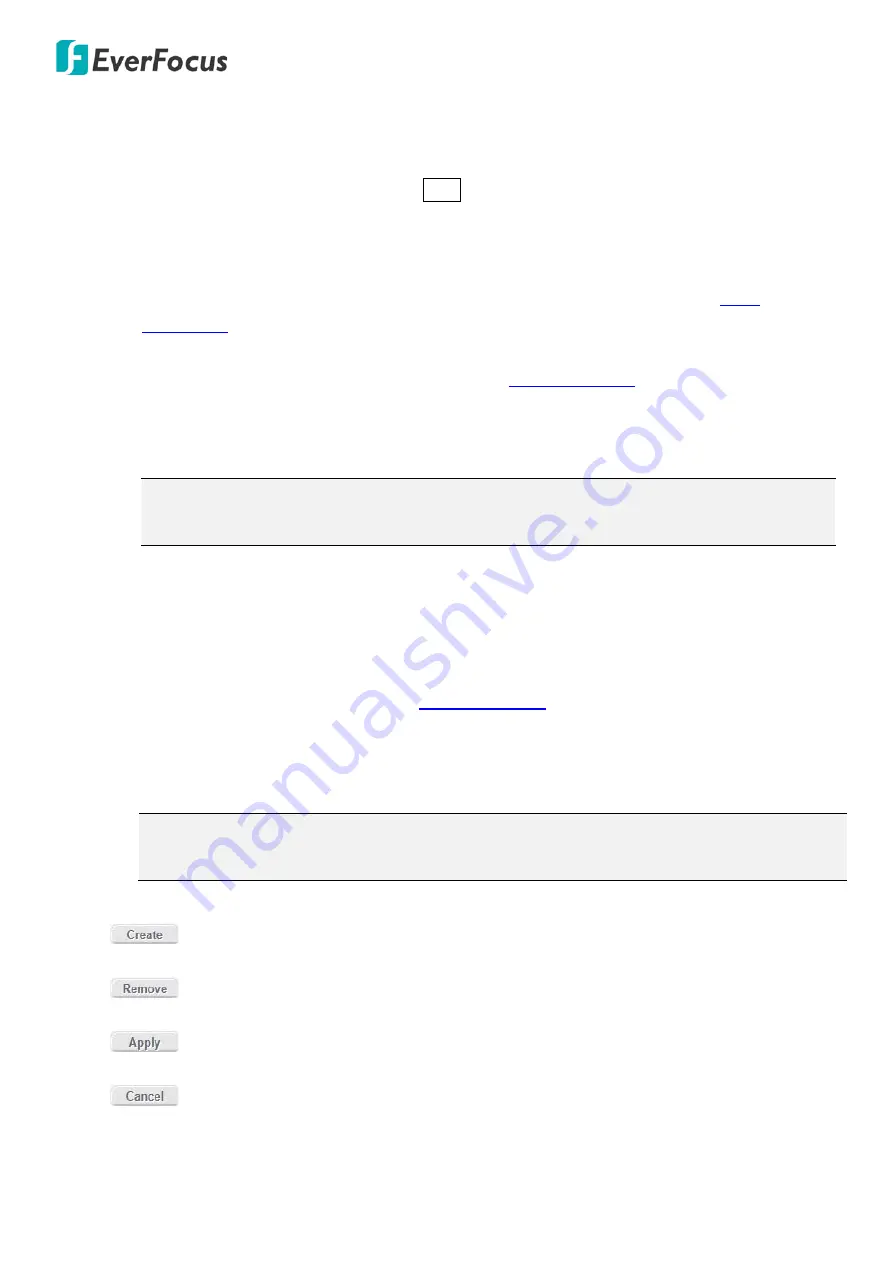
EHN7221/7260/7360
65
Notification Over:
Select the desired notification types from the following items.
Log:
Check the box if you want the camera to list the event’s details in its log if the event is
triggered.
Trigger Alarm Output Duration Time
second:
Check if you want the camera to relay the
event reaction to a device attached to the alarm relay output wire and then set up the alarm
output duration time (between 10 and 120 seconds).
Send Mail Notification:
Check the box if you want the camera to send an email text notification
and one image file to the email address entered in the SMTP Settings field (see
7.3.3
Notification
).
Upload to FTP:
Check the box if you want the camera to upload the recordings to the FTP
server entered in the FTP Repository Settings (see
7.3.3 Notification
).
Record to micro SD Card:
Check the box if you want the camera to start recording its video feed
(when the event occurs) on an on-camera micro SD Card (if such a card has been inserted).
Note:
The recording will only be as long as the combined Pre- and Post-trigger Buffers, so
make sure you enable at least one of these buffers, especially the Post-trigger Buffer.
Record to PC:
Check the box if you want the camera to start recording its video feed (when the
event occurs) on PC.
Network Alarm:
Check the box if you want the camera to send a network alarm signal (when
the event occurs) to the CMS servers. Note that you have to configure the Network Alarm
Settings for this function to work (see
7.3.3 Notification
).
IR cut filter:
Check the box if you want the camera to turn ON / OFF the IR cut filter (when the
event occurs).
Note: If you enable the Notification Over “IR cut filter ON / OFF” function, the camera will
switch Day / Night mode based on the Event Trigger Type setting.
:
Set up the Event information and click the
Create
button, the created Event information
will be listed in the Event List.
:
Highlight an item in the Event List and then click the
Remove
button to remove the
highlighted item.
:
Highlight an item in the Event List and edit the Event information on the left-side. Click
the
Apply
button to save the settings.
:
Click the button to cancel the changes and return to the previous settings.