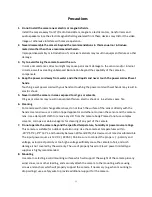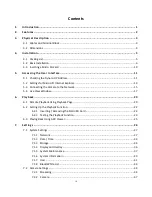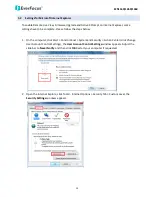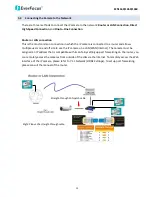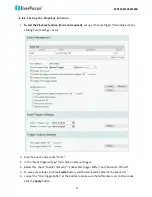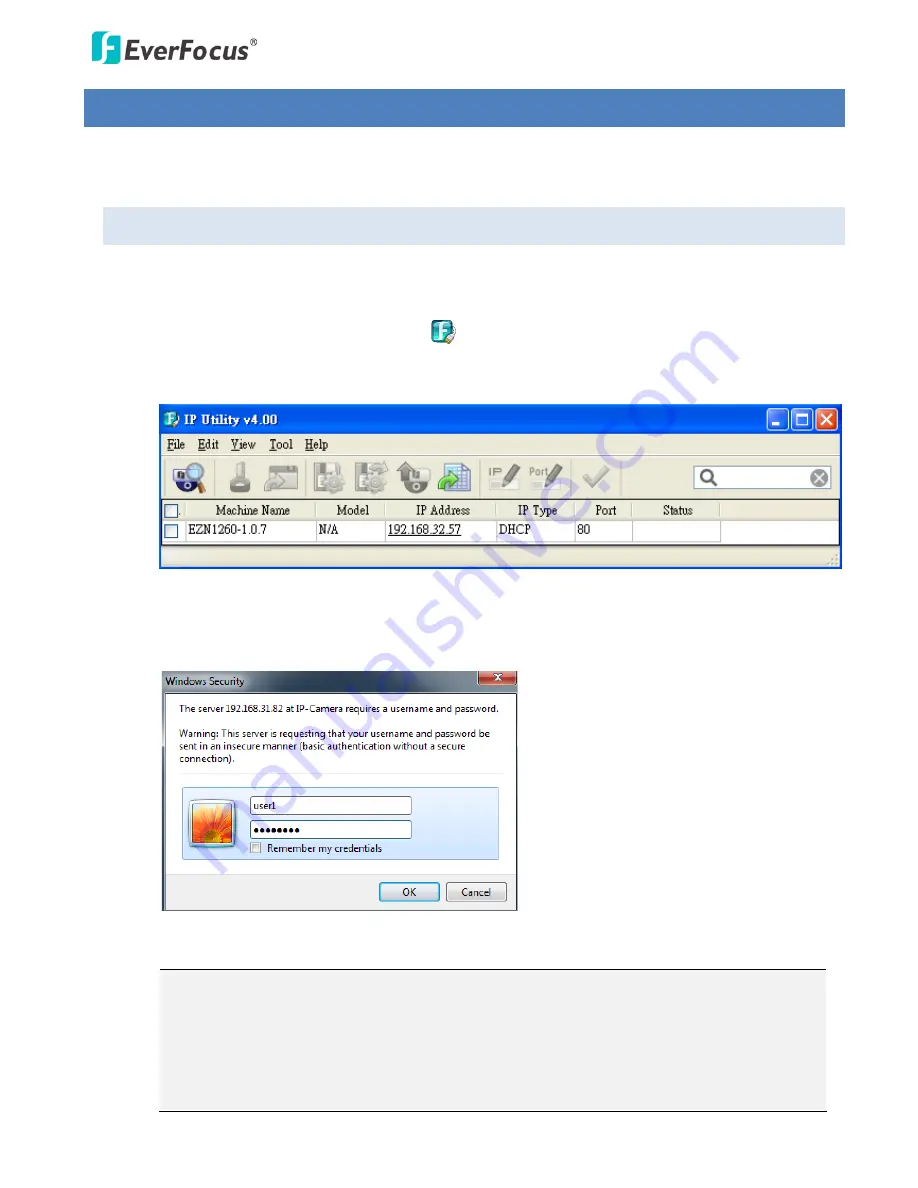
EZN1160/1260/1360
11
5.
Accessing the User Interface
This section explains how to access the Web interface of the camera for configuration.
5.1
Checking the Dynamic IP Address
You can look up the IP address and access the Web interface of the camera using the IP Utility (IPU)
software included in the software CD. Please connect the IP camera in the same LAN of your computer.
1.
Install and then start the IPU program
. The following IPU window appears. The IPU will
automatically search the IP devices connected in the LAN.
2.
To access to the Live View window, double click the IP address of the desired device, the login
window pops up. Type the user ID and password to log in. By default, the user ID is user1 and the
password is 11111111.
3.
Click OK, the Live View window appears.
Note:
1.
You might be required to download ActiveX for viewing the camera feed. If asked, click Yes.
2.
To enable Remote Live View, Firmware Upgrade and ActiveX Prompt on Internet Explorer,
some settings have to be complete. Please refer to
5.2 Settings for Microsoft Internet
Explorer
in the
User’s Manual
.