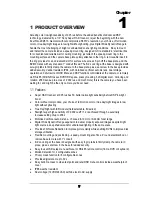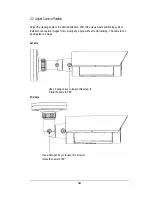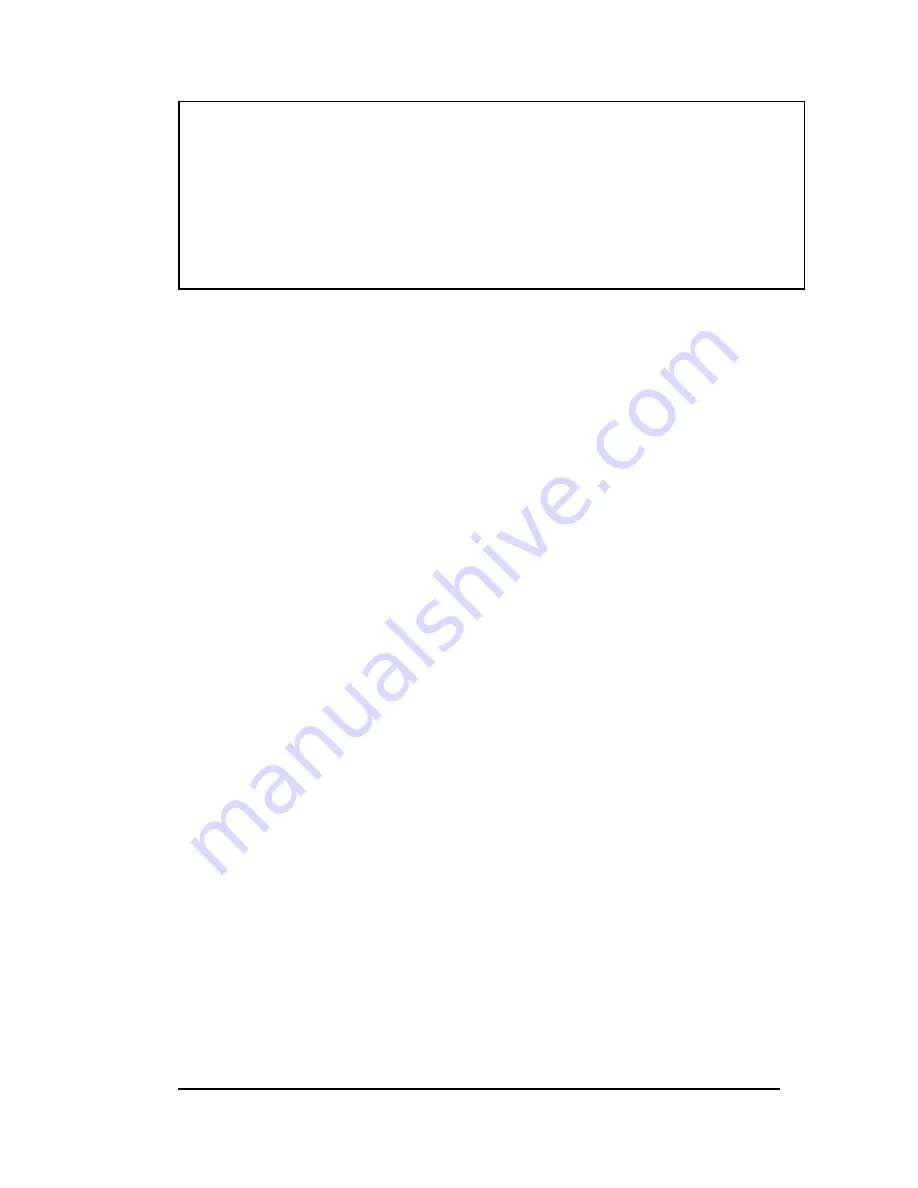
21
3.3.3.4 BLC-Backlight Compensation. There are three choices for the type of BLC which may be
employed: OFF, traditonal BLC or HSBLC.
BLC
Video gain can be adjusted automatically to correct the exposure of subjects that are in front of a
bright light source.
Please direct the arrow to point to “BLC” by using the UP and DOWN buttons.
Select the BLC mode by pressing the LEFT or RIGHT button. Then make adjustments as below:
GAIN
Select from High, Middle and Low.
DEFAULT
Set the factory default values for BLC.
LEFT/RIGHT
Set the Left/Right side of an area for the BLC to be adjusted. The value
adjustable is 0~6.
WIDTH
Set the width of an area for the BLC to be adjusted. The value adjustable is
0~6.
TOP/BOTTOM
Set the Top/Bottom side of an area for the BLC to be adjusted. The value
adjustable is 0~6.
HEIGHT
Set the height of an area for the BLC to be adjusted. The value adjustable is
0~6.
RETURN
Press “RET” to save all settings in the BLC menu and return to the previous
menu.
Press “END” to save all the menu settings and exit.
HSBLC
HSBLC (Highlight Suppression BLC) is used to reduce the brightness of light sources in a
specific area. It is activated only in a low illumination environment to minimize the effects of glare
from bright lights such as spotlights, street lights or headlights in the field of view. Where
‘traditional’ BLC can increase the exposure of a dark area surrounded by a brighter area, HSBLC
can decrease the exposure of bright areas surrounded by darker areas.
1. Please direct the arrow to point to “BLC” by using the UP and DOWN buttons.
2. Select the HSBLC mode by pressing the LEFT or RIGHT button. Then make adjustments as
below:
NOTE:
1. SENS-UP will be disabled, if AGC is OFF or the default SHUTTER value (1/50 PAL /
1/60 NTSC) was changed
2. The image becomes brighter when the setting increases; however, the after image
increases as well. Due to the increased light sensitivity of the Super HAD II chip, far less
DSP ‘boost’ is needed, resulting in color or B/W images in low light with minimal ghosting.
3. Please note that spots and noise may appear if light amplification increases when
SENSE-UP is operating. This is a normal phenomenon, controllable with DNR.