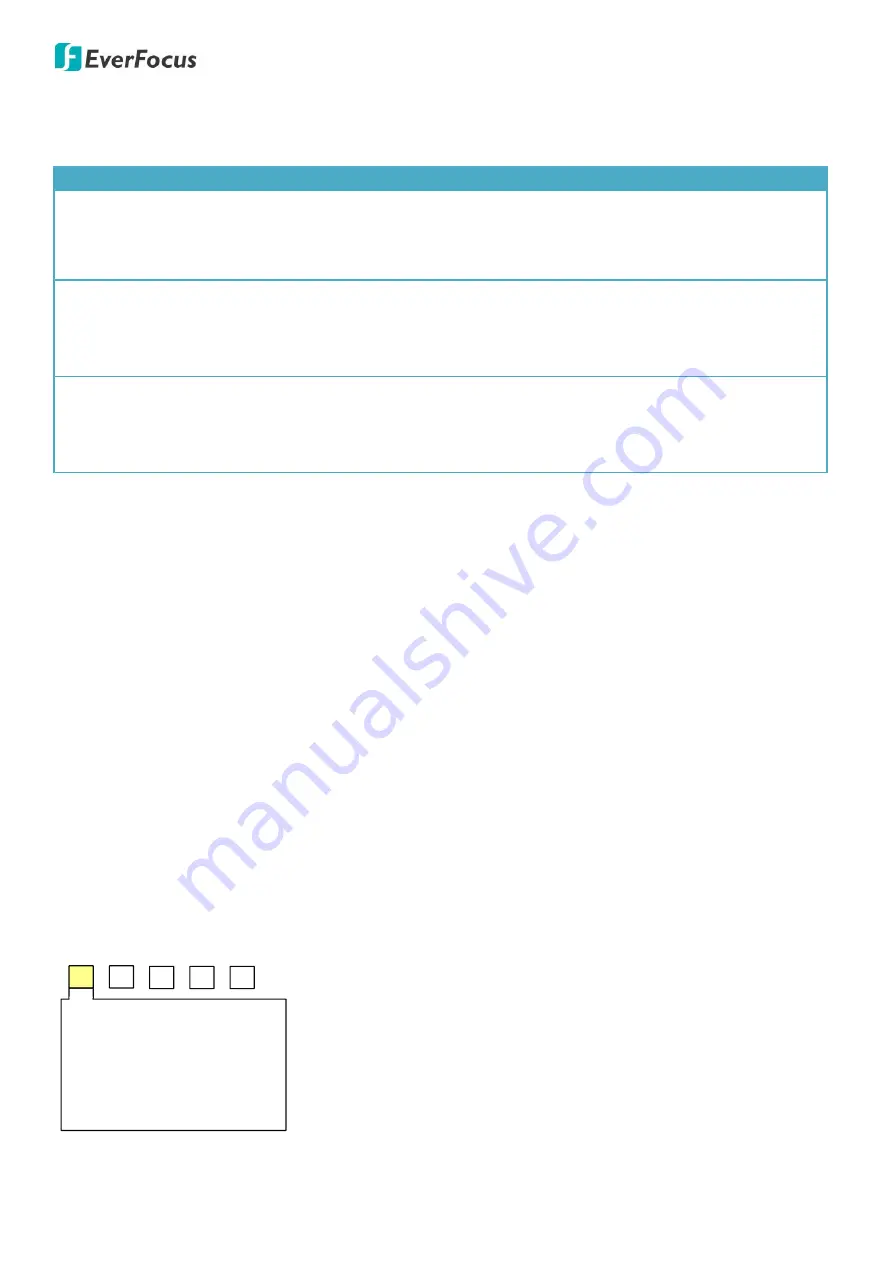
EX784B 7“ Vehicle Monitor
3
5.
OSD Setup Menu
You can use the buttons on the front panel to control and set up the OSD Settings of the monitor.
Button
Function
Menu
You can press the “MENU” button to:
1.
Enter the OSD Setup Menu.
2.
Select among the sub-menu.
3.
Confirm setting.
+
You can press the “+” button to:
1.
Select among the main-menu (Picture, Option, System, Preset).
2.
On the main-menu, press the button to the very right to close the OSD Setup Menu.
3.
Adjust the value of the sub-menu.
-
You can press the “-” button to:
1.
Select among the main-menu (Picture, Option, System, Preset)..
2.
On the main-menu, press the button to the very left to close the OSD Setup Menu.
3.
Adjust the value of the sub-menu.
For example, if you want to set up the ZOOM (display ratio) function:
1.
Press the “MENU” button to enter the OSD Setup Menu.
2.
Press the “+” button to select the Option menu.
3.
Press the “MENU” button to select the ZOOM function. The ZOOM function will be highlighted in red
with a finger mark on the left-side.
4.
Press the “+” or “-” button to select between 16:9 or 4:3.
5.
Press the “MENU” button to confirm the selection.
To go to the main-menu from the sub-menu:
Press the “MENU” button to the very end until all the sub-menu wordings display all white, and then you
can press the “+” or “-” button to select among the main-menu.
To manually close the OSD Setup Menu:
On the main-menu, press the “+” button to the very right or press the “-” button to the very left to close
the OSD Setup Menu.
5.1
Picture
P I C T U R E
B R I G H T N E S S
C O N T R A S T
C O L O R
R E S E T
5 0
5 0
5 0
Brightness:
Adjust the brightness value (0~100).
Contrast:
Adjust the contrast value (0~100).
Color:
Adjust the color value (0~100).
Reset:
Press “Reset” to reset all the settings on this page to default
value.








