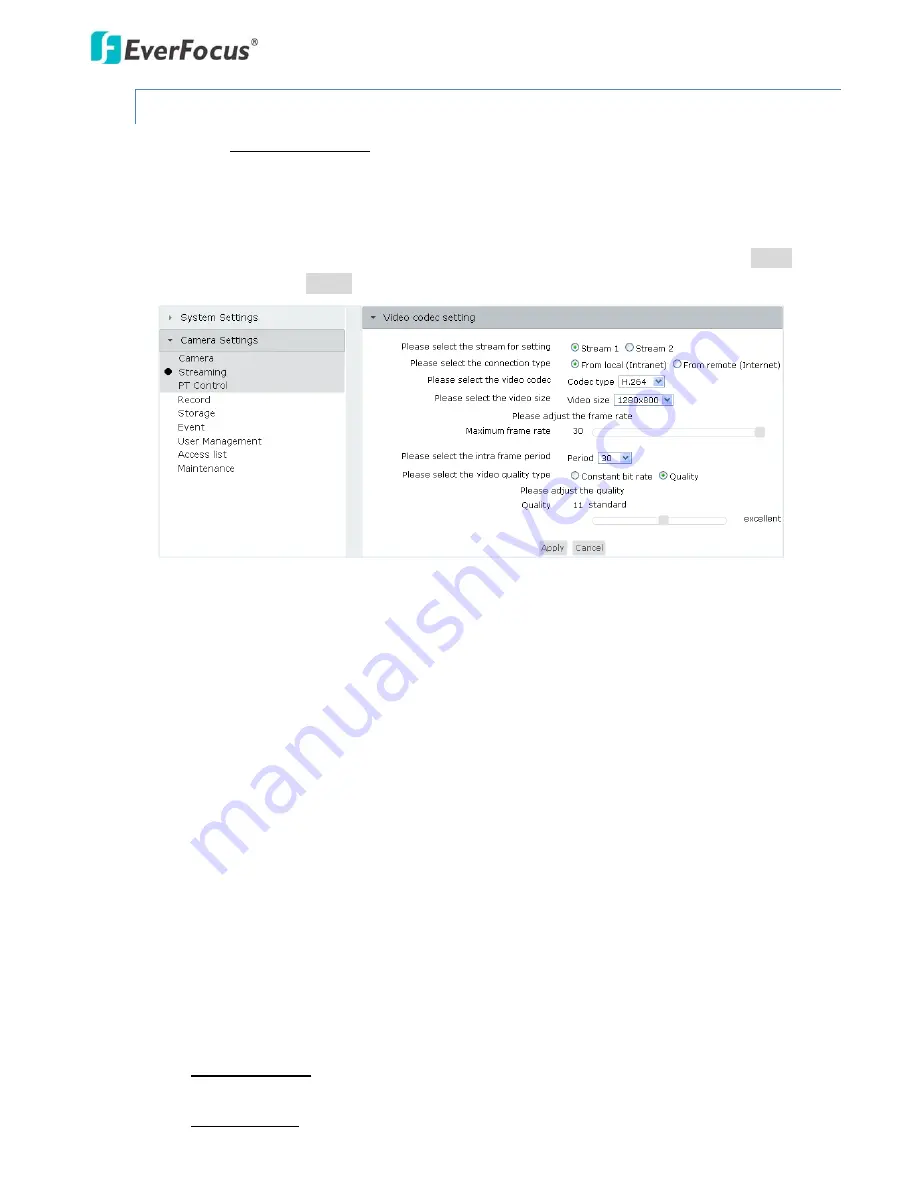
ETN2160/2260/2560
40
7.2.2
Streaming
7.2.2.1
Video
Codec
Setting
You
can
set
up
the
Main
stream
(Stream
1)
and
Sub
stream
(Stream
2)
to
the
Local
or
Remote
connection
type
respectively
and
then
further
set
up
the
video
settings
including
codec
and
resolution
to
both
streams.
After
configuring
the
camera
stream
settings,
you
can
start
using
the
Stream
Switching
function
on
the
Live
View
window
(see
5.6
Switching
Streams
).
Click
Apply
to
apply
the
changes
or
Cancel
to
cancel
the
changes
and
return
to
the
previous
settings.
Please
select
the
stream
for
setting
/
Please
select
the
connection
type:
You
can
set
up
the
Main
stream
(Stream
1)
and
Sub
stream
(Stream
2)
to
the
Local
or
Remote
connection
type
respectively.
And
then
further
set
up
the
video
settings
in
the
below
fields.
Click
the
Apply
button
after
configuring
the
settings
for
each
combination.
The
combinations
include:
Stream
1
+
From
local
Stream
1
+
From
remote
Stream
2
+
From
local
Stream
2
+
From
remote
Please
select
the
video
codec:
Select
a
video
codec
for
the
selected
stream.
The
options
include
H.264,
MJPEG
and
MPEG4.
Please
select
the
video
size:
Select
a
video
resolution
for
the
selected
stream.
Note
that
for
ETN2560,
if
2560x1920
is
selected
for
either
stream
1
or
stream
2,
the
other
stream
can
only
be
set
up
with
resolution
lower
than
2560x1920
with
15
fps
for
each
resolution.
Maximum
frame
rate:
Select
a
max.
frame
rate
for
the
selected
stream.
This
limits
the
maximal
refresh
frame
rate
per
second.
The
higher
the
frame
rate,
the
smoother
the
video
quality.
Please
select
the
intra
frame
period:
Select
a
period
(number
of
frames)
for
the
camera
to
plant
an
“I
‐
frame”.
The
shorter
the
period,
the
better
the
video
quality,
however,
the
higher
network
bandwidth
consumption.
Please
select
the
video
quality
type:
Select
whether
you
want
the
stream
to
stream
a:
Constant
bit
rate:
Select
the
constant
bit
rate
and
then
adjust
the
video
quality
from
20Kbps
to
12Mbps.
Quality
bit
rate:
Select
Quality
bit
rate
and
then
adjust
the
quality
from
1
to
20.






























