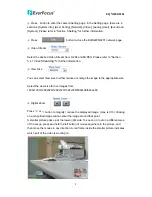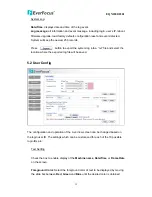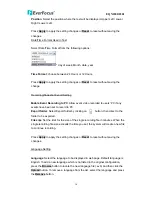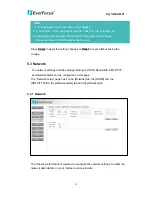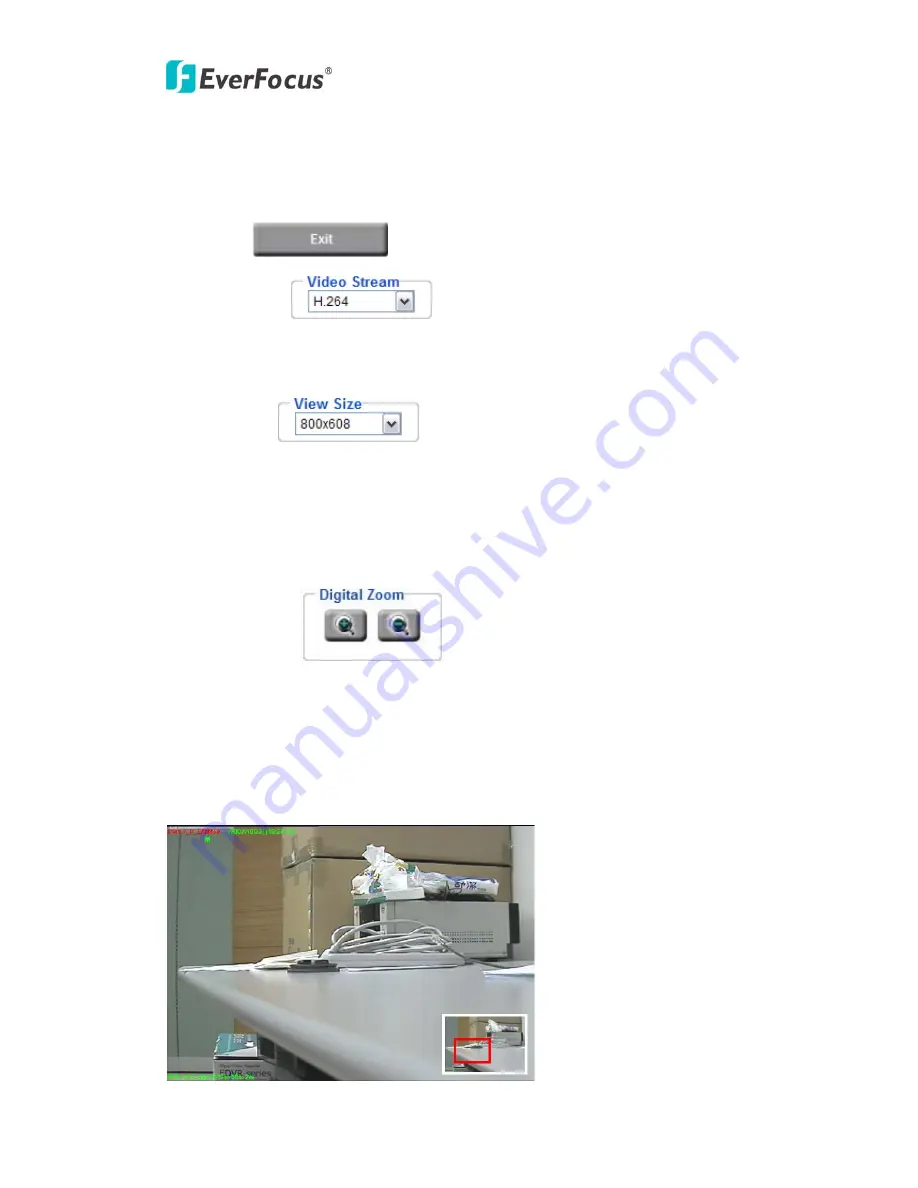
EQN2200/2201
○
2
Press
he camera Setting page. In the Setting page, there are 8
sections: [System Info], [User Config], [Network], [Video], [Audio], [User], [Event] and
[System]. Please refer to
.Setting” for further information.
○
3
Press
button to close the EQN2200/2201 network page.
○
4
Video Stream
Select the desired Video Stream from H.264 and MJPEG. Please refer to "Section
5.4.1 Video
Streaming
” for further information.
Size
You can select View size to either reduce or enlarge the image to the appropriate size.
Select the view size for live images from:
1600x1200/1280x920/1280x720/1024x768/800x608/640x480
al Zoom
Press “+” or “-“ button to magnify / reduce the displayed image. (max. is X10) Clicking
ified image will re-
n. A red frame inside the smaller picture indicates
button to enter t
“Section 5
○
5
View
○
6
Digit
on a magn
center the image around that point.
A smaller picture pops up at the lower-right side. To zoom in or out on a different area
of the scene, press and hold the left button of mouse anywhere in the picture, and
any directio
then move the mouse in
which part of the video is working on.
9