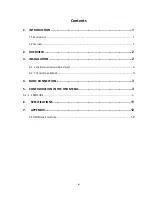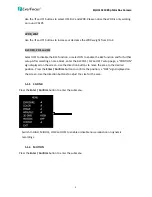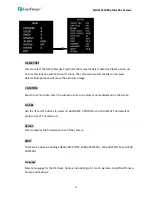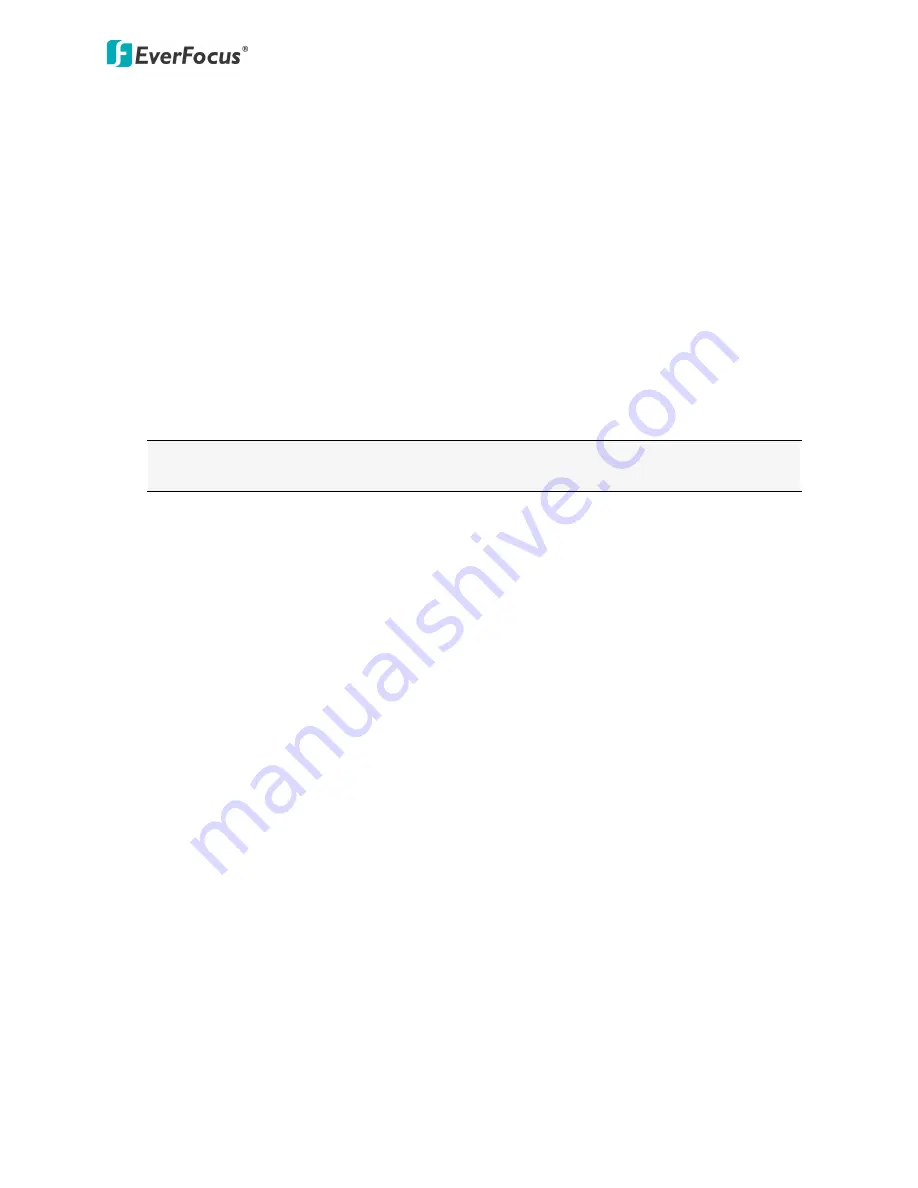
EQH5102
1080p
Mini
Box
Camera
3
If
you
are
using
a
DC
Auto
Iris
lens
:
1.
Remove
the
cover
cap
from
the
camera
body.
2.
Install
the
lens
into
the
camera
body.
3.
Connect
the
DC
cable
to
the
DC
Auto
Iris
Lens
Connector.
4.
Lock
the
Focus
Screw.
C
‐
Mount
Lens:
1.
Remove
the
cover
cap
from
the
camera
body.
2.
Install
the
lens
into
the
camera
body
using
the
supplied
C
‐
mount
lens
adapter.
3.
Adjust
the
lens
using
the
Focus
/
Zoom
Screws.
Warning:
Installing
a
C
‐
mount
lens
without
the
C
‐
mount
lens
adapter
may
damage
the
camera
sensor.
3.2
Top
/
Bottom
‐
Mount
You
can
use
the
supplied
mounting
bracket
and
screw
it
on
the
top
of
the
camera
body
to
suspend
the
camera,
or
on
the
bottom
of
the
camera
body
to
support
the
camera.
4.
Basic
Connection
1.
Connect
the
camera
to
an
HD
device,
such
as
an
HDcctv
DVR,
to
display
the
image.
2.
Connect
the
camera
to
a
12VDC
power
source
using
the
supplied
Power
Cable.
You
can
optionally
use
the
supplied
Power
Pigtail
Cable
or
a
power
adapter
to
connect
the
Power
Cable
to
the
power
source.
The
power
LED
will
be
lit
in
red.
3.
Connect
the
camera
to
a
CVBS
portable
monitor
for
setting
image
aim
and
focus
before
mounting
the
camera.
5.
Configuration
in
the
OSD
Menu
You
can
use
the
Joystick
on
the
rear
panel
of
the
camera
to
configure
camera
settings
in
the
OSD
menu.
For
details
on
the
OSD
menu
structure,
see
OSD
Menu
Structure
in
Appendix
.