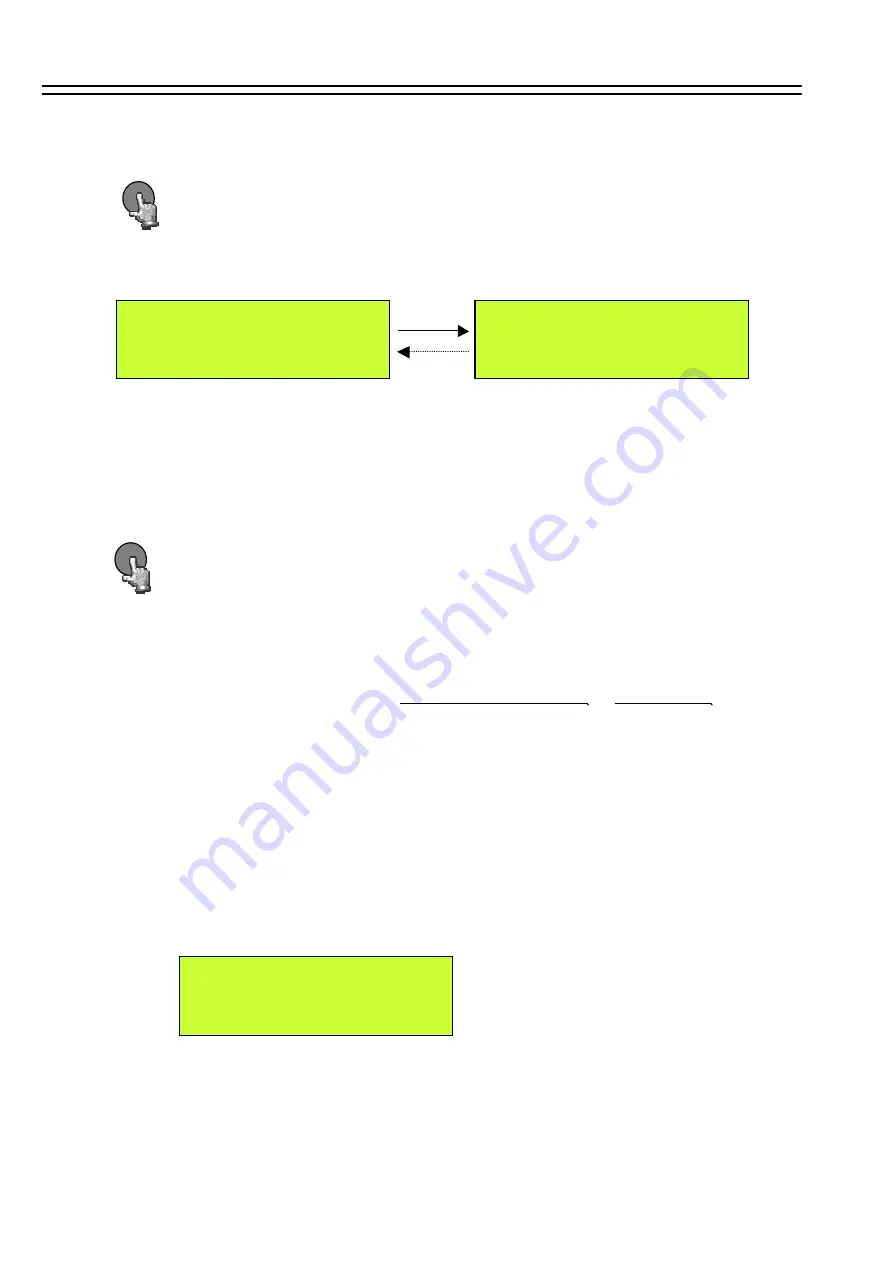
7.1 INSTANT RECORDING
Press
REC
key to start continuous recording with setting of “NORMAL RECORD”.
The recording rate and recording quality are set in the RECORD SETTING MENU.
The LCD screen on the front panel of DVR will display as follows:
Recording
REC
Press
STOP
key to stop recording.
Since the DVR had Duplex feature, STOP key can be activated both in Playing back and
Recording. In Duplex mode first STOP will stop playback, second STOP will stop recording.
When the HDD is full, the machine will Stop recording automatically or Auto Overwrite
from the beginning of the HDD. It depends on the setting in
RECORD SETTING MENU
.
STOP
33
2003/11/23
21:56:47
REC HDD1 70%
50 IPS 21:56:52
Display shows operation status, active HDD, record position on active HDD,
record frame rate ant current time.
REC, Maximum 60 (NTSC) / 50 (PAL) fields will also show on the main
monitor display if you press the
DISPLAY
key to show camera title and
date/time.
Instant recording and timer recording will stop when an alarm occurs.
Please refer details in RECORD SETTING MENU (page 20).
7.2 ALARM RECORDING
When the ALARM OPERATION setting is “ON”, the DVR will automatically record
when alarm occurs , and will automatically stops recording at the end of the alarm duration period.
As example, we set ALARM RECORDING SPEED on 60 (NTSC) / 50 (PAL) field, the screen
will show as below,
A. REC (50IPS)
DISK: 39 GB






























