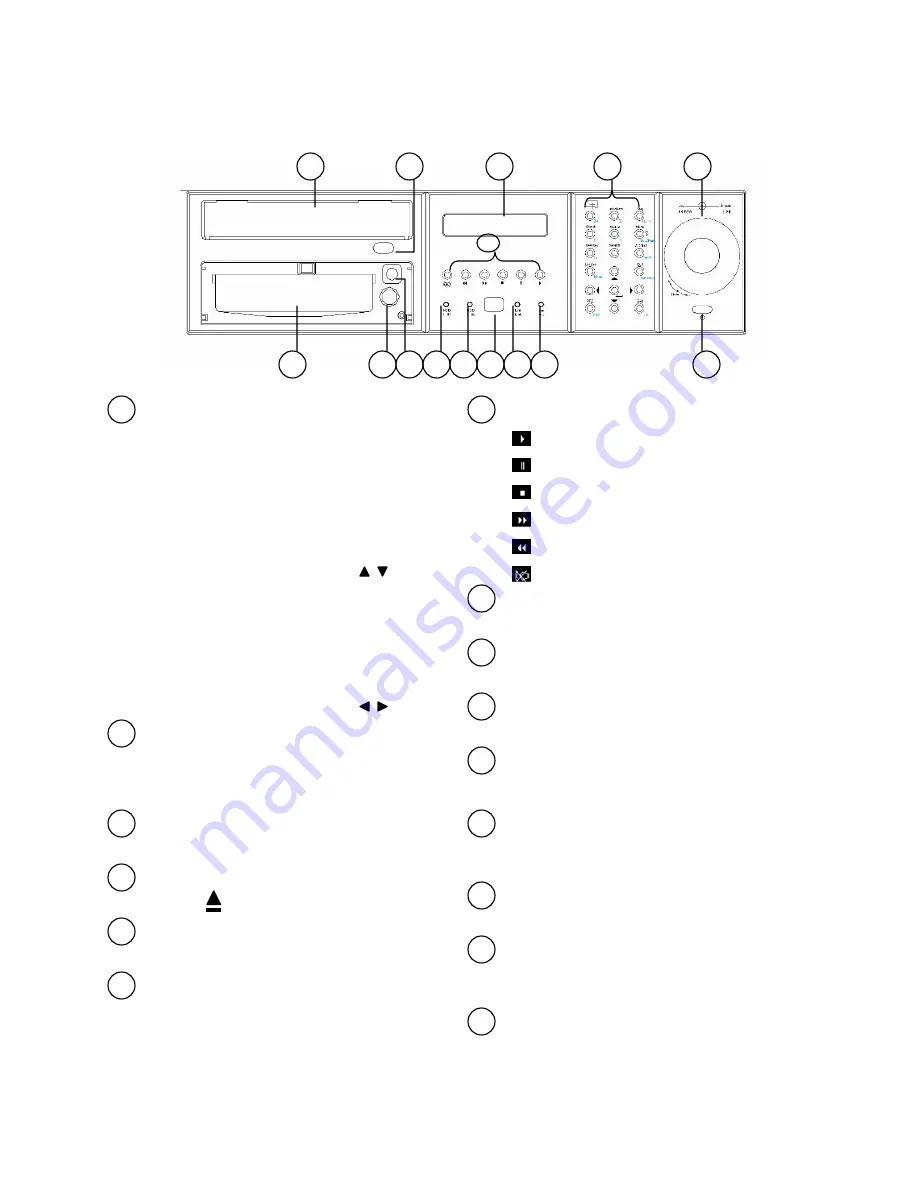
7
2. Part Names
2.1 Front Panel
1
2
4
3
5
6
1
2
4
3
5
6
8
10
9
11
7
12
15
14
13
Jog Dial (inner) and Shuttle Ring (outer)
Jog Dial
:
A. Rotate in paused playback to move
forward or backward to the next recorded
image
B. In Setup Menu, rotate to select the
options in the column (Same as keys)
Shuttle Ring
:
A. Rotate in playback to search the
recorded images in variable speed.
B. In Setup Menu, rotate to select the
options in the column (Same as keys)
Function Keys Panel
General Mode Panel(white) and PTZ Control
Panel (Cyan). Please refer to Chapter 5 for
detail function.
LCD Panel
To display the Date/Time, Recording status, etc.
Eject Button
Press to eject CD-RW disc tray.
CD-RW
Built-in CD-RW.
Power Switch and Indicator
Press to turn On/Off the power.
7
Playback Buttons
Press to start playback
Press to pause playback
Press to stop playback
Press to fast forward playback
Press to fast rewind playback
Press to mute status On/Off
8
LAN Active Indicator
Flashed when LAN is accessed.
9
10
LAN Link Indicator
Illuminates when LAN is connected.
IR Receiver
For IR Remote Controller (ERC100)
11
12
13
14
15
HDD I02 Indicator (Internal HDD)
Illuminates when HDD I02 (hot-swappable)
is accessed.
HDD Tray Lock
Lock the tray to enable the HDD I02 application.
HDD I01 Indicator (Internal HDD)
Illuminates when HDD I01 (built-in) is
accessed.
DVR ID Switch
Switch the controlled ID (DVR1~DVR4) for
ERC100 controller. The default setting is DVR 1.
HDD Tray
HDD I02 (hot-swappable)






















