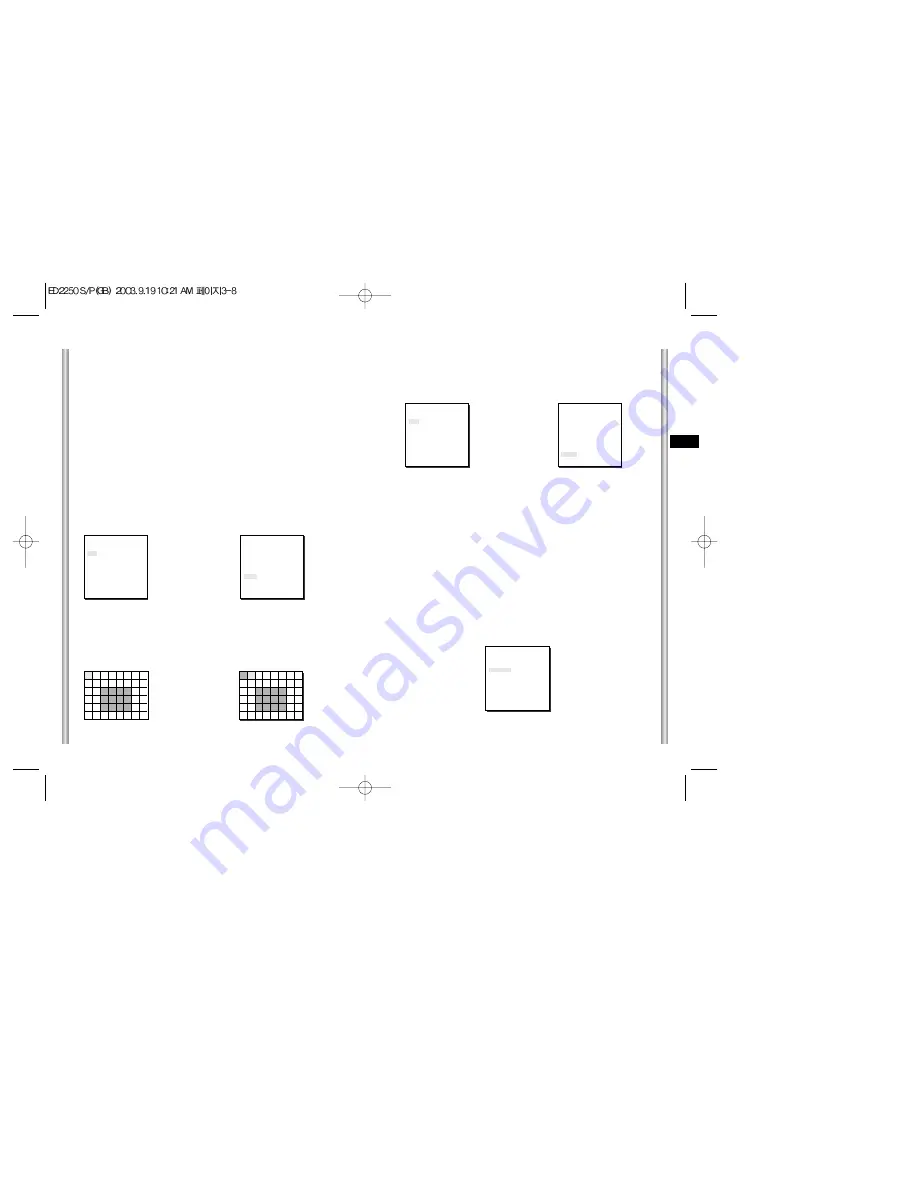
3-9
E
3-8
MANU
If the IRIS item is set to MANU, the sub screen to open and shut the Iris
manually will be shown. Using the [Left, Right] keys in the LEVEL item
you can set Iris manual setting.
SHUTTER
In the SHUTTER menu, the high-speed Electric shutter and AUTO low speed
shutter of the ED2250S/P and the FIX low speed shutter can be set.
The High speed Electric Shutter supports 7 different speeds from 1/100 to
1/10K of a second. The AUTO low speed shutter and FIX low speed shutter
supports 12 different speeds from 2x to 128x magnifications.
The Low speed shutter is the function that sets the shutter speed to low in
order to clearly see the object filmed in low light. To automatically slow down
the speed of the shutter by sensing the brightness of the light, set to AUTO
low speed shutter, and If the user wants to manually set the speed of low
speed shutter, set it to FIX. The number after the AUTO and FIX are the
number of the fields stored. The larger the number of the fields, the slower the
shutter speed gets, so in a still screen the screen is much clearer.
If the object were in motion it would be blurry.
➜
Press
[Enter]
(VIDEO SET)
IRIS
MANU...
SHUTTER
AUTOx4
MOTION
NORMAL
WHITE BAL
ATW
SPECIAL
OFF
AUTO FOCUS
ONEAF
D-ZOOM
OFF
EXIT
QUIT
(MANUAL)
LEVEL ( 00) ----
I
----
RET
(VIDEO SET)
IRIS
ALC...
SHUTTER AUTOx4
MOTION
NORMAL
WHITE BAL
ATW
SPECIAL
OFF
AUTO FOCUS
ONEAF
D-ZOOM
OFF
EXIT QUIT
ALC
Choose the ALC of the IRIS item and press [ENTER] and set he submenu to
the Video Output level and BLC will be shown.The Video Output Level can
be set in the level item using the [Left, Right] keys.
BLC
(Submenu of the ALC menu)
With conventional cameras, strong background lighting interferes with the
clarity of objects, making them appear dark. In the ED2250S/P, setting the
BLC (Back Light Compensation), submenu of ALC/MANU menu, will solve
the problem of backlight and give you a clear screen.
Set the BLC menu to ON and the Back Light Compensation function will be
applied to the screen areas of AREA menu.The screen area where Back
Light Compensation should be applied can be set with the PRESET or
USER item.If the AREA menu is set to PRESET, the backlight compensation
function is applied to the factory defaults of the ED2250S/P.
If the AREA menu is set to USER and [ENTER] is pressed, the user can
select the applied area of the backlight compensation function.
Use the [left, right, up, down] keys to move to the area you want.
Press the [5] key to assign an area or to cancel the area.
Press the [ENTER] key again to exit the “AREA” setup menu.
➜
Press
[Enter]
➜
Use the
[Left, Right, Up, Down] Keys
(ALC)
AREA PRESET...
BLC OFF
LEVEL (0) ----
I
----
RET
(VIDEO SET)
IRIS
ALC...
SHUTTER
AUTO x 4
MOTION
NORMAL
WHITE BAL
ATW
SPECIAL
OFF
AUTO FOCUS
ONEAF
D-ZOOM
OFF
EXIT
QUIT
























