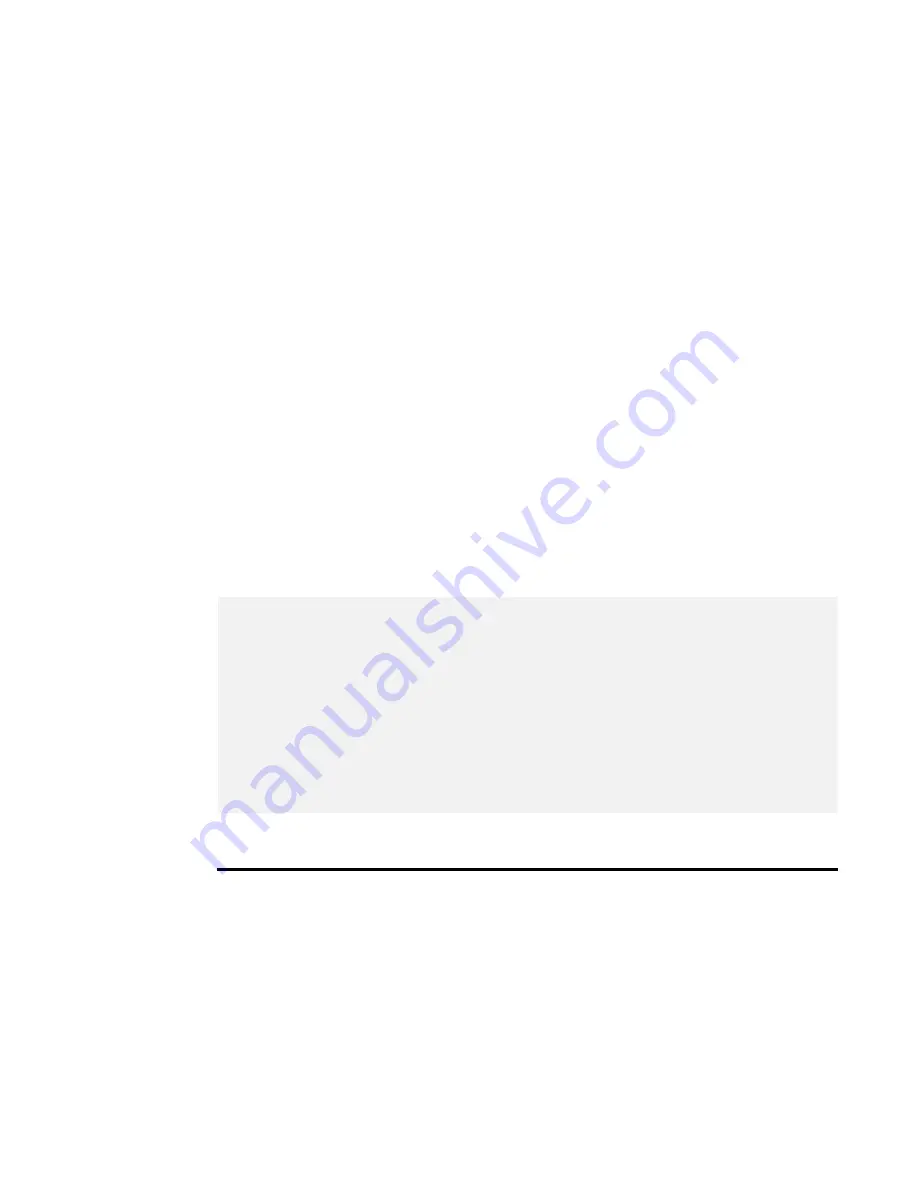
Replacing the Battery Pack
When your notebook estimates that the battery only has enough charge to
continue for a few minutes, it will alert you with a battery low warning beep. If
you are consuming a lot of power by using the audio system, the hard disk
drives, and optical disk drive, your notebook might run out of charge much
sooner than you expect. You should always respond to the battery low
indication by connecting to AC power or turning off your notebook, or
suspending your notebook to disk. If you do not do so, the notebook will
automatically suspend to disk and turn off. The contents of the memory will
store in the hard disk drive. You will be unable to restart the notebook until
you have connected to the AC adapter or installed a charged battery. To
replace the battery pack, refer to the previous sections on "Installing the
Battery Pack" and "Removing the Battery Pack."
+
For Window Vista32, the suspend mode (Hibernate or Standby) can be
chosen by clicking right mouse-button at Windows Desktop; when pop-up
box appears, choose “Personalize” option in this box and select “Screen
Saver” to appear “Screen Saver Setting” box; then click “Change Power
Setting” and select “Balanced” to setup this mode.
+
Be sure to save your data before replacing the battery pack or connecting
the AC adapter. Failure to do so can result in data loss.
EXTENDING BATTERY LIFE
It is important to be aware of the simple things for extending the life of the
system main battery while you are on the road. You should find a working
place where the external lighting is not too bright and turn down the screen
brightness. Also, you can choose the available mode on the Power
Management item of the Control Panel in Windows.
Summary of Contents for Stepnote NC
Page 30: ......
Page 38: ......
Page 54: ...This page is intended to be blank...
Page 59: ...Use Instant Search to quickly find the information you need...
Page 76: ......
Page 84: ...This page is intended to be blank...
Page 112: ...This page is intended to be blank...
Page 119: ...2 Please choose Repair Your Computer to go into recovery mode...
Page 122: ...6 The non destructive system recovery is begin...
Page 126: ...6 Reconfirm your choice by clicking OK the destructive recovery will begin...
Page 127: ...7 The destructive system recovery is begin...
Page 132: ...3 Please choose Full Mode to go into full recovery mode...






























