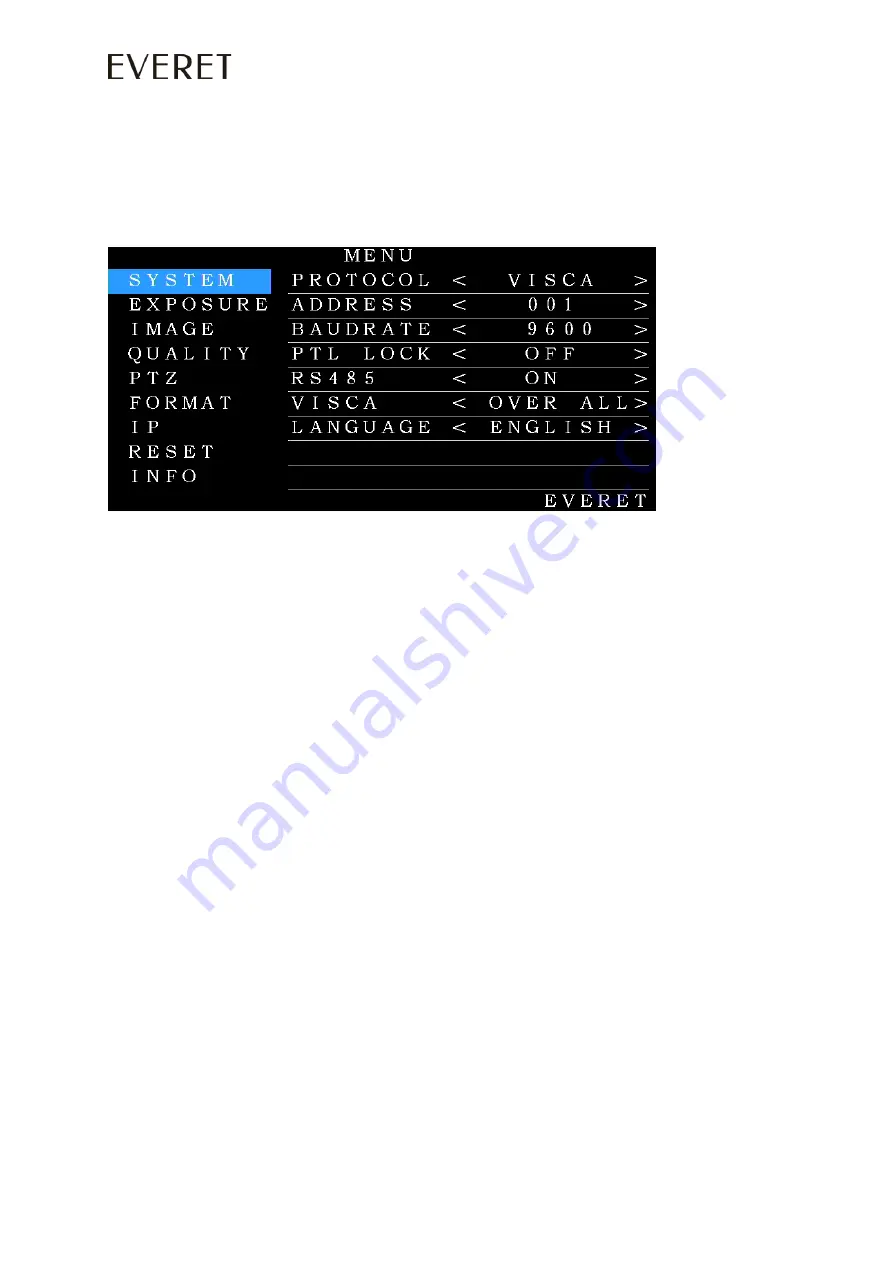
13
WWW.EVERETIMAGING.COM
OSD MENU
1.
Press the MENU key on the IR remote controller, to enter the OSD menu as bellow:
2.
After entering the main menu, use the UP/DOWN keys on the IR remote controller to navigate
through the menu. Once selected, the main menu will change to blue background, and the
right side will show all sub menu options.
3.
Press the navigate RIGHT key to enter sub menu; use UP/DOWN key to select the submenu.
use the LEFT/RIGHT key to select parameter.
4.
Press the MENU key again to return to previous menu. Press the MENU key continuously to
exit the OSD menu. Settings that have been changed are automatically saved.















































