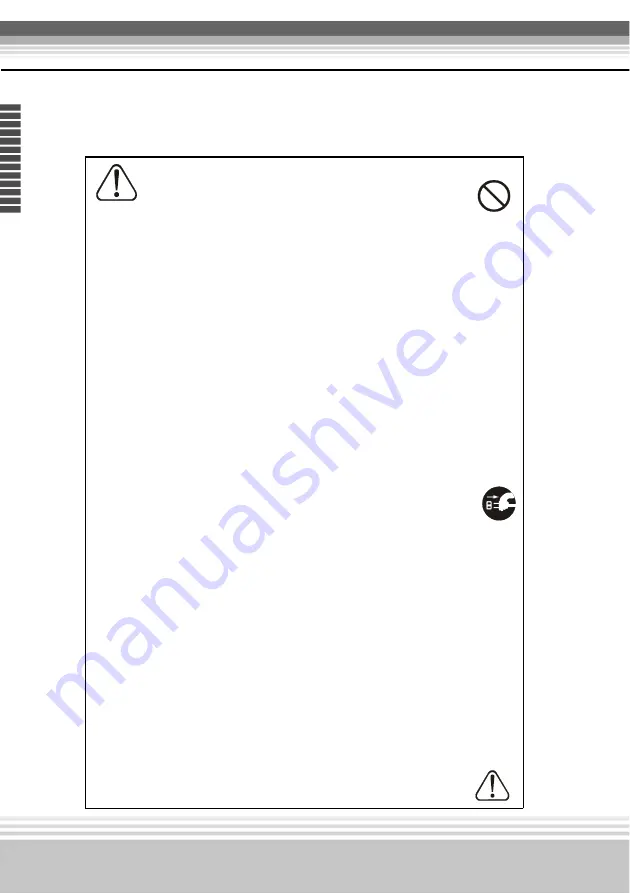
6
Multimedia LCD Projector
E
n
g
lis
h
Warnning
!
Do not look through the lens when the lamp is on.
Never look through the lens when the lamp is on. The powerful
light could adversely affect vision. Use special caution in
households where children are present.
!
Avoid shock or impact on the projector.
•
If the projector fall, resulting in damage to the cabinet,
immediately turn off the power switch, disconnect the power
plug from the power outlet and contact your dealer.
•
Continued use could result in fire or electrical shock.
!
Do not place this projector in a container containing liquid.
Do not place flower vases, flowerpots, cups, cosmetics,
liquids such as water, etc., on top of this projector.
!
Do not use any power cable except those supplied with
the projector.
•
The use of any other power cable could result in fire or electrical
shock.
!
Do not shine the laser beam onto yourself or other
•
The laser pointer function of projector remote control emits class II
laser beam. Do not look directly into the laser beam outlet or direct
the laser beam at other people. Vision can be impaired if the laser
beam enters the eyes. Especially pay attention if children are
present.
!
High temperatures are generated when the lamp is lit; so do
not place objects in front of the lens.







































