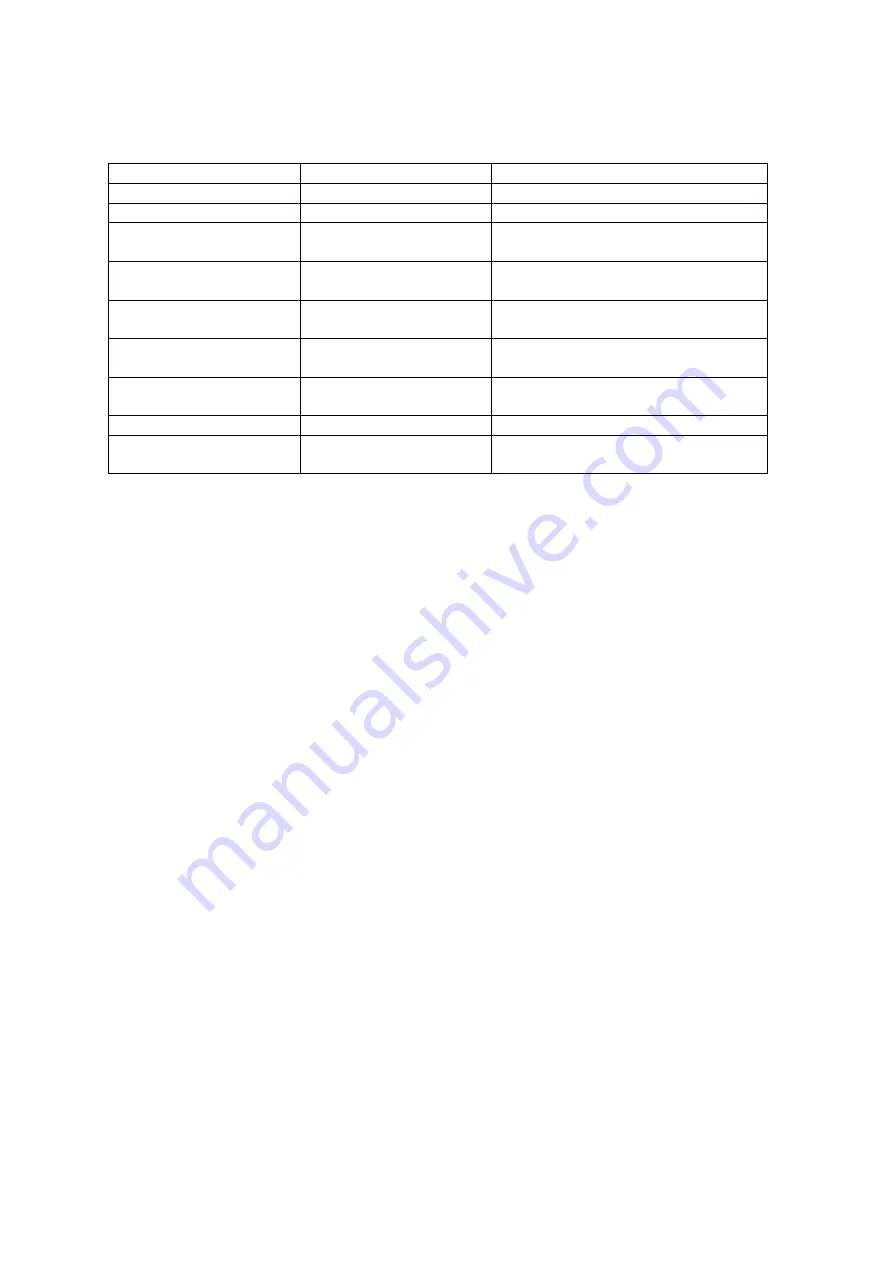
www.event-lighting.com.au
4
Menu
Menu
Values
Description
DMX Address
A001-A512
Set the DMX Address
Channel Mode
CH01/CH02/CH04
Select between 1/2/4 channel mode
Output 1 Dimmer/Switch S1OF/S1ON
Toggle Output 1 dimmer or switch
mode
Output 2 Dimmer/Switch S2OF/S2ON
Toggle Output 2 dimmer or switch
mode
Output 3 Dimmer/Switch S3OF/S3ON
Toggle Output 3 dimmer or switch
mode
Output 4 Dimmer/Switch S4OF/S4ON
Toggle Output 4 dimmer or switch
mode
Programs
P01-P17
Select between the 17 built in
programs
Program Speed
SP01-SP99
Set the speed of the built in program
Sound Mode
So01-So17
Select between the 17 sound
programs
DMX Mode
DMX Address
The device can be set to 512 different DMX addresses, between [A001] and [A512]. Set the
address using the Up/Down buttons. The set DMX address will persist after a reboot.
DMX Channel Mode
Press Menu to enter the DMX configuration menu. There are three DMX modes, which can be
selected with Up/Down:
•
[CH:01] 1 Channel Mode: control all four outputs together
•
[CH:02] 2 Channel Mode: control two groups of two outputs
•
[CH:04] 4 Channel Mode: control each output separately
Controlling Output
You can toggle each output between a switch or dimmer channel. Each of the four outputs on the
device correspond to one pair of [S
N
OF] and [S
N
ON], where
N
is the number labelled below
each output.
•
Select [S1ON] to use the output as a switch. Between 0-127, the channel is off and
between 128-255 the channel is on.
•
Select [S1OF] to use the output as a dimmer channel.
Control Mode
Built-in Programs
This allows you to use the built-in chase programs of the device. Press Mode until the display
shows [P:01]. Use Up/Down to select between the built-in chases [P:01] to [P:17]. Use the
channel faders to activate the chase and set dimmer intensity of the channel output.
•
If you use [P:17], the fader will only control the dimmer intensity.























