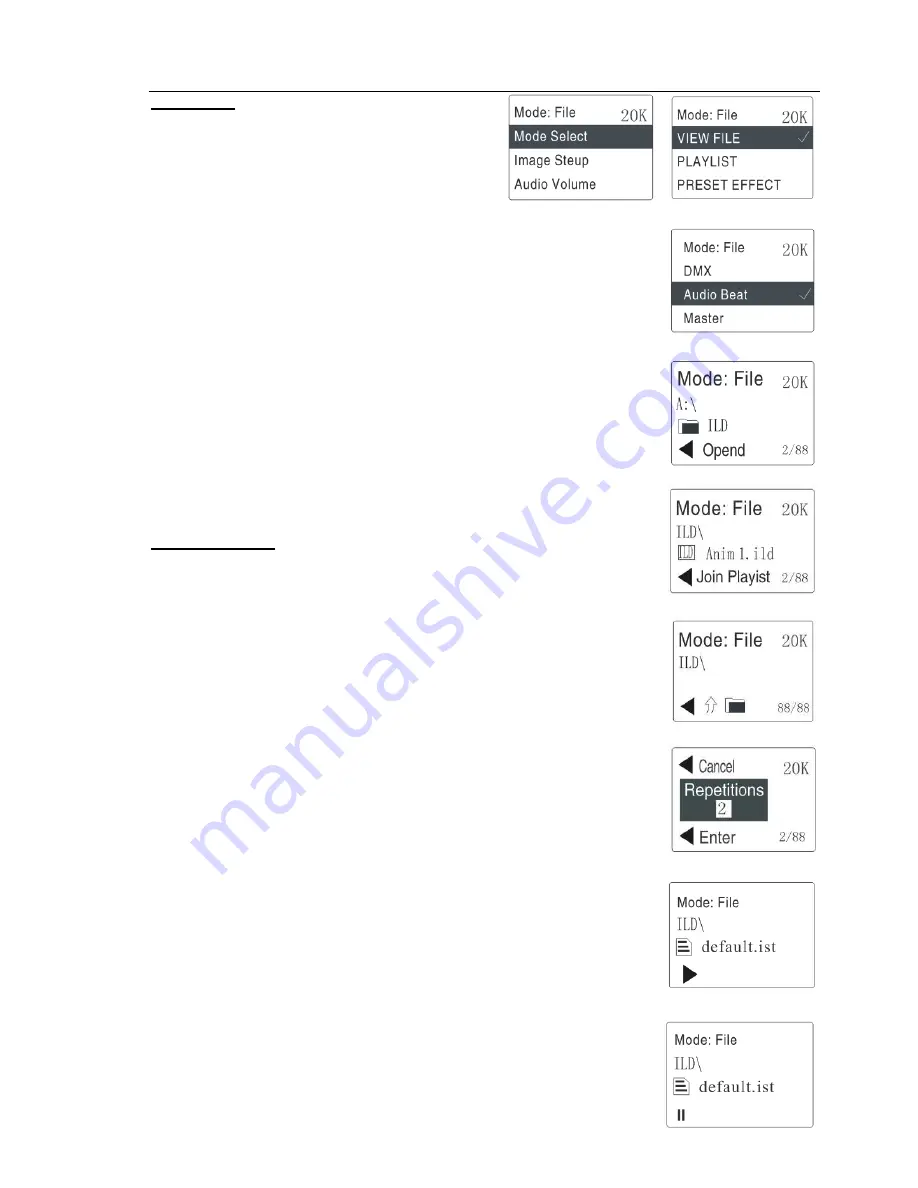
6
Play Mode
1 .Seven combined play modes of this machine:
-The mode of SD card file browsing
-The mode of SD card play list
-The mode of Built-in effect
-The mode of DMX control
-The mode of SD card file browsing and sound-active
-The mode of SD card play list and sound-active
-The mode of Built-in effect and sound-active
2. The choices of Play Mode
-Press the "menu" under main screen, it will show the menu of
Picture 3,then press "up" and "
down" to choose mode
Return white says selected
-Press the "enter" it will show the Picture 4, "up" and "down" to choose what you want, and next
press the "enter",
“√”
presents your current play mode.
3. Sound-active combination mode
-As picture 4, choose "sound control" and press" enter". then it will show sound-active mode with
your last step.(
“√”
presents that the sound-active mode is effective.)
4. Setting to Host
-As picture 4,choose "Setting to Host" and press "enter"
,
then the machine is set be
as the Host machine. you can connect other machine which is not host machine with
ILDA interface,(when the machine has been set be as host machine, it cannot
be receive the signal of ILDA interface.)
5. Setting finished, press the "exit" and return the main screen.
File’s operating
1.At the main screen of "SD card browsing mode "and" SD card play list mode", press "up"
and "down" to choose the file.
2.when you choose a file, please press the "enter" then you can open this file, look the
picture 6,after opening the ILD Folder, you will see the picture 7.
3.CDUP, two way
-press "Menu" at the main screen, it will show the menu, then press "down" to choose
"upper directory". then Press "enter".
-At the main screen, press the "down" to last file, look picture8, then press "enter".
4. Edit play list
-After choosing the ida file, then press "enter", it will show" setting the playing time"
as in the picture 9, press "up" will add the time and "down" will reduce
the time" (Playing time is the times of the program has been played)
-After setting the playing time, press the "enter"
,
it will show "add successful" presents that it
has been added to the profile list" Profile list. 1st" (Note: The machine will create a new profile list
automatic under every directory, and the file name is “default .ist")
5.PIay and Stop
This function only under the play list mode will be effective. After choosing one file of the playing
list, press "enter”,it will open. The machine will play as the edited programs, press "enter'
,
it
will stop playing. The picture will stopped, Picture 10 shows the "stop" and "play".
Picture 11 shows that it is playing. When press "up" and "down",it will stop and show next program.
Picture3
Picture4
Picture5
Picture6
Picture7
Picture8
Picture9
Picture10
Picture11










