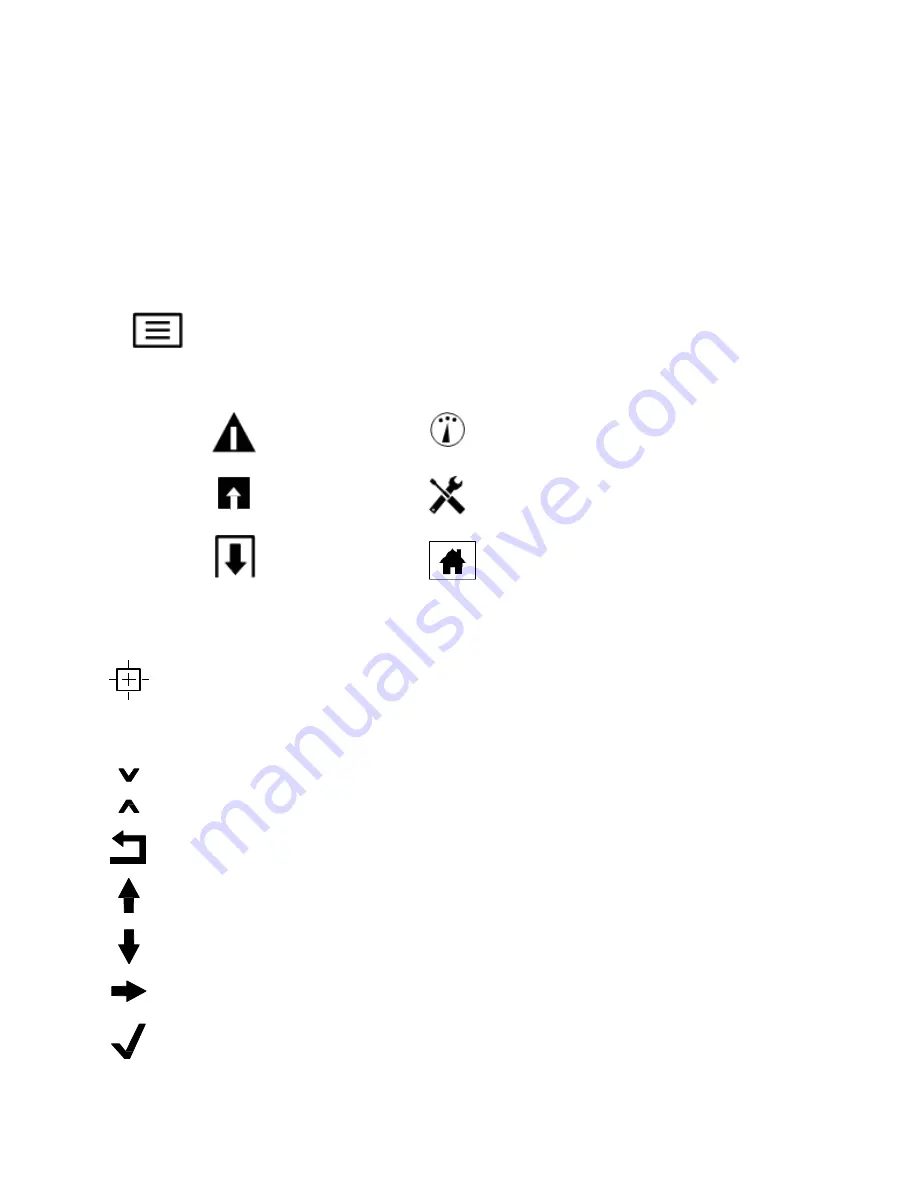
10
4.3 Touch Screen Display
The Touch Display screen is used to navigate thorough menu of the controller. The unit will control
continuously while power is supplied, even while navigating or changing programming.
The Home screen is displayed while the controller is powered and turned on. Touching any of the items
on the Home screen will bring up the selected item’s Details Screen where you can access calibration
and settings menus. Touching the Menu icon brings up the Main Menu screen which leads to all the
controller functions.
4.3.1 Icons
The Main Menu Icon brings you to the list of menu items listed below.
The following icons appear on the Main Menu screen. Touch the icon to get to the menu selections.
Alarm Menu
HOA Menu
Inputs Menu Configuration Menu
Outputs Menu Home Page
Other icons that are used in menu screens.
Calibration icon appears in sensor input menus and brings up the calibration menu
X
Cancel icon aborts a calibration or setting change
The Page Down icon scrolls down to a new page in a list of options.
The Page Up icon scrolls up to a new page in a list of options.
The Back/Return icon returns the display to the previous screen
The Make Character Higher icon is used when making an alphanumeric entry
The Make Character Lower icon is used when making an alphanumeric entry
The Move Cursor icon is used to scroll left to right within an alphanumeric entry
The Confirm icon accepts a choice, finishes entering data, or advances to the next calibration


























