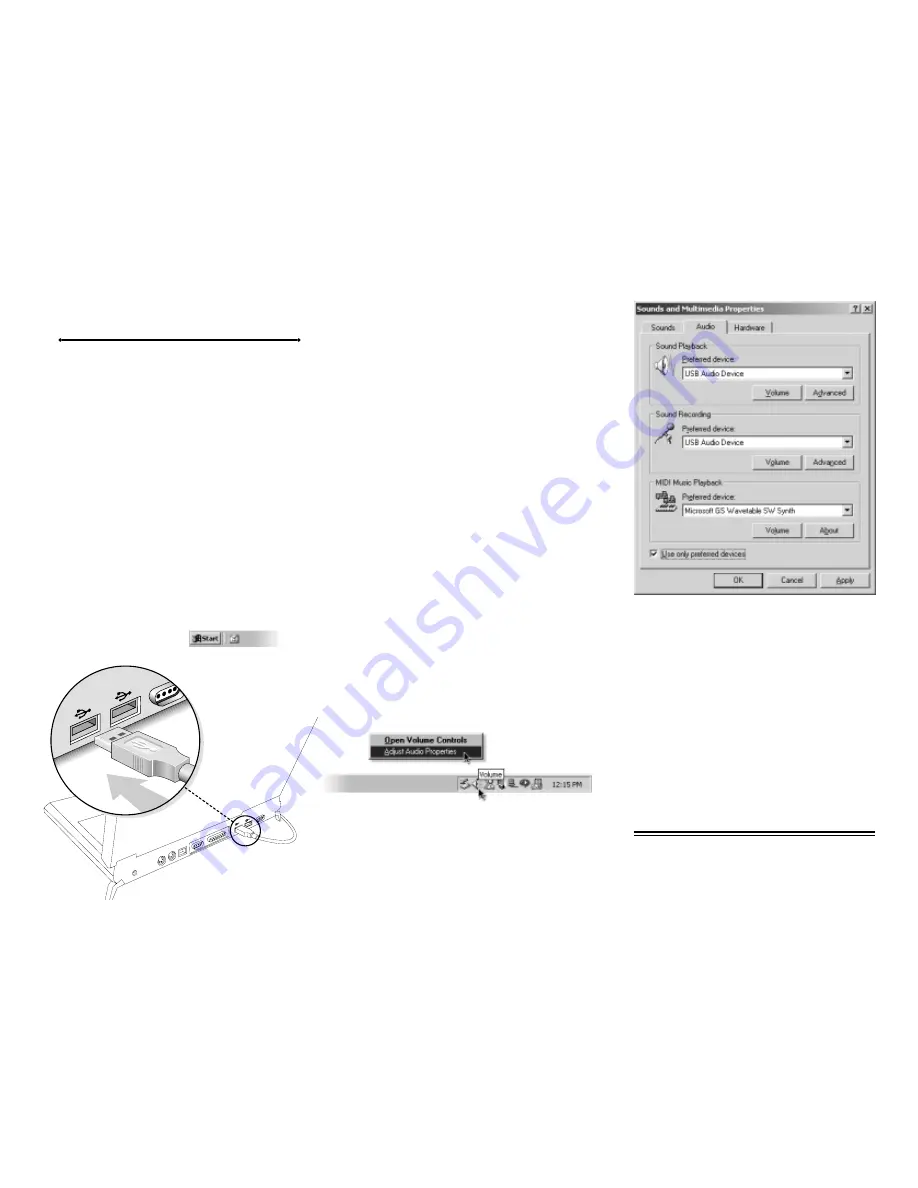
•
•
Eutectics develops and markets a new generation of phones,
designed for home and office use. The Eutectics Internet
Power Phone™ line of products connect to the USB port
on your PC instead of the standard wall socket and enable
all the powerful benefits of IP Telephony in a simple and
convenient way. The IPP200 integrates completely with
a variety of Internet Telephony services such as offered
by AOL, deltathree, DialPad, ICQ, MSN, Net2Phone,
Pagoo and Yahoo. If you need more information or would
like to evaluate alternative Internet Power Phone models
please visit our website at www.eutecticsinc.com.
Step
1
.
Verify Operating System Version:
IPP 200 Handset device requires one of the following
Operating Systems:
Windows 98™ SE (Second Edition) or
Windows ME™ or Windows 2000™
or Windows XP(tm)
In case you need to verify the Operating System and
version go to the start button
and choose settings\control panel\system. If you use
Windows 98 please make sure
it is the Second Edition.
•
•
•
•
•
•
•
•
•
•
Step
2
.
Plug In your Internet Power Phone:
Make sure you have one free USB port (see Figure 1)
Plug your IPP 200 Handset into the available USB port
Mount the phone holder bracket to your monitor or to
a nearby wall. This holder provides hook switch function
for your Internet Power Phone as well.
Step
3
.
Installation & setup:
Your PC will now automatically start to install your
Internet Power Phone. In case you use Windows ME,
2000 or XP all proper device drivers will load automatically.
If you use Windows 98 SE, your PC will identify that
it needs three sets of drivers:
• USB audio drivers,
• USB composite device drivers and
• USB HID drivers.
Four windows will automatically open for each of the
three USB drivers (that makes a total of 12 windows).
Simply click "Next" for each window that opens and
"Finish" in the end.
You may need to insert your original CDROM of
Windows 98 Second Edition or the inclosed floppy
labeled IPP200 drivers.
The IPP200 will act as your default sound device. Your
speakers may be set as the sound device for other
applications, while the IPP200 is used for Internet
Telephony applications. Please check with your
application provider for more information.
Step
4
.
Test the Installation Process:
Move your cursor over the "Volume" icon in the system
tray and click your right mouse button (see figure2).
Choose: "Adjust Audio Properties" (see figure 2).
Select the Audio tab (see figure 3).
Make sure that the "preferred device" drop down
windows for "Sound Playback" and "Sound Recording"
both are set to "USB Audio Device".
Select the Sound Recording Volume button. Make sure
to adjust the default microphone level so your voice will
be heard clearly.
Make sure that the "Use only preferred devices" option
box on same screen is Checked (see figure 3).
Congratulations!
You have successfully installed your IPP 200 Internet
Power Phone.
NOTE: In order utilize the full phone capabilities of
your PC you need to have an account with an Internet
Telephony service provider.
•
•
•
Fi g u r e
1 -
USB Port
Fi g u r e
2 -
Volume Icon Dialog
Fi g u r e
3 -
Adjust Audio Properties Dialog
Internet Power Phone 200™
Installation Guide


