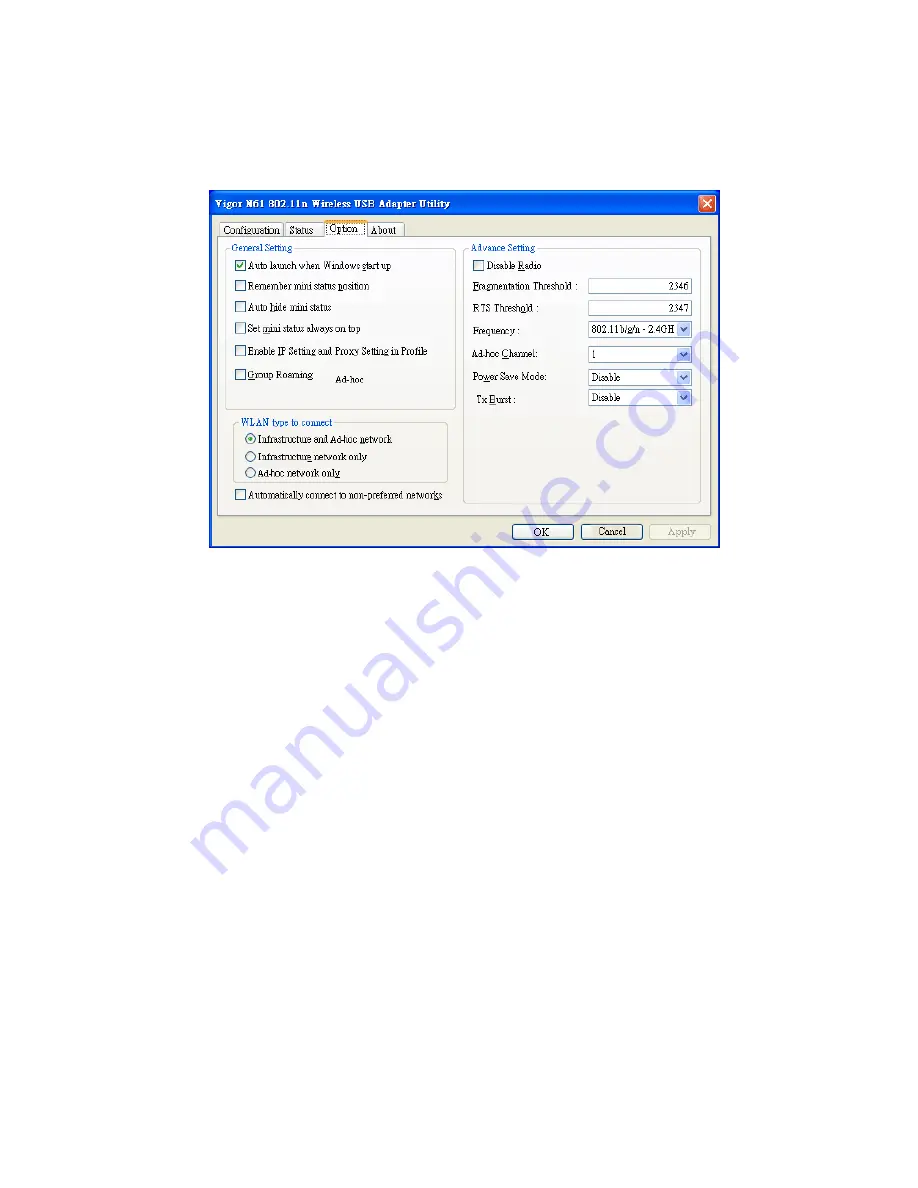
21
O
O
p
p
t
t
i
i
o
o
n
n
This tab displays miscellaneous options. To view this tab, simply click
Option
on the
WLAN
Monitor
window.
Auto launch when
Windows start up
Tick this check box to launch the wireless connection when
Windows starts up. If you do not tick this check box, you must
launch the wireless connection manually.
Remember mini status
position
Tick this check box to remember and fix the position of the mini
status dialog.
Auto hide mini status
Tick this check box to hide the mini status icon that appears at
the right bottom corner of the desktop.
Set mini status always
on top
Tick this check box to set the mini status icon to be displayed on
the top of the desktop.
Enable IP Setting and
Proxy Setting in Profile
Check this box to enable IP setting and Proxy Setting in profile.
Refer to IP & Proxy Setting on page 20 for more information.
Group Roaming
You can configure several groups with different APs. The
wireless card allows the station to be roamed among different
groups of APs. Simply tick this check box to enable group
roaming.
Infrastructure and
Ad-hoc network
Infrastructure and Ad-hoc network are the common two types
for connection through wireless LAN. Click this radio button to
select the suitable type for your device.
Infrastructure network
only
Click this radio button to use infrastructure network only.
Ad-hoc network only
Click this radio button to use ad-hoc network only.
Automatically connect
to non-preferred
Tick this check box to allow your wireless card to connect to any
non-preferred networks if the network you want to connect to








































