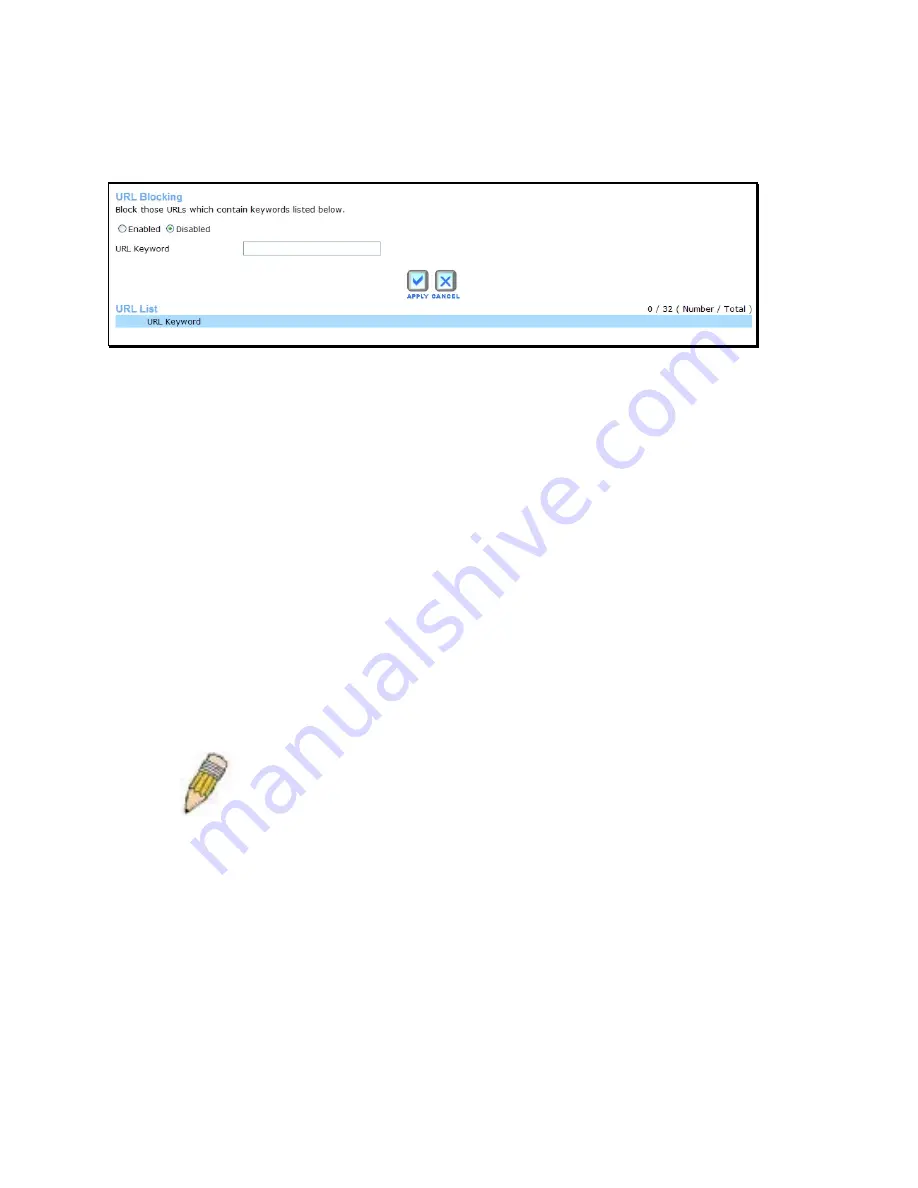
- 56 -
URL Blocking
URL blocks are used to block or allow access to specific websites. Enter the URLs in the
URL
Keyword
field and click the
Apply
button to add the URL to the URL Blocking List.
URL Blocking menu
Configure the URL blocking rules as desired and click the
Apply
button to create the rule. The
newly created rule appears listed in the
URL Blocking List
.
To configure a new URL blocking rule, follow these steps:
1. Click on the option for
Set URL Blocking Action
to allow or deny access to the URL
being added to the list.
2. Type
a
Name
for the rule being created.
3. Type
the
URL Keyword
to which the filter is applied.
4. Choose an available
Schedule
for the rule to be applied. Schedules can be created
using the
Schedule
menu in the
Tools
directory.
5. Click the
Apply
button to put the rule into effect. The newly created URL blocking rule
appears listed in the
URL Blocking List
.
To modify an existing rule, click on the notepad icon in the last column of the URL Blocking List.
To remove a rule, click the
X
to delete it.
NOTE: The URL keyword blocking is applied to all forms of the word whether or not it
appears separated in the URL. For example, blocking any URL with the word “sex” would
block a URL with “sex” as part of it, so websites with “essex” or “sextant” in the URL
would be blocked.
















































