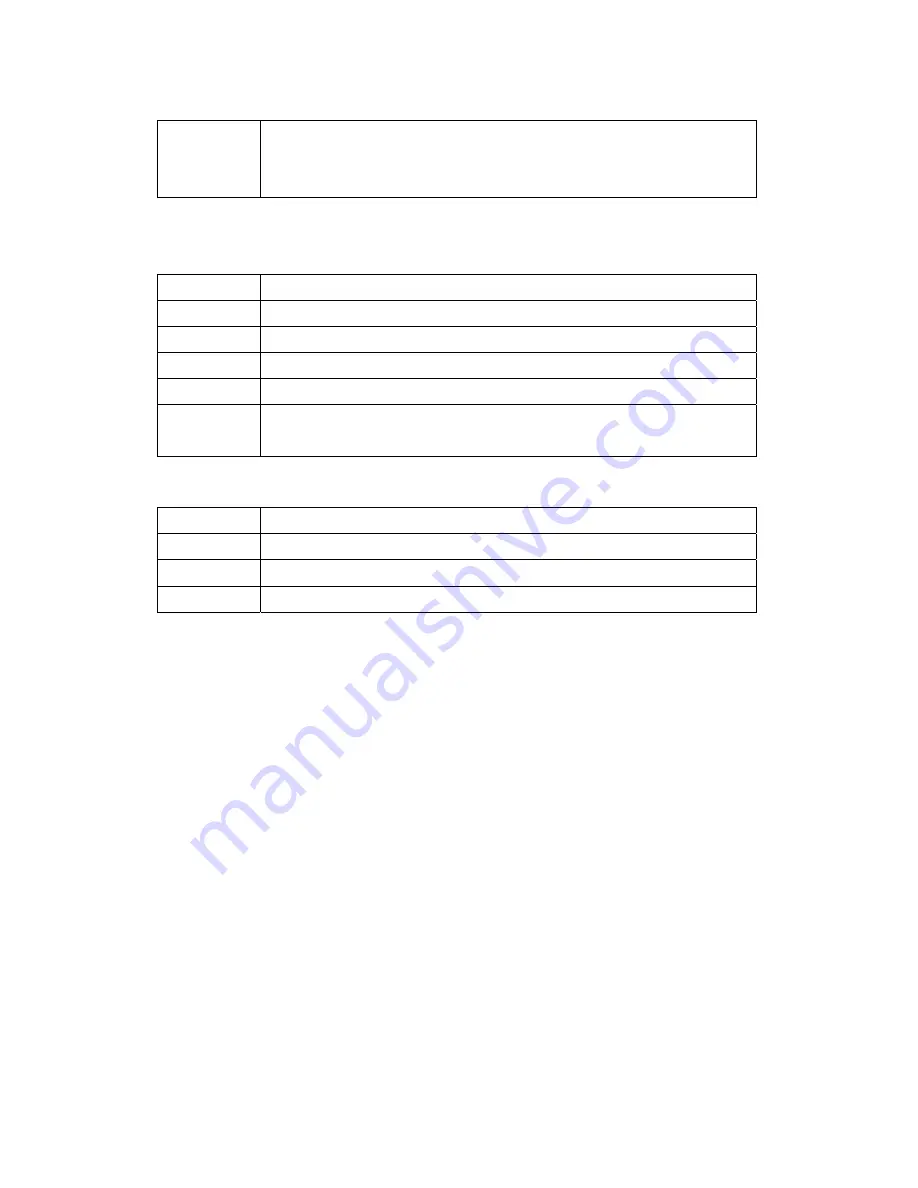
74
2
The username and password apply to PPPoE and PPoA encapsulation only. Make sure
that you have entered the correct
Service Type
,
User Name
and
Password
(be sure to
use the correct casing).
10.6 Problems with the Internet Access
I cannot access the Internet.
STEPS
CORRECTIVE ACTION
1
Make sure the router is turned on and connected to the network.
2
If the ADSL LED is off, refer to
Section 11.1.3 (Page 71).
3
Verify your WAN settings.
4
Make sure you entered the correct user name and password.
5
For wireless stations, check that both the router and wireless station(s) are using the
same ESSID, channel and WEP keys (if WEP encryption is activated).
Internet connection disconnects.
STEPS
CORRECTIVE ACTION
1
Check the schedule rules.
2
If you use PPPoA or PPPoE encapsulation, check the idle time-out setting.
3 Contact
your
ISP.
If you have any troubles to configure or setup this ADSL Ethernet Router, please feel free to
contact us.
Before contacting us, make sure collect following information. Submit complete detailed
information of your problem will help us to provide you accurate answers.
Model
Name:
Serial
Number:
PC
Settings:
Other:
Summary of Contents for Wireless ADSL2+ 4-Port Router
Page 61: ...60 ...















