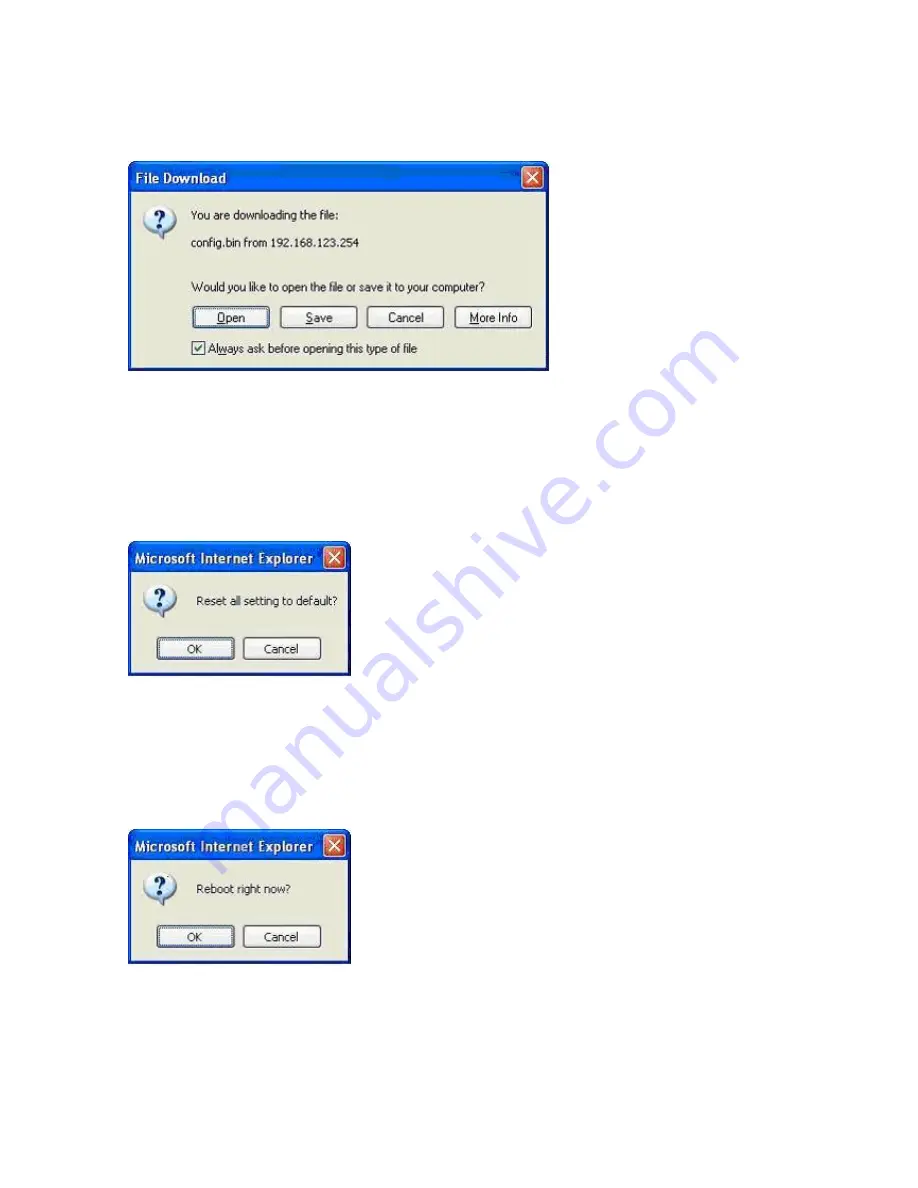
53
4.8.3 Backup Setting
You can backup your settings by clicking the
Backup Setting
button and save it as a bin file. Once you
want to restore these settings, please click
Firmware Upgrade
button and use the bin file you saved.
4.8.4 Reset to default
You can also reset this product to factory default by clicking the
Reset to default
button.
4.8.5 Reboot
You can also reboot this product by clicking the
Reboot
button.
Summary of Contents for UIS1400-C8
Page 13: ...13 4 4 Basic Setting ...
Page 14: ...14 4 4 1 Primary Setup WAN Type Virtual Computers Press Change ...
Page 20: ...20 4 5 Forwarding Rules 4 5 1 Virtual Server ...
Page 24: ...24 4 6 Security Settings ...
Page 38: ...38 4 7 Advanced Settings ...
Page 50: ...50 4 8 Toolbox ...
Page 51: ...51 4 8 1 System Log You can View system log by clicking the View Log button ...
Page 52: ...52 4 8 2 Firmware Upgrade You can upgrade firmware by clicking Firmware Upgrade button ...























