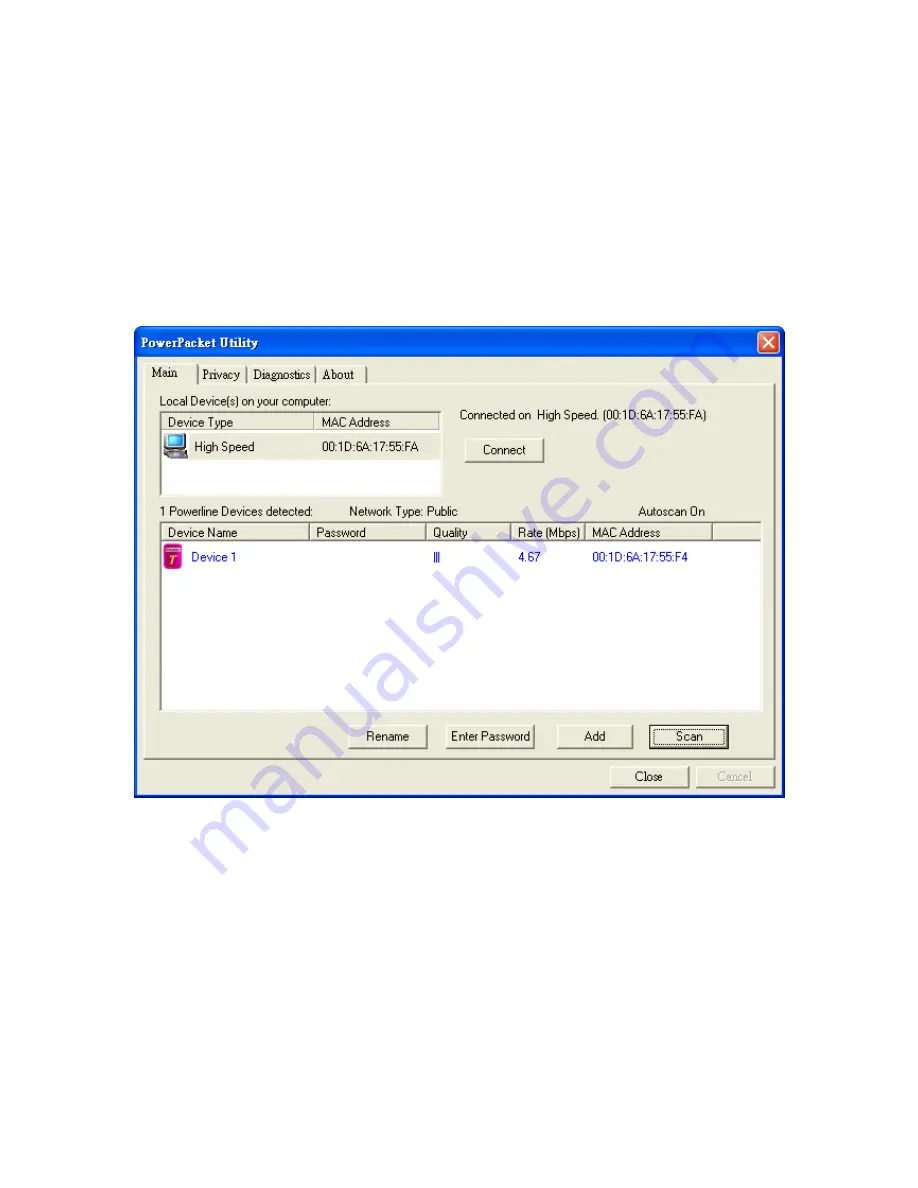
Set Your Network Password
The fastest and most reliable way to set the network password is to set the password for all
devices at once. To do this, you need the device password on the back label of each
Powerline HomePlug Ethernet Adapter device. There are two steps to setting the password:
first enter the device password for each remote Powerline HomePlug Ethernet Adapter
device, and then set the network password.
13.
Enter the device password for each remote Powerline HomePlug Ethernet Adapter device:
e.
Make sure that all Powerline HomePlug Ethernet Adapter devices are plugged into
100~240V AC wall sockets.
a.
Start the Powerline HomePlug Ethernet Adapter encryption utility and click the Main tab.
b.
Check that the utility lists all the remote Powerline HomePlug Ethernet Adapter devices.
c.
Select a Powerline HomePlug Ethernet Adapter device and, if more than one remote
device is listed, identify it from the MAC address.
d.
Click Enter Password.











