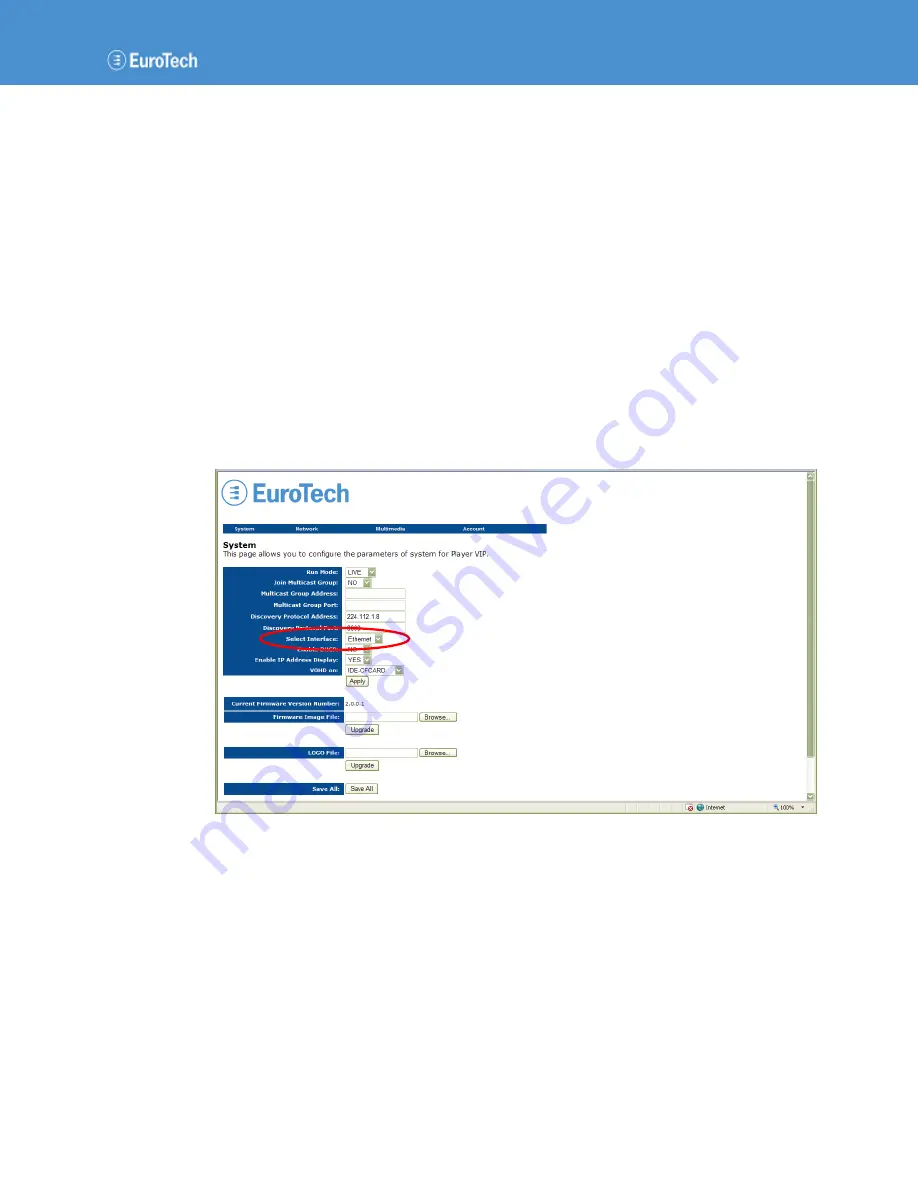
System Configuration
110140-20001, preliminary
Page 15
4.4
Network Configuration
Player VIP is easily customized to operate in any network. You can select the network interface
and can change the network settings of the Player VIP. In addition, multiple Player VIPs can
connect to the same LAN. Multiple Player VIPs operate in discovery groups and multicast
streaming groups. This section explains the various network configurations.
4.4.1
Interface
The Player VIP supports 10/100 Mbps Ethernet and 802.11g/b wireless networks. An optional
wireless network adapter provides wireless network communications.
Configure Network Interface
To configure the network interface, complete the following steps:
1.
Navigate to the System page.
2.
From the Select Interface list, choose Ethernet or Wireless.
The following screen capture contains the default interface selection:
•
Select Interface
Ethernet
3.
Click the Apply button.
4.
Click the Save All button.
The Player VIP saves the setting and reboots to validate the change.
4.4.2
Settings
Player VIP is shipped with default network settings. Ethernet settings include IP address, subnet
mask, and default gateway, while wireless LAN settings include IP address, subnet mask, default
gateway, and ESSID. You can assign these values statically or using dynamic host configuration
protocol (DHCP).






























