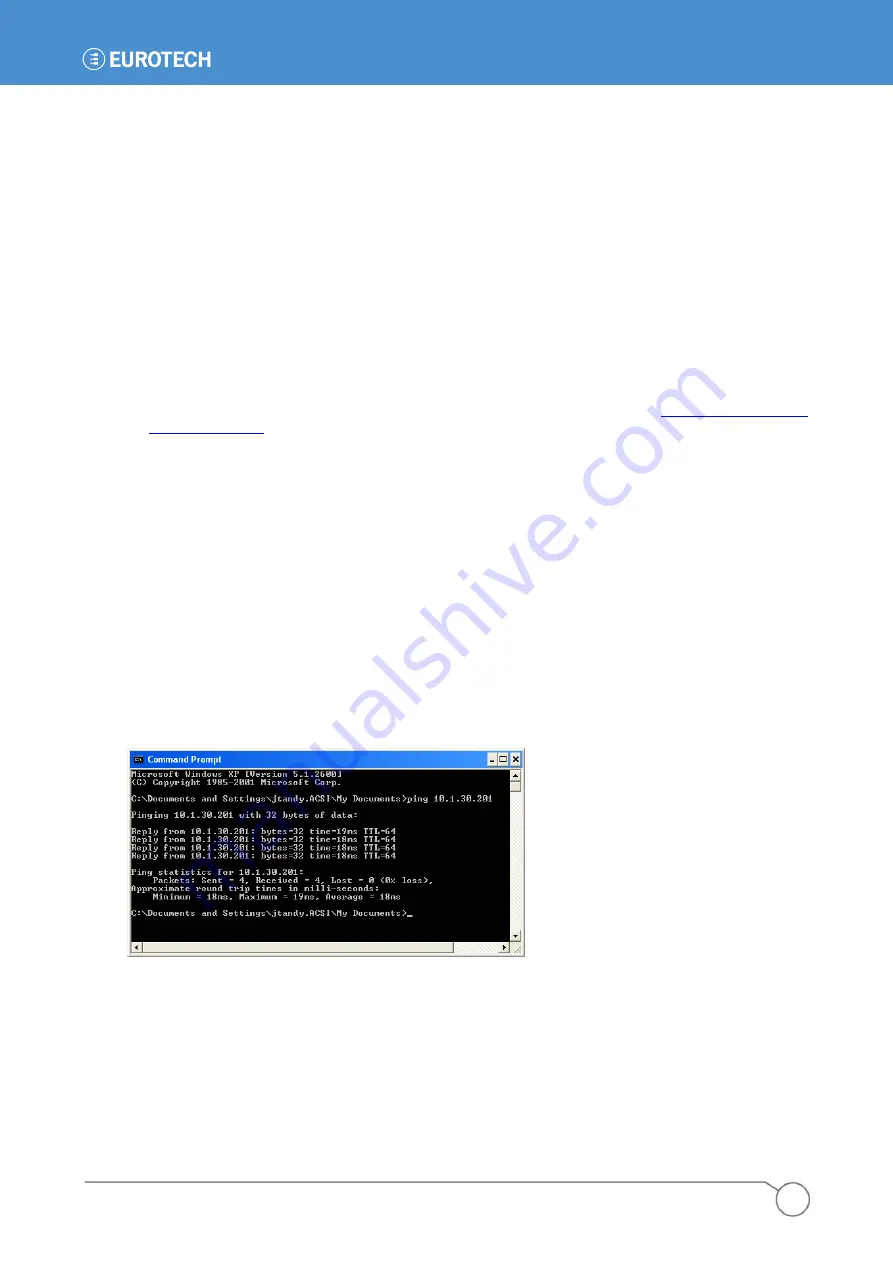
PART 1: GETTING STARTED
37
110150-4002A
Troubleshooting Connection Problems
If the Web configuration page does not come up with the instructions given in the last two sections,
there are several things which can be done to troubleshoot connection problems.
Unable to Load Web Page
If the Web configuration page fails to load, the following are common reasons why this might happen.
1. Due to network configuration, the computer making the connection may not be able to reach the
ZyWAN-G9. Check connection to the Web page by doing a ping command (see
). However, if trying to connect over the Internet/cellular connection, a ping may fail
because it is blocked by the cellular network. In this case, try making an SSH connection with the
PuTTY application (see SSH Client, Terminal Program (PuTTY) on page
PuTTY), because the SSH connection should work if a connection can be made to the ZyWAN-G9.
2. Over the Sprint network in the United States, it may be that port 80 is blocked. In the Web
browser, try entering the full HTTPS address of the ZyWAN-G9 (
, where
ip_address
is the address of the ZyWAN-G9), which may work to load the
Web page.
Ping the ZyWAN
To ping the ZyWAN, complete the following steps:
1. In the Windows Start menu, select Accessories>Command Prompt. The Command Prompt
window is displayed.
2. Type the command:
ping
address
where
address
is the numeric address of the ZyWAN-G9.
A diagnostic message is sent to the ZyWAN-G9 to check communication. If successful, the Ping
response receives the following reply.
Summary of Contents for 930150-4003R
Page 13: ...Introduction 13 110150 4002A This page intentionally blank ...
Page 14: ......
Page 15: ...PART 1 GETTING STARTED 15 110150 4002A PART 1 GETTING STARTED ...
Page 40: ...ZyWAN G9 User Manual 40 110150 4002A This page intentionally blank ...
Page 41: ...PART 2 SOFTWARE CONFIGURATION 41 110150 4002A PART 2 SOFTWARE CONFIGURATION ...
Page 106: ...PART 3 CONFIGURATION EXAMPLES 106 110150 4002A PART 3 CONFIGURATION EXAMPLES ...






























