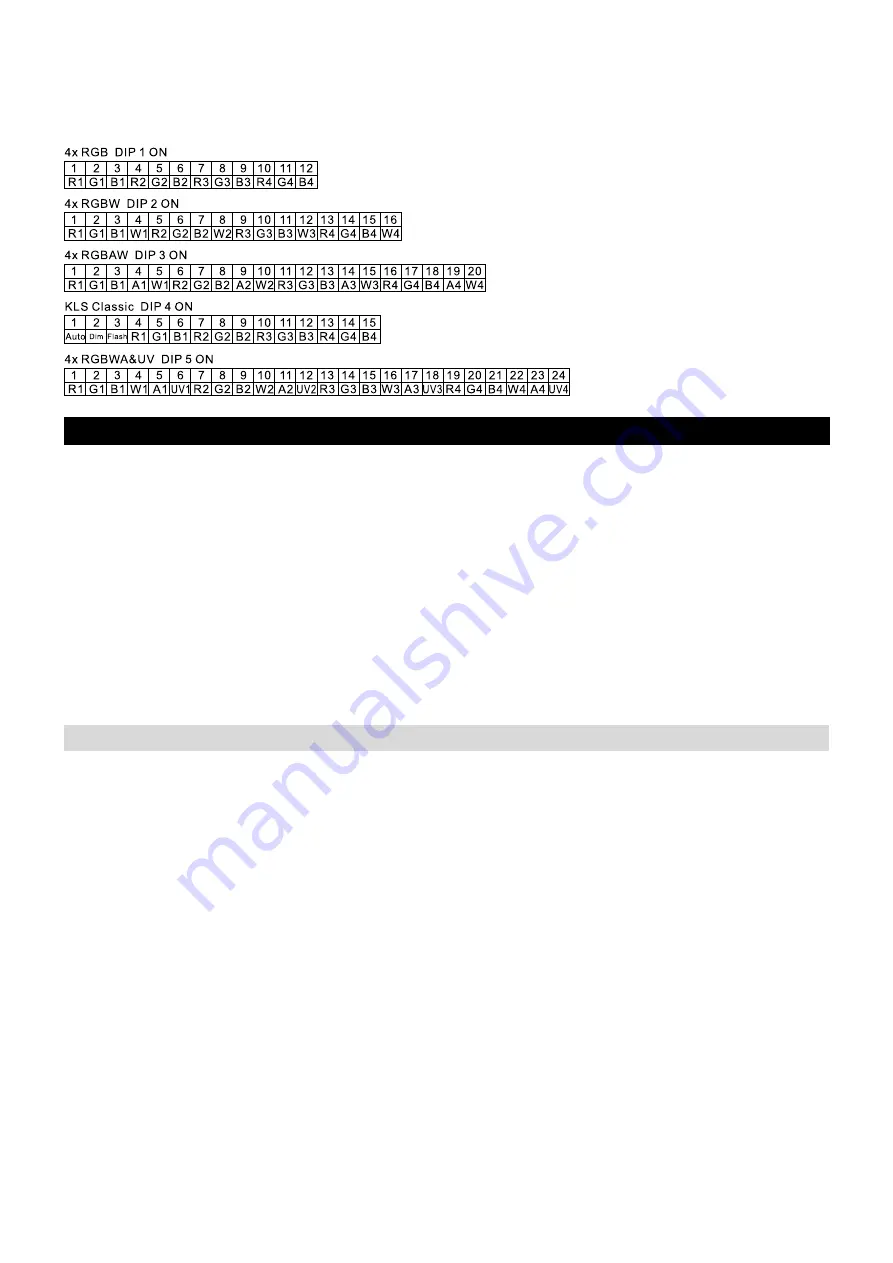
14
•
EN
DMX addressing of KLS compact light sets
Set the DMX start mode switch (17) to position
MULTI
. You can also control KLS compact systems consisting of
four LED fixtures. Select your desired DMX channel assignment using switch (18). See below for code setting.
Switch on the DMX controller with the POWER button (22). Assign the KLS compact system to the address A001.
The internal spots 1 to 4 of the compact system can now be controlled via the DMX controller.
OPERATION
The controller uses three different operation modes:
Manual, Auto
and
Sound Control
. When you switch on the
device, it will automatically operate in the previously used mode (if it was active for at least 10 seconds before the
device was switched off). By pressing button (13)
Auto
mode will be active, button
Music
(14) switches to
Sound
Control
mode. The buttons light up to indicate the active mode. If you press any of the two buttons again, the
illumination goes out and the device switches to
Manual
mode.
The
Blackout
button (11) remains active in each mode. If you press (11) all LED spots go out (standby mode).
The red LED of the button flashes. You can go back to the previous state by pressing the Blackout button again.
Master dimmer control (7) remains active in all modes too. You can adjust overall brightness of all spots from 0%
to 100%.
Strobe effect
By pressing the Strobe button (15) you activate the strobe effect. The red LED lights up. Strobe can be used in all
modes and means that the spot lights start to flash. You can adjust the speed with the rotary control (10).
Manual Mode
Manual
mode is primarily used to create and save your own scenes. Your scenes (or the preset scenes) will be
played as a chase in
Auto
or
Sound Control
mode. Switch the controller to
Manual
mode (see above). Press
button (4) to select User/Bank. The yellow LED lights. Use controls as shown below to create your scene:
- Set colors of spots 1-4 with rotary controls (1)
- Adjust brightness of spots 1-4 with dimmer faders (2)
Note:
Master dimmer (7) is permanently active.
- Fade time control (9) is active as well. Turn (9) to the left to immediately apply changes (e.g. a different color).
Turn (9) to the right to increase fade time.
Save a scene
The DMX controller has 12 memory banks. Press button (4) and select Fader/Preset. The green LED lights. With
rotary control (5) you can choose a scene number, with rotary control (3) you select a chase (bank). Shortly press
the Save/Delete button (6). The green LED lights up. Your scene has now been memorized.
Select / Edit / Delete a scene
Press button (4) until yellow User/Bank LED is on. With rotary control (5) you can choose a scene number, with
rotary control (3) you select a chase (bank). You now see the currently selected scene. You can now make
changes and memorize them as described above. If you want to delete a scene, press button (4) and select
Fader/Preset, then keep the Save/Delete button (6) pressed for approx. 2 seconds. All LEDs shortly light up. The
scene has now been deleted.
(e.g. KLS-50 in 12-channel mode)
(e.g. KLS-30/40 in 16-channel mode)
(e.g. KLS-2500 in 20-channel mode)
(e.g. KLS-200/400/401/1001 in 15-channel mode)
Summary of Contents for DMX LED EASY Operator Deluxe
Page 1: ......
















