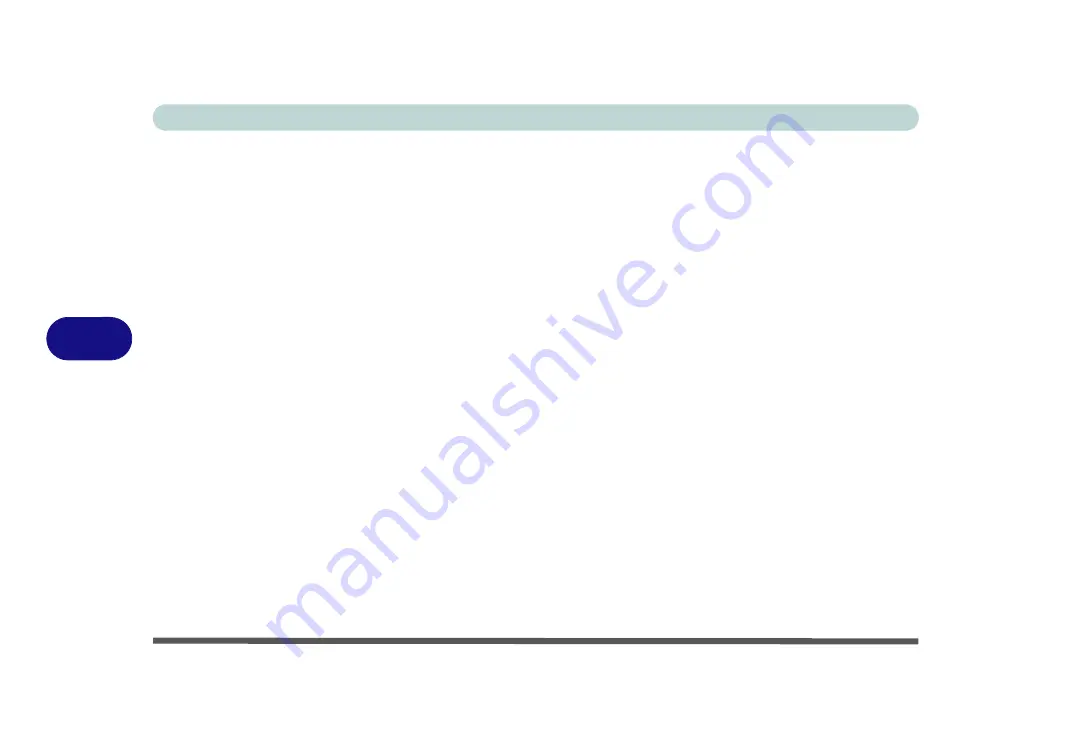
Modules
6 - 8 Setting Up SATA RAID or AHCI Mode
6
22. Press <F4> and <Yes> to “
Save Changes and Reset
”, however
ensure that the
condition in the bulleted point below is met
before doing so.
• Make sure the
Windows 8.1
OS DVD is in the attached DVD drive. and as the
computer starts up it will automatically boot from the
Windows 8.1
OS DVD
(you will be prompted to press a key to boot from the DVD).
23. Press <F7> as the computer starts up to bring up the boot device menu.
24. Select the DVD drive containing the
Windows 8.1
OS DVD and press <Enter>.
25. Press a key at system startup to begin installing
Windows
from your
Microsoft
Windows 8.1
disc.
26. Click
Next
> Install Now
to continue installing the operating system as normal
(see your
Windows
documentation if you need help on installing the
Windows
OS).
27. Follow the on-screen instructions to install the
Windows 8.1
operating system.
28. Install the
Windows
drivers from the
Device Drivers & Uti User’s Manual
disc as per
(make sure you install the Intel Rapid
Storage Technology driver - see overleaf).
29. Run the
Intel® Rapid Storage Technology
application to manage your RAID
volume as instructed in
“Intel® Rapid Storage Technology for RAID Systems”
.
Summary of Contents for S7 Pro
Page 1: ...USER MANUAL S7 Pro Mobile Server...
Page 2: ......
Page 20: ...XVIII Preface...
Page 78: ...Quick Start Guide 1 44 1...
Page 114: ...Power Management 3 22 3...
Page 274: ...Control Center Flexikey B 30 B...






























