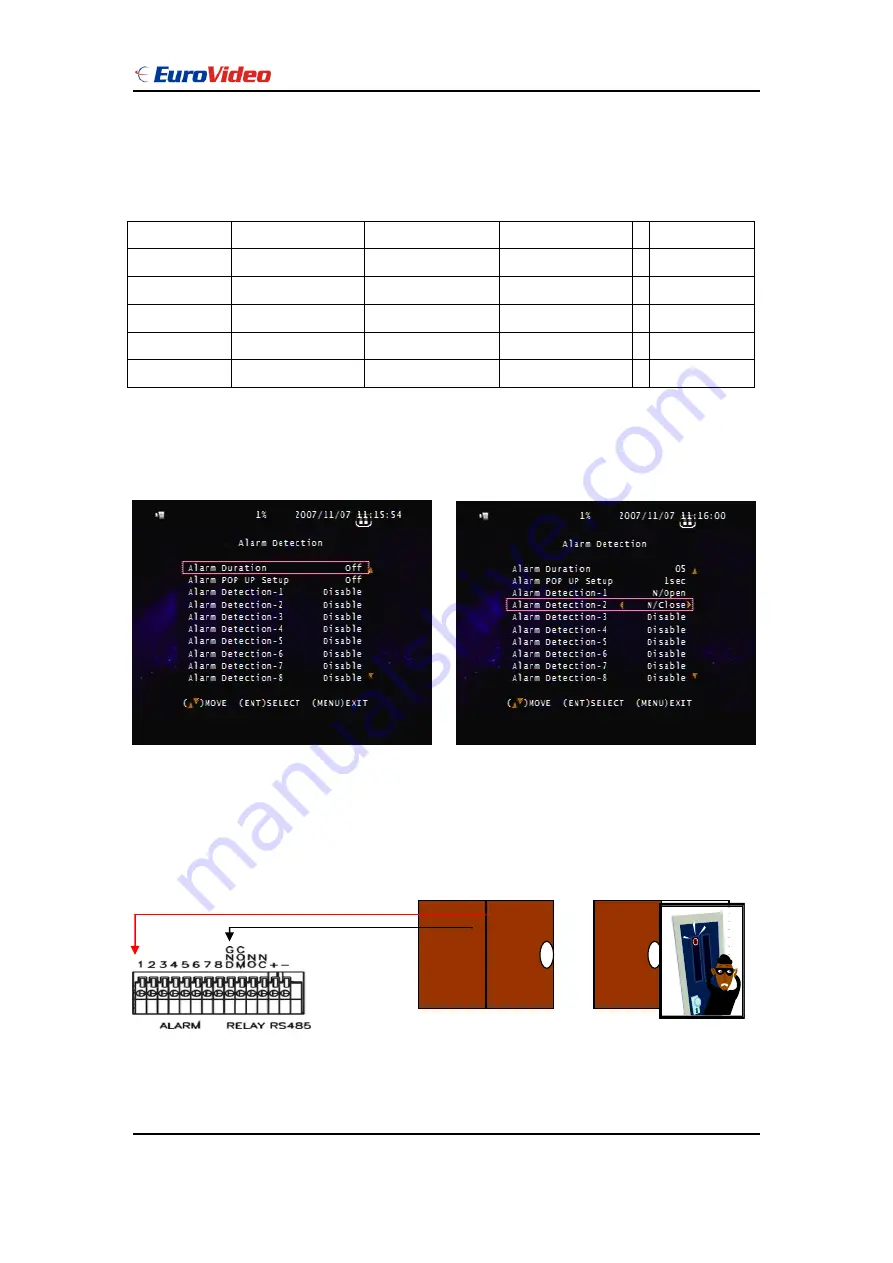
User Manual
EVD-16/100A4JN
www.eurovideo-cctv.com
15
Please format hard disk before starting recording after all the HDD installation
Hard disk compatible table
IDE
Seagate
Hitachi
WD(AAJB)
Status
80 ~ 750 GB OK
80 ~ 750 GB OK
80 ~ 750 GB OK
SATA
Hitachi
WD(AAJB)
Seagate
Status
80 ~ 750 GB OK
80 ~ 750 GB OK
Fail
Main Menu – Alarm Detection 1 ~ 16
Alarm Signal type depends on Alarm Sensor polarity define on NO (N/Open) or NC (N/Close)
mode. Alarm POP UP: Event channel jump to full screen when alarm triggered. 16 split screen
with the alarm symbol if more than two cameras triggered.
Relay: NO + COM or NC + COM
Alarm Signal type depends on Alarm Sensor polarity define on NO (N/Open) or NC (N/Close)
Door closed
Door open






























