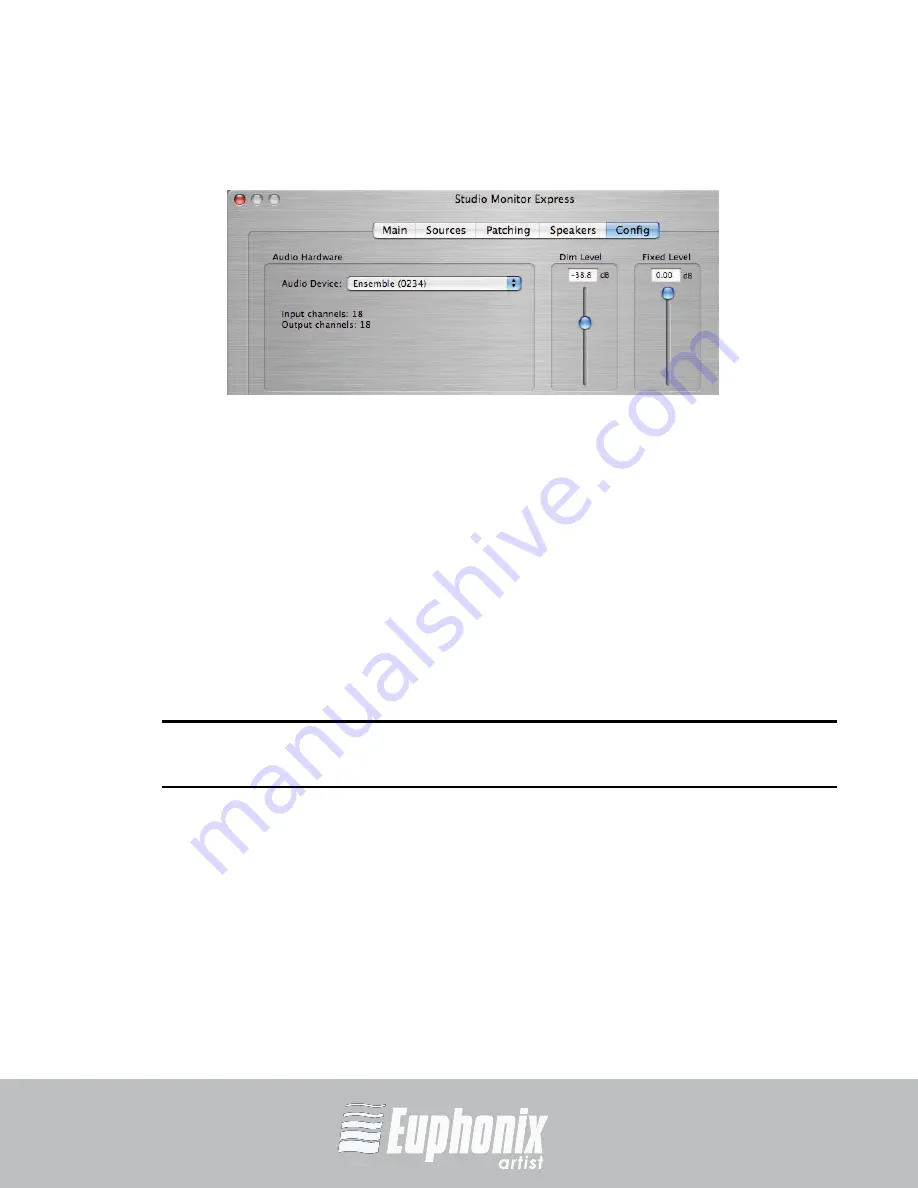
c
onf
IG
U
se
R GUID
e
12
professional control surfaces
Artist Series
config
section 6
Config Tab
figure 5
The Config tab displays the currently selected Core Audio device driver,
Dim
and
fixed
output levels.
audio Device
: This drop-down menu selects the Core Audio driver for the sound card to
use with SME.
set Dim level
: Sets the program signal’s absolute Dim Level when the Control Room
Setup Touchscreen’s
Dim
button is active.
set fixed level
: Sets a fixed output level for the Control Room output. This is useful for
sending the DAW output to a separate mixer or router that has its own level controls, in-
stead of controlling the output level from SME.
When the output driver is changed, patching is reset to default settings with no external or out-
NOTE:
put patches enabled. Patches must be reassigned in the Patching tab.
Summary of Contents for Studio Monitor Express Guide
Page 4: ......































