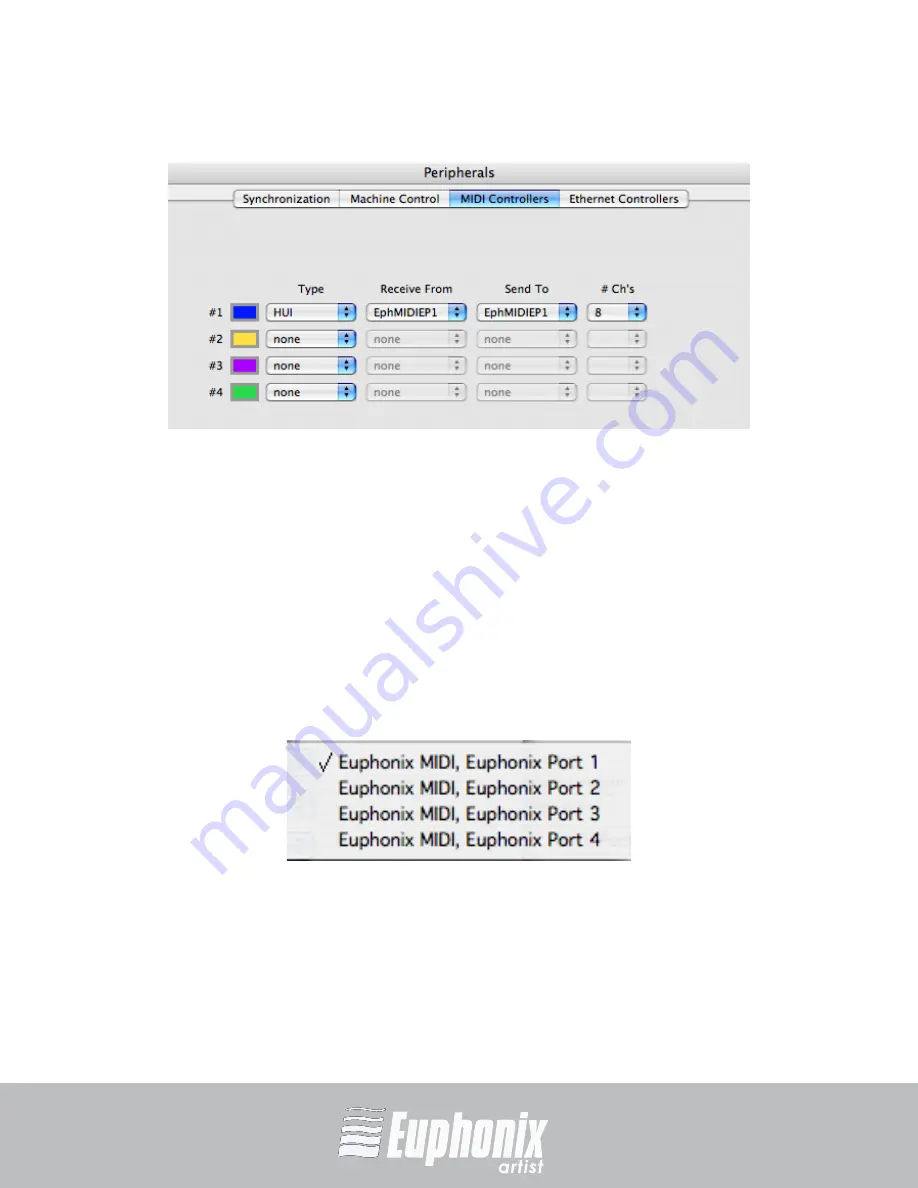
professional control surfaces
Artist Series
EuCon APPLICATION SETUP GUIDE
PRO TOOLS (HUI)
28
Figure 7-4
Pro Tools Peripherals dialog
4.
Configure a HUI controller for each Artist control surface in your network
(up to four).
5.
Select
HUI
from the
Type
drop-down box for each controller to configure.
6.
Configure each controller to have the input and output MIDI ports set for Pro
Tools in the Euphonix Preferences Pane. Click on the
Receive From
and
Send
To
drop-down menus, hover over
Predefined
, then select from the Euphonix
MIDI ports.
For example, if you set Pro Tools to use MIDI ports 1–4, your first HUI con-
troller’s receive and transmit ports should be set to
EphMIDIEP1
.
Figure 7-5
Excerpt from Pro Tools MIDI menu
Summary of Contents for EuCon
Page 4: ......
















