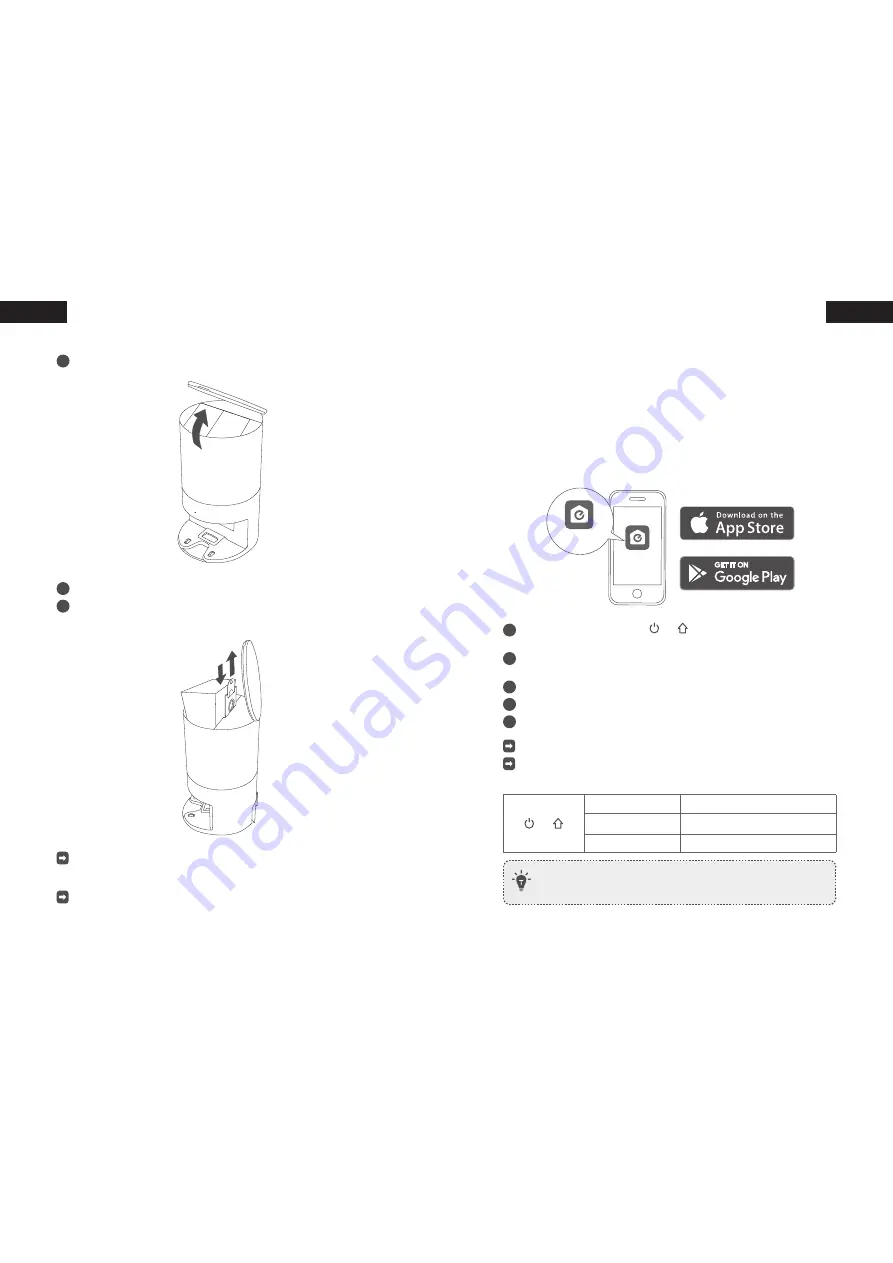
English
English
20 EN
EN 21
Switch to Power Saving Mode
1
When the auto empty station is connected to power, lift open the top cover.
2
Pull the dust bag handle up to remove the dust bag. Then replace it.
3
Repeat Step 2 three times within 5 seconds. The auto empty station will switch to
power saving mode automatically.
×3
In the power saving mode, the LED indicator on the auto empty station will turn off,
and the auto empty station can only charge RoboVac once. The emptying function will
be disabled.
To exit this mode, disconnect and then reconnect to the AC power supply.
Use Your RoboVac with the EufyHome App
To enjoy all available features, it is recommended to control your RoboVac via the
EufyHome app.
Before you start, make sure that:
• Your smartphone or tablet is running iOS 10.0 (or above) or Android 5.0 (or above).
• The 2.4GHz band wireless signal is enabled on your wireless router.
• RoboVac is attached to the auto empty station to ensure it has enough power during
setup.
EufyHome
EufyHome
1
Press and hold the two buttons ( and ) simultaneously for 10 seconds to
start the Wi-Fi connection.
2
Download the EufyHome app from the App Store (iOS devices) or Google Play
(Android devices).
3
Open the app and create a user account.
4
Tap the “+” icon to add “
RoboVac LR30
” to your EufyHome account.
5
Follow the instructions in the app to set up the Wi-Fi connection.
After connecting successfully, you can control RoboVac via the app.
With the app, you can select a cleaning mode, set the time, schedule a cleaning,
adjust suction power and water flow, view the system status, receive notifications, and
access additional features.
and
Slowly flashing blue
Waiting for connection
Rapidly flashing blue
Connecting with your wireless router
Solid blue
Connected with your wireless router
• If RoboVac gets stuck in any space, tap
Find My Robot
in the app to find the
machine.



























