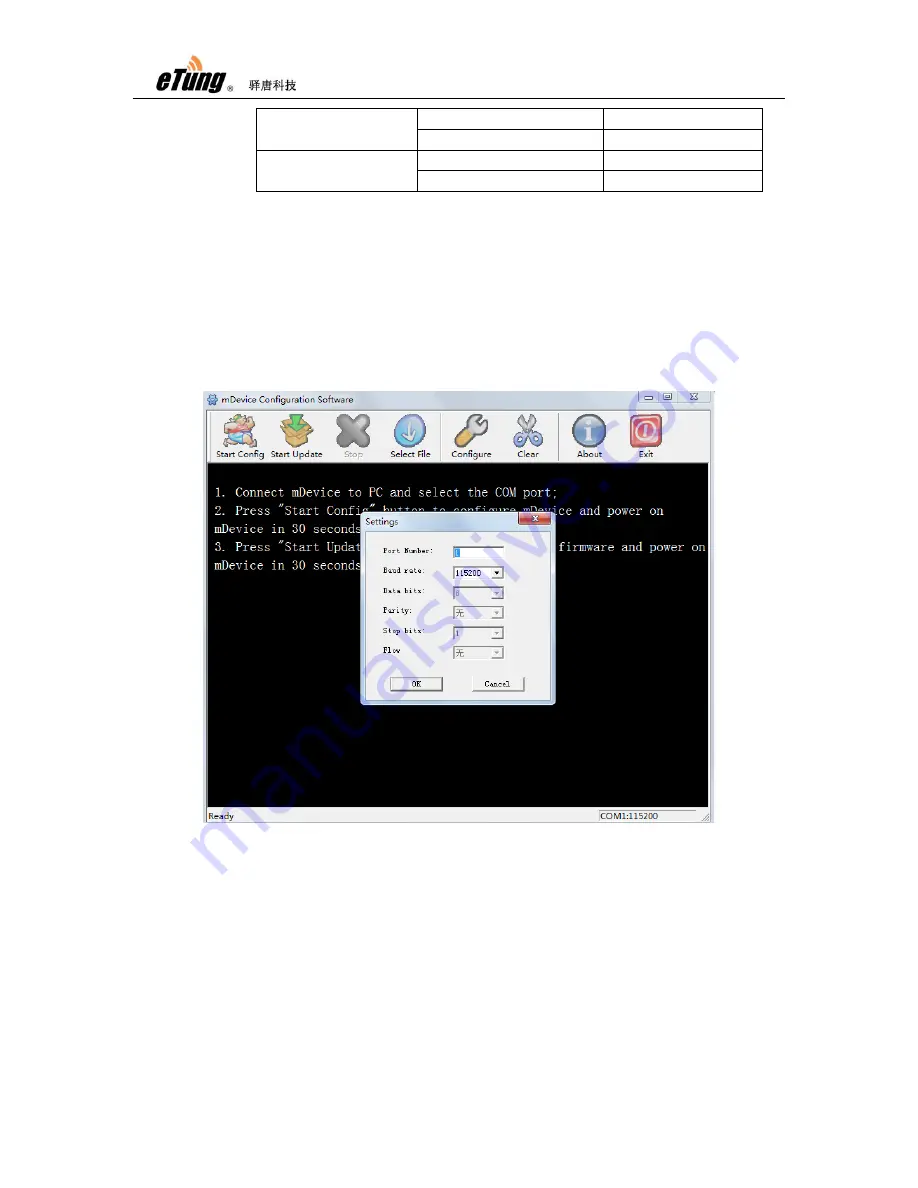
MD-620 User Manual
16
serial adapter
White
TXD/A
Black
GND
Power line
Red
PWR
Black
GND
Table 2-1
:
MD-620 connection terminal line sequence
Find and run MD-620 configuration program DTUcfg.exe either
from the product CD or from eTung website
(http://www.etungtech.com);
Click the "Settings" button on the upper side of the interface, and
in the pop-up "Settings" dialog box, choose the serial port used
to configure MD-620, and then click OK:
Figure 2-1: Setting serial port
Click "Start configuration" based on the prompt, and power on
MD-620 quickly within 30 seconds; when the information about
MD-620 model appears, press Enter, then the first item of the
configuration menu appears: "1) Data center domain or IP ()",
then input domain of the data center: eyun.etungtech.com (or
press Enter to use the default value in the bracket. The default
value is eTung server domain; please input your own domain or
IP address if you have built your own server).
Summary of Contents for MD-620 DTU
Page 6: ...MD 620 User Manual 6 Figure 1 4 GPS antenna Figure 1 5 Power supply ...
Page 7: ...MD 620 User Manual 7 1 4 Dimension Figure 1 6 MD 620 dimension 1 5 Working Mechanism ...
Page 39: ...MD 620 User Manual 39 Figure Appendix 1 4 Map virtual serial port ...
Page 44: ...MD 620 User Manual 44 Figure Appendix 2 5 Map virtual serial port in vircom ...






























