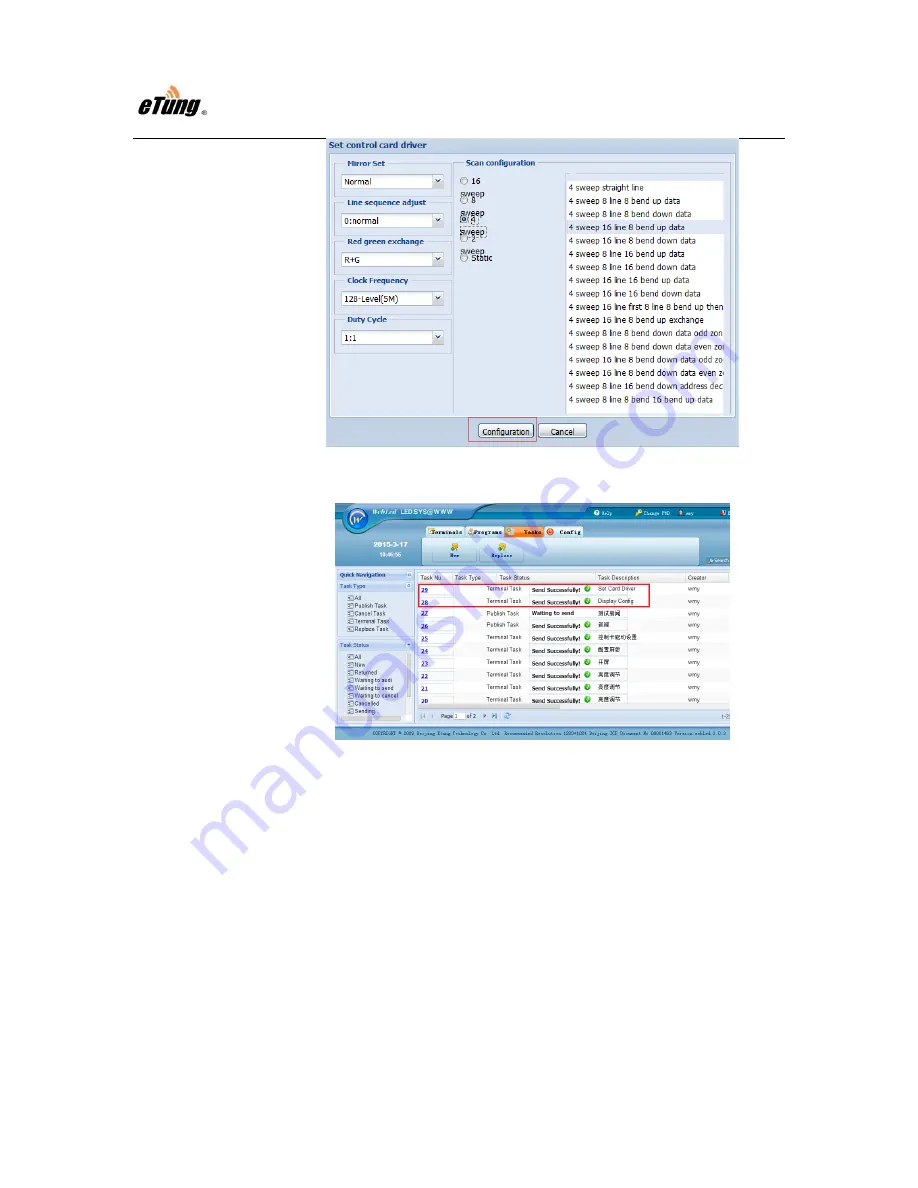
EtungTech
LED-328 User Manual
27
Figure Appendix 1-8: Select scan mode
4)
Click "Tasks", and check if the configurations have been sent successfully.
Figure Appendix 1-9: Check sending status
Step 5: Edit Program
1)
Under tab "Programs", click "New" to create a new program.