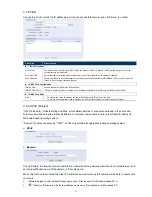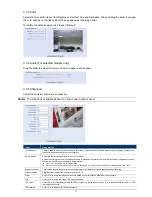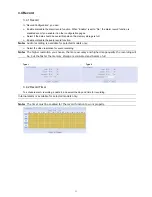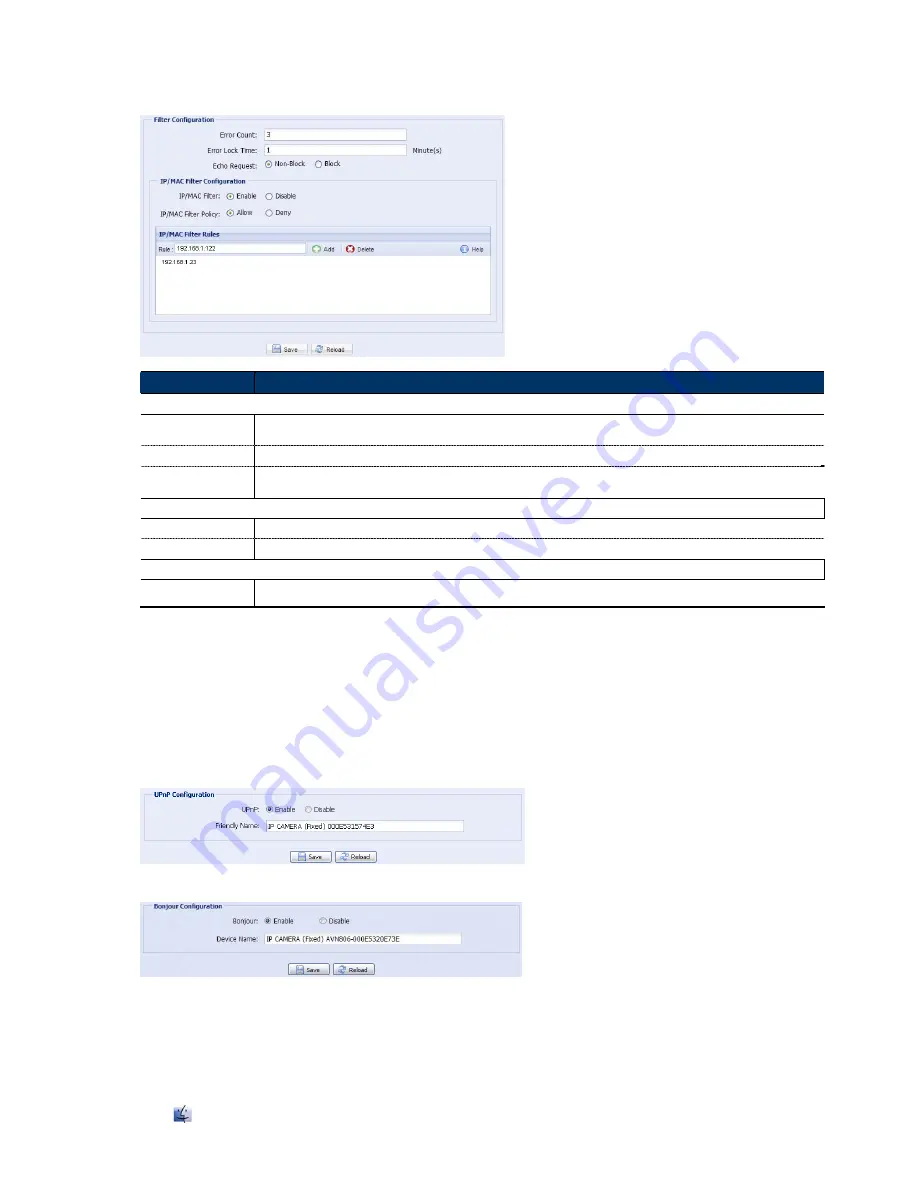
16
3.2.8 Filter
Choose to permit or block the IP address(es) which can access this camera, and click “Save” to confirm.
Function
Description
Filter Configuration
Error Count
Set the maximum count for login failure. When the maximum count is reached, the IP address trying to access the
network camera will be locked.
Error Lock Time
Set the lock time in minutes when the maximum count of error login for an IP address is reached.
Echo Request
Select “Non-Block” to allow other users to use the ping command to detect the IP address of your network camera, or
“Block” to deny the ping command request.
IP/MAC Filter Configuration
IP/MAC Filter
Choose to enable or disable the filter function.
IP/MAC Filter Policy
If “Enable” is selected, choose whether you want to permit (Allow) or block (Deny) the IP address list below.
IP/MAC Filter Rules
‧
To add an item to the IP address list, key in the IP address in “Rule”, and click “Add”.
Rule
‧
To remove an existing item in the IP address list, click the item you want to remove, and click “Delete”.
3.2.9 UPnP / Bonjour
“UPnP” stands for “Universal Plug and Play”, which allows devices to connect seamlessly in the home and
corporate environments and simplify installation of computer components, and is only suitable for Microsoft
Windows-based operating system.
“Bonjour” functions the same as “UPnP”, but it’s only suitable for Apple Mac-based operating system.
UPnP
Bonjour
Check “Enable” to allow the network camera to be detected among devices within the same network area, and
set the identification name of the camera in “Friendly name”.
When this function is activated, the other PC within the same domain as this camera will be able to search this
camera in:
“Network Neighbor” with the identification name set in “Friendly name” for Windows-based PC, or
“
” (finder) or “Bookmark” with the identification name set in “Device Name” for Mac-based PC.