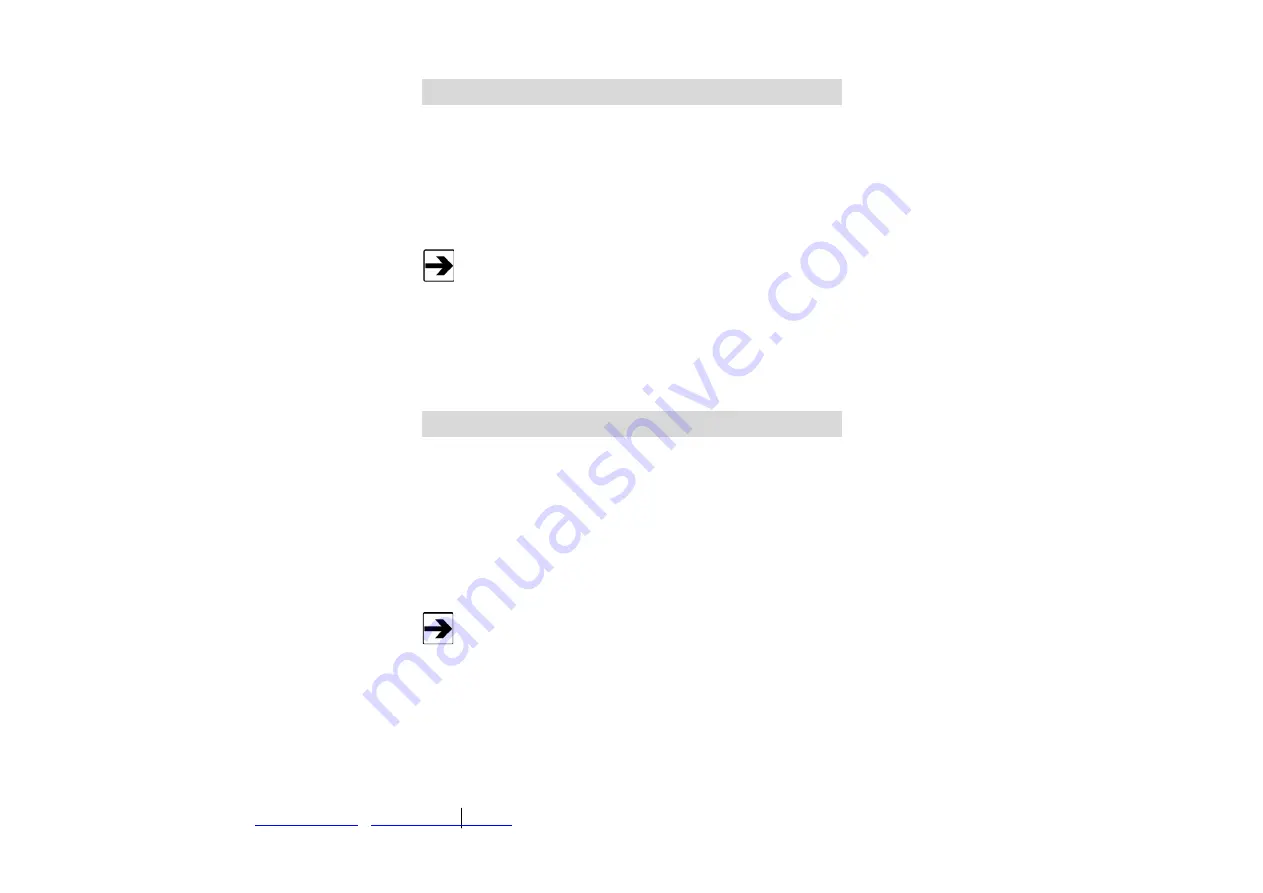
58
Programming the OMS
www.ets-lindgren.com
www.fmgrupotec.com
0034.903.360.306 Calle Algepser n16 Parque Empresarial Tactica- 46980 Paterna (Valencia)- España
Step
Display
5. Push the joystick to the right to
select the third entry, and then
push the joystick up or down to
select the third and final digit.
The character being entered will
flash, and the first and second
characters entered will remain
illuminated.
6. Push the joystick in the center
to enter the password.
Password OK.
If an incorrect password was entered, the display will show
Password Failed. Push the joystick to the left to access the
monitoring mode. From this mode you can re-enter the password.
C
HANGE
P
ASSWORD
The OMS has a factory-set password to prevent unauthorized access to the
menus; the password is 557. Following are the steps to change the password:
Step
Display
1. Push the joystick down to
access the Manage Passwords
menu.
Manage Passwords
2. Push the joystick to the right to
enter the input screen.
Enter New User Password
3. Push the joystick to the right to
enter the input screen.
The letter A will appear and flash.
The display has characters A–Z and 0–9. Pushing the joystick up or
down will scroll through the alphanumeric characters.
4. Push the joystick up or down to
enter the first digit.
The character to be entered
will flash.
5. Push the joystick to the right to
select the second entry, and
then push the joystick up or
down to select the second
digit.
The character being entered will
flash and the first character entered
will remain illuminated.
Summary of Contents for OMS
Page 8: ......
Page 10: ...This page intentionally left blank ...
Page 14: ...This page intentionally left blank ...
Page 18: ...16 Maintenance This page intentionally left blank ...
Page 26: ...24 Component Views Front view with electronics panel rotated ...
Page 28: ...26 Component Views Alarm Relay Board For the relays from left to right NC C NO ...
Page 43: ...41 www ets lindgren com Installation ...
Page 48: ...46 Installation www ets lindgren com This page intentionally left blank ...






























