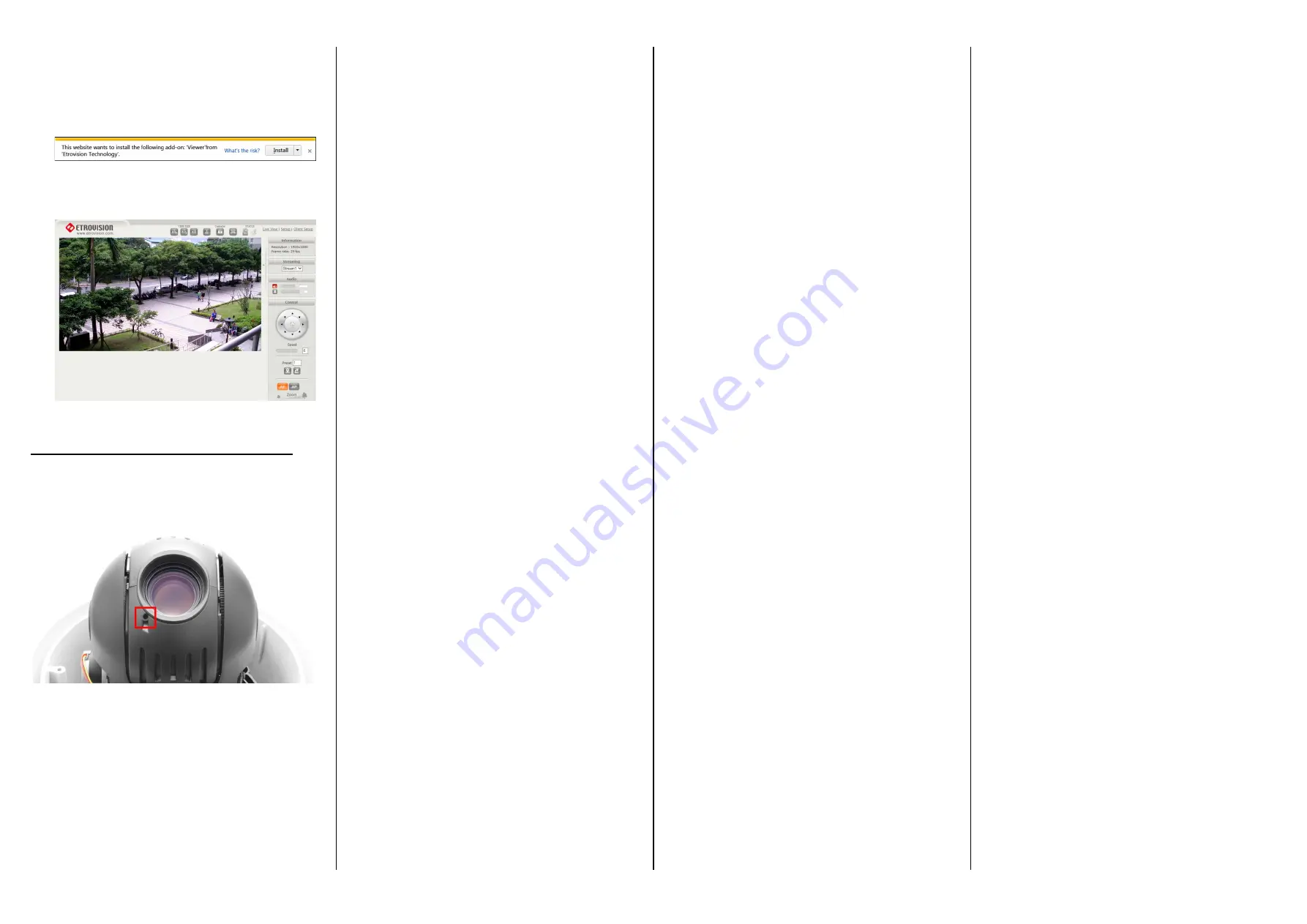
3.
On first connecting to a camera, IE will probably
prompt to install Active X components which are used
in the camera web UI. Click
Install
to continue.
Following this step, a User Access Control window will
also appear to confirm installation.
4.
Once the process is complete, the Live View will be
displayed.
Restoring Factory Default Settings
To restore the factory default settings, remove the outer
plastic cover. Insert a thin object into the hole next to the
camera lens and press & hold the Reset button for 10
seconds.
The camera will restore the factory default settings and
then reboot. Wait 3-4 minutes for the process to complete.
The IP address will be 192.168.1.2 and the root password
will be “pass”. Use Etroscan to locate and configure the
network settings if necessary.




















