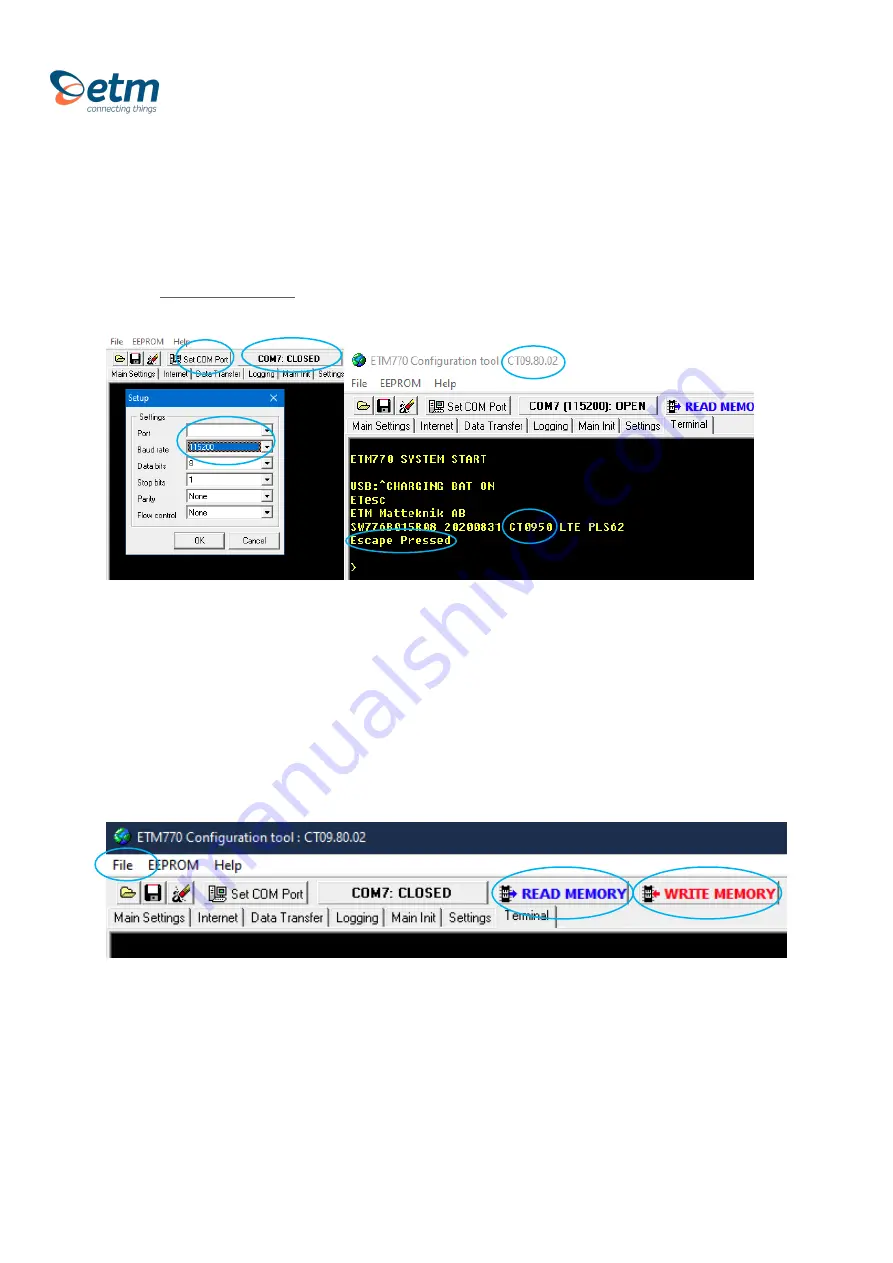
9
For Support Contact +46 8 25 28 75, [email protected] or +61 2 9956 7377, [email protected]
4.
CONFIGURATION TOOL
•
Another way of configuring your ETM770 is by using the configuration tool. Begin by
downloading the latest configuration tool located under
Resources
on
https://etmiot.com/. Proceed by connecting the unit to a computer with the provided
USB charging cable.
1.
Start the configuration tool and connect the device to a PC running Windows
2.
Go to the terminal tab, use “Set COM Port” to choose the right COM port (see device
manager
→
Ports (COM & LPT)) in Windows. When correct port is selected, set
baud rate to 115200.
3.
Open the port by pressing “COM(X): CLOSED”
4.
Click anywhere in the black terminal window until you see a flashing square. Proceed by
restarting the unit by either holding down arrow UP and DOWN for 5 seconds, or write
“ETESC” in the com
mand window.
5.
Make sure that the firmware matches the configuration tool version
unlike
the picture above
(Should be CT0980 on both positions, not like CT0950 in this case)
1.
When done configuring the unit, press the red button
“WRITE MEMORY” to upload
the
configuration to the unit
2.
To see what configuration is already on the unit, press “READ MEMORY” when having the
unit connected to the computer to read it onto the configuration tool.
3.
To save your configuration to use for future
units, press “File” in the top left corner, then
“save” in the dropdown menu, and save the file to an optional location.
Your device is now
ready to be configured.
3.
3.
4.
5.
6.
6.
3.
2.
1.











