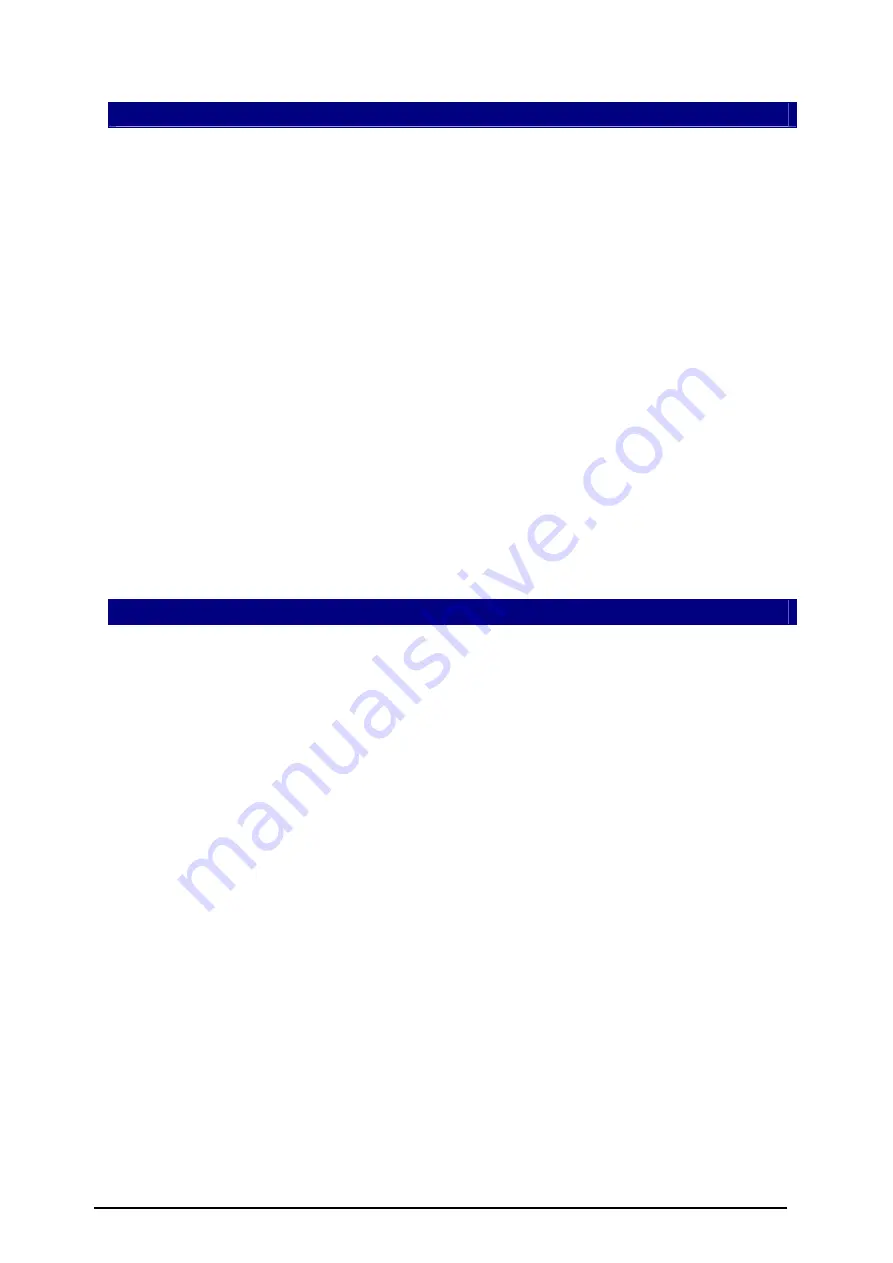
3.1 PROGRAMMER CHECK AND CONNECTION TO PC
Connect the power supply source to
HC912-Programmer
(an external 12 V DC power
supply source is required).
Attach a COM port cable to the 9-pin connector on the programmer and to a COM port
on the PC.
Insert jumper JP1 (see
Figure 1
).
Remove any adaptor from Motorola device socket.
Turn On power supply source and make sure that LED D1 appear green.
Start
HC912-Programmer
software.
After few seconds you should see on display message: “MC68HC912 Programmer Ver-
X.X detected”.
In case when you should see message: “MC68HC912 Programmer Ver-X.X not
found”, change COM port number. To do that select “Tools” menu item and than select
“Comm Port Options”. Select new COM port number. After pressing “OK” button the
new setting will be applied and software reattempts connection with programmer.
Now
HC912-Programmer
ready to operate.
&
Note
: To speed up connection between
HC912-Progr
ammer
and PC
re if required (see Section 3.2).
communication port baud rate must be set to maximum value.
&
Note
: Update
HC912-Programmer
firmwa
3.2 PROGRAMMER FIRMWARE UPDATE
This section describes how to update firmware (ATMEGA and XILINX) of
HC912-
Program er
C
detected” and version
sp
ssage box “Firmware Update” appeared, press “OK” button.
are update completed, turn Off power supply, close
HC912-Programmer
so
1 appear green.
Start
HC912-Programmer
software on PC. New firmware version
“MC68HC912
Programmer
Ver-X.X
detected” will appear.
m .
Remove JP1 (see
Figure 1
).
Turn On power supply; make sure that LED D1 appears red.
Start
HC912-Programmer
software.
ompare firmware version “MC68HC912 Programmer
Ver-X.X
ecified in “Help>About” menu item.
If versions not coincide, follow next steps to update firmware.
Select menu item “Tools>Firmware Update”.
After me
After firmw
ftware.
Insert JP1.
Turn On power supply. Make sure that LED
©ETL 2004-2006
MC68HC912/9S12 Programmer User’s Guide
5




















