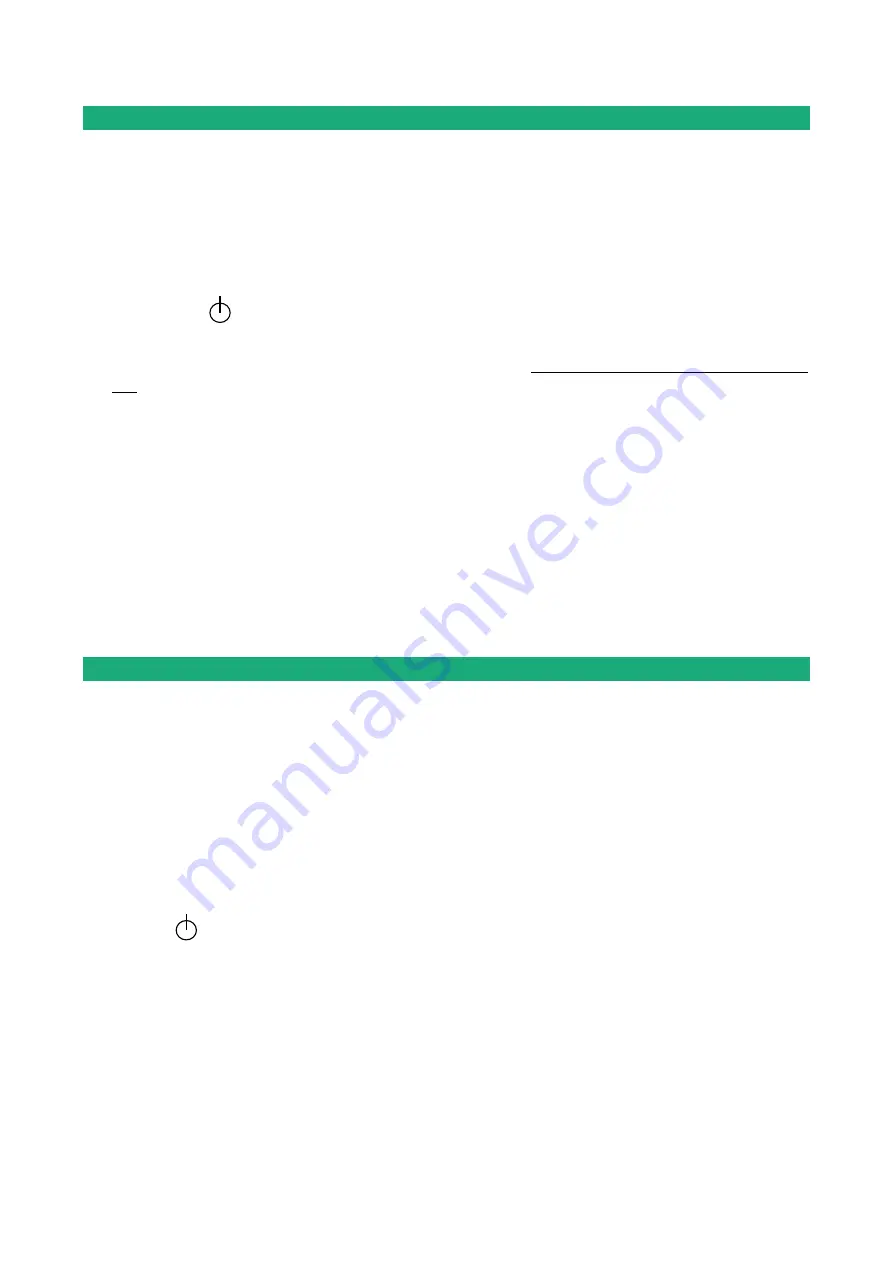
PREPARING THE SETUP
DOC_DE_User guide_B
Page 35
2
Temporary return to the factory settings
If the IP address of the XSLAN+ could not be founded, or if it is impossible to access the administration server,
for example, following a bad VLAN configuration, it is possible to restore the factory settings without losing
the current configuration.
•
Press the push-button located on the back, for example with a small screwdriver
•
Keep the push-button pressed for about 3 seconds;
•
The RUN LED blinks red rapidly
•
The administration server becomes accessible at the factory IP address (192.168.0.128), in HTTP without
a password. The factory configuration is temporarily running. However, the current configuration is not
lost and it is the one that is still displayed in the pages of the Administration Server.
•
After reading the IP address or changing some parameters, press again the push button (B2) or reboot the
product.
•
The product can be reached at the registered IP address.
Note :
If the IP address of the XSLAN+ is unknown, the software tool
EticFinder
can be used.
This software detects all ETIC branded products on a local network. After starting the software, click on the
"Search" button, and when the product list is displayed, double-click on the product address to access the html
server.
3
Restoring the factory settings
It is possible to restore the factory configuration permanently using the push button on the rear panel, or by
using the administration server. In this case, the current configuration will be lost unless it has been saved to
a file.
To restore the factory settings using the push button,
•
Power off the XSLAN+,
•
Press the push-button, for example with a small screwdriver,
•
Power on the XSLAN+, while keeping the push-button pressed at least 10 s.
The RUN led turns red ; the XSLAN+ boots and the factory configuration is restored.
Note : The factory configuration can also be restored via the menu
Maintenance > Configurations
management
of the administration server.


















