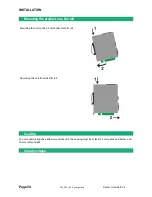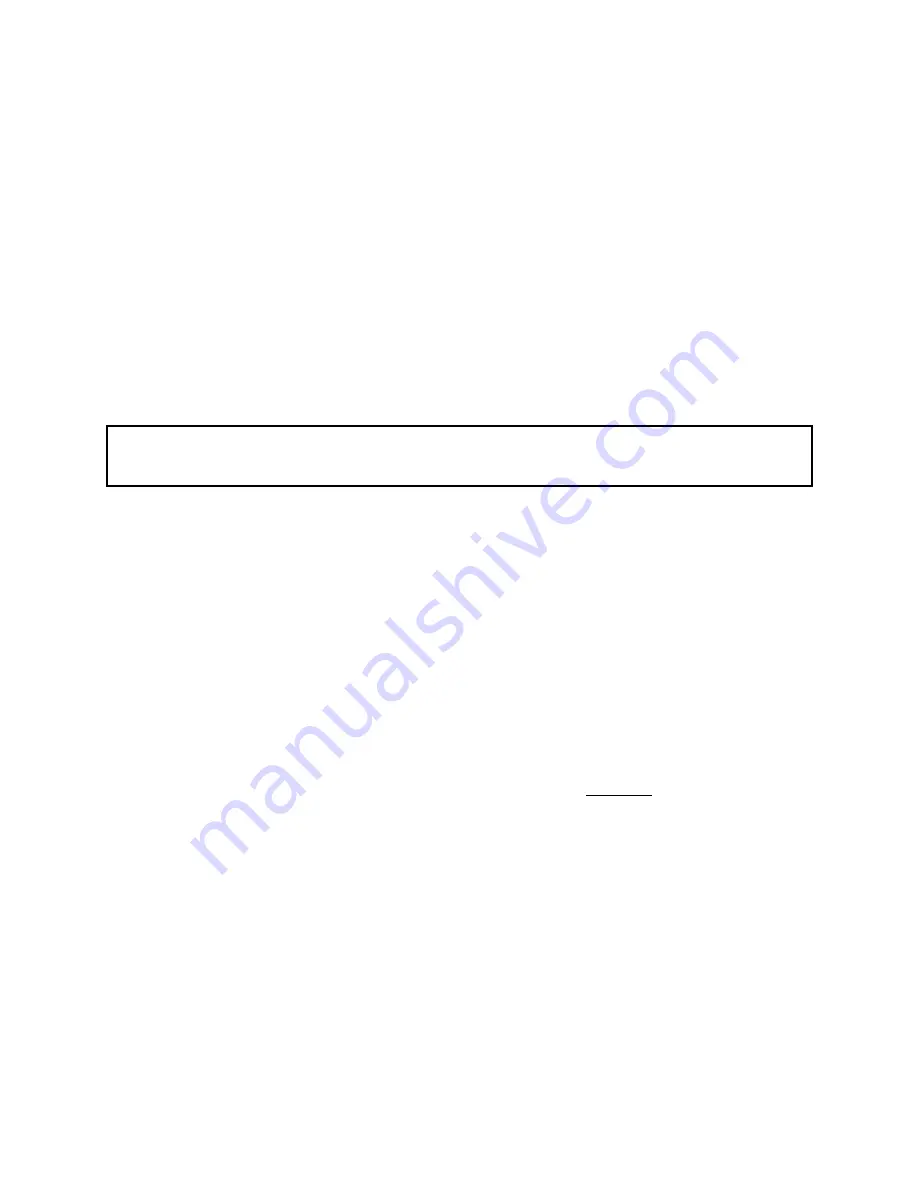
DIAGNOSTIC
Page 36
DOC_DEV_IPL-E_User guide_A
Router Firewall IPL-E
To display the Routes page,
Select The Diagnostic > Network status > Routes menu.
This page displays the table of the routes set-up by the router and the ARP table.
1.3
Serial gateways status
Select the Diagnostic > Serial gateway menu
That page displays the current status of the serial gateways :
Type of the gateway (Modbus, RAW UDP or TCP, Telnet …),
serial port set-up (data rate etc…),
number of characters received or sent,
Number of TCP frames or UDP datagrams received or sent,
Number of TCP connections enabled.
The View link displays a window which shows the hexadecimal received and transmitted traffic over each
serial COM port.
It can be a great help for trouble shooting.
.
1.4
« Ping » tool
Select the Diagnostic > Tool > Ping menu.
Enter the PING destination IP address.
1.5
« WiFi » scanner tool
The Wifi scanner displays the main information about each WiFi network :
MAC address of the access point, SSID, reception level.
Remark : The WiFi interface of the ETIC router needs to be registered as a WiFi client interface.