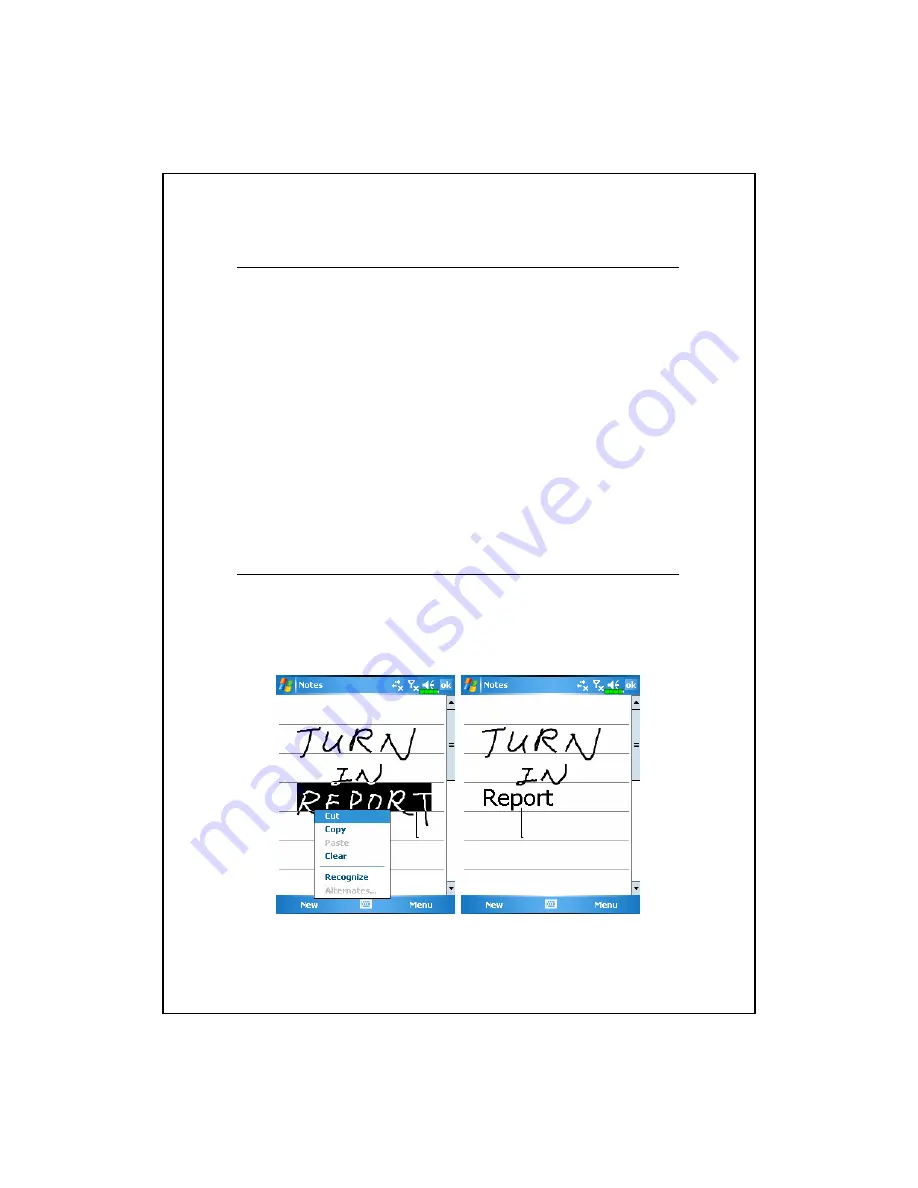
2-22
Select Writing
If you want to edit or format writing, you must select it first.
1.
Tap and hold the stylus next to the text you want to select until the
insertion point appears.
2.
Without lifting, drag the stylus across the text you want to select.
If you accidentally write on the screen, tap
Menu
, then
Undo
and try
again. You can also select text by tapping
Menu
and then
Draw
to deselect it
and then dragging the stylus across the screen.
You can cut, copy, and paste written text in the same way you work with
typed text: tap and hold the selected words and then tap an editing command
on the pop-up menu, or tap the command on the
Menu
menu.
Convert Writing to Text
Tap
Menu
,
Tools
, and then
Recognize
. If you want to convert only
certain words, select them before tapping
Recognize
on the
Tools
menu (or
tap and hold the selected words and then tap
Recognize
on the pop-up menu).
If a word is not recognized, it is left as writing.
Select the text you want to convert and tap
Recognize
on the pop-up
menu.
The writing is turned into text.
Summary of Contents for glowfiish M700
Page 1: ...G GP PS S P Po oc ck ke et t P PC C U Us se er r M Ma an nu ua al l ...
Page 12: ...X 10 ...
Page 15: ...Getting Started 1 3 QWERTY Keyboard Close Open ...
Page 104: ...5 14 ...
Page 112: ...6 8 ...
Page 168: ...10 16 ...
Page 212: ...12 16 ...
Page 236: ...15 6 ...
Page 242: ...16 6 First Version December 2006 Current Version December 2006 Version 1 Number 20061130 ...






























